Event App Settings
The Event App Settings page allows you to customize how attendees interact with different sections of the Event App.
Table of Content:
- People Section
- People List sort order
- Company Section
- Default view for Company sections
- Agenda Section & Sessions
- Agenda view
- Allow attendees to manage their own schedules
- Hide online user count on Session Chat
- User Settings
- Set the default timezone to be the Event Timezone
- Enable notes for sessions and companies
- Allow attendees to export their favorited people list
- Label for Personal Agenda Page
For help with setting up your Login Page Settings, feel free to check out this article!
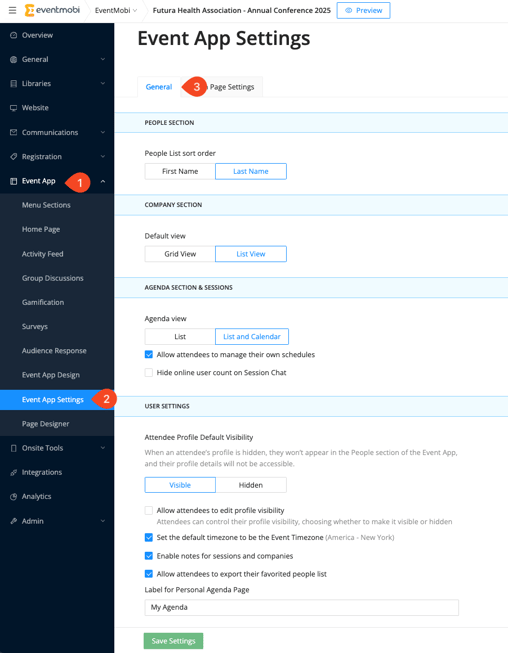
People Section
-
People List Sort Order
-
First Name / Last Name: Choose how the attendee list is sorted in the Event App. Selecting "First Name" sorts alphabetically by first names, while "Last Name" sorts by last names.
-
| by First Name | by Last Name |
-1.png?width=432&height=935&name=iPhone-13-PRO-MAX-eventmobi.com%20(9)-1.png) |
.png?width=432&height=935&name=iPhone-13-PRO-MAX-eventmobi.com%20(8).png) |
Company Section
-
Default View
-
Grid View / List View: Choose how company profiles will be displayed to attendees.
-
| Grid View shows companies in a tile layout. | List View presents them in a vertical list. |
-1.png?width=432&height=935&name=iPhone-13-PRO-MAX-eventmobi.com%20(10)-1.png) |
-1.png?width=432&height=935&name=iPhone-13-PRO-MAX-eventmobi.com%20(11)-1.png) |
This setting only modifies the default view for users when they enter the company section. However, each user has the flexibility to switch between grid and list views according to their preference.
Agenda Section & Sessions
-
Agenda View
-
List / List and Table: Decide how session schedules are shown.
-
| List displays sessions in a simple vertical format. | List and Table includes both list view and a time-based table/grid view, where users can switch between both views. |
.png?width=432&height=935&name=iPhone-13-PRO-MAX-eventmobi.com%20(12).png) |
.png?width=432&height=935&name=iPhone-13-PRO-MAX-eventmobi.com%20(13).png) |
- Allow attendees to manage their own schedules:
When enabled, attendees can personalize their agenda by adding or removing sessions.
| Adding/removing sessions via Agenda section | Adding/removing sessions via Session Details Pages |
 |
 |
-
Hide online user count on Session Chat:
If you'd like to keep the number of users currently viewing a session's chat private, simply check this box! Once you do, an additional option will appear, allowing you to "Only hide when below [ ] online users." This means that the online counter will stay hidden as long as the number of users is below your specified threshold. If the count goes above this number, the online user counter will be displayed for everyone to see.
User Settings

-
Attendee Profile Default Visibility:
Choose whether attendee profiles are Visible or Hidden by default in the Event App.
When a profile is hidden, it will not appear in the People section, and the attendee's profile details will not be accessible for other users. -
Allow attendees to edit profile visibility:
When enabled, attendees can change their own visibility settings within the Event App, choosing whether to make their profile visible or hidden for others. -
Set the default timezone to be the Event Timezone:
When selected, the Event App will automatically display all times in the event’s timezone, regardless of the attendee's device settings.For additional information on how to configure the correct time zone for your event and its impact on attendees, please read this relevant article.
-
Enable notes for sessions and companies:
Allows attendees to take and save personal notes directly within session and company profiles. -
Allow attendees to export their favorited people list:
Gives attendees the option to download a list of users they marked as favorites in the People section. More details about this feature can be found here.-1.png?width=250&height=505&name=iPhone-13-PRO-MAX-eventmobi.com%20(6)-1.png)
-
Label for Personal Agenda Page:
Customize the name of the personal agenda tab as it appears in the app (e.g., "My Agenda", "Schedule", or a custom title of your choice).
Once you've configured all desired settings, click "Save Settings" to apply your changes.