What time zone will apply to my Event App?
This article will cover how timezones are set and updated for the Event App.
With virtual and hybrid events having a far greater reach to audiences all over the world, timezones can be a very confusing area to address as one option often does not apply to all attendees. To improve the experience that you are creating for your attendees, and to ensure the best attendance and participation possible, we have designed the Event Space to match the timezone of the attendee.
When creating your event, you will have the option of selecting an Event Timezone that will impact when pre-scheduled announcements and other automated content is sent to your attendees. The time zone that applies to the Event App itself, however, will depend on if you have selected the the option to Set the default timezone to be the Event Timezone found within the Event App Settings area of the Experience Manager. When this option is selected, the time zone will display based on what has been selected for the event, instead of being displayed in the timezone of the attendee's device.

Note: The Event Timezone setting will be enabled by default, so make sure to adjust this in the Settings area if you do not wish to apply this change for all attendees using the Event Space.
Attendee timezone will apply to the following areas:
| Agenda | Session start/end times in header |
| Session Page | Session start/end times in header |
| Home Page | Session times in Agenda Widget |
| Announcements | Announcement timestamps |
| Group Discussions | Timestamps for messages sent |
| Private Chat | Timestamp for messages sent |
| Appointment Booking | Meeting start/end times |
| Search | Session start/end times in results |
| Company Details | Session start/end times in sessions associated to company |
| Speaker Details | Session start/end times in sessions associated with speaker |
| Surveys & Live Polls | Session start/end times for sessions that have live polls |
How will attendees know which timezone applies to the event?
Any times referenced in the Event Space itself will also include the timezone so that attendees are aware of which timezone is currently being applied.
For example, Agenda sections will outline the timezone in the following areas:
- The heading that indicates the start time
- The session times indicated on the session card
- Within the session details page
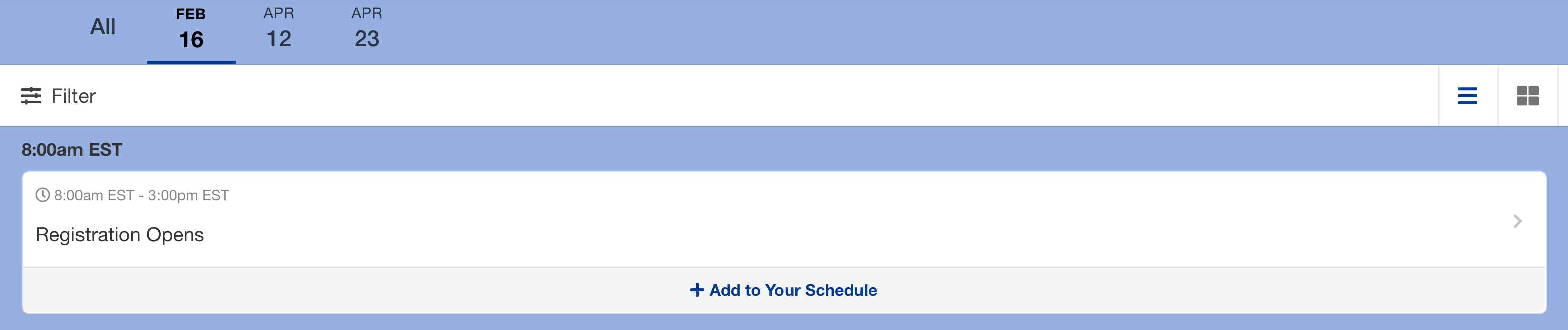
Can attendees change the timezone based on their preference?
When attendees log into an event space that has a different timezone than their detected device timezone, they will be notified upon first logging into the space of their detected timezone.
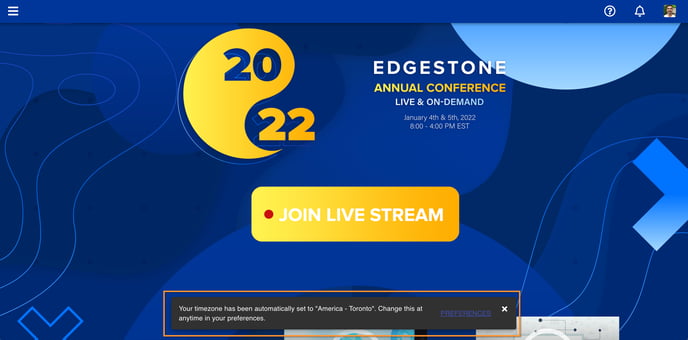
this can also be adjusted as needed from the Preferences area of the Attendee Dashboard (located at the top right hand side of the Event Space) or by clicking "Preferences" in the notification.
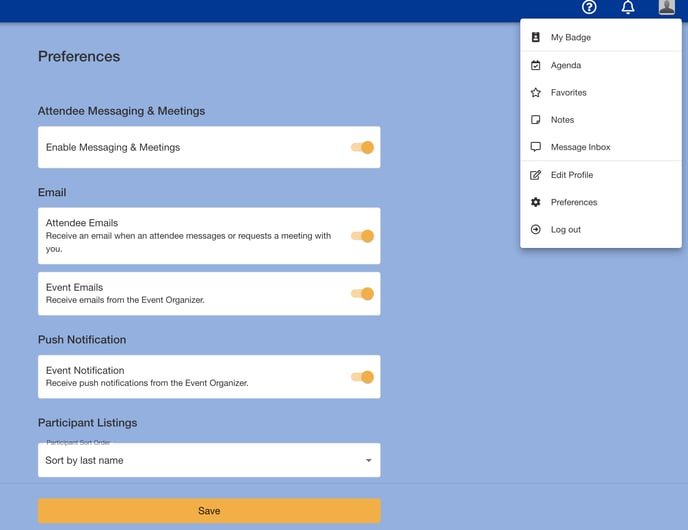
From this area, the attendee will have access to see what timezone is currently being displayed on the Event Space and can make a different selection based on their preference.
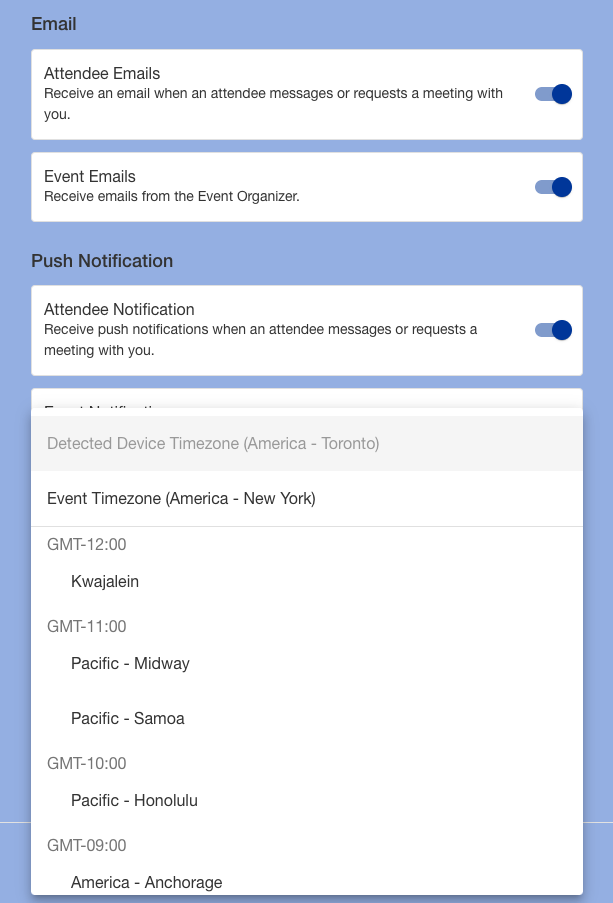
What if a session carries over into the next day for some timezones?
Session end times that carry over into the following day will be indicated with +1 (similar to how this is displayed on airplane tickets) so that the attendee is aware that the time referenced extends past the date that applied to the start time.
