If a Branded Native App is included in your app package, then you will need to submit your app under your Apple and Google Play Developer Accounts. The first step will be to determine whether your organization already has developer accounts and if so, confirm that you can give EventMobi access to them.
If you do not have Developer Accounts, follow these steps to create them for both the Apple and Google Play stores. If you already have developer accounts, you can skip ahead to Step 3: Granting EventMobi Access To Your Developer Accounts.
- The first thing we recommend checking is whether your Organization already has a developer account and whether you can grant EventMobi permissions to access this account. If yes, you can skip to Step 2. If not, no problem! We'll walk you through how to get these step up.
- If you do not have a Developer Account available for EventMobi to submit under, the next thing to determine is whether your Organization has a D-U-N-S number which is issued by Dun & Bradstreet. A D-U-N-S number is a requirement of Apple during the enrolment process. If you have a D-U-N-S number, you are ready to continue with Creating Your Developer Accounts. If you are unsure, you can use this easy look-up tool logging in with an Apple ID. If your Organization does not have a D-U-N-S, you can register for one there - as a note, this can take between 5-10 business days to receive from D&B.
Please note that annual fees apply when creating your developer accounts unless you are a non-profit in the US (find out if your organization is eligible here). At this time Apple will charge $99 USD, while Google Play will charge $25.
Apple
1. Visit https://developer.apple.com/programs/enroll/ and sign in with the Apple ID you wish to use with the Apple Developer Program. If you do not have an Apple ID or would prefer to use a new one, click Create Apple ID to set up a new account. You will be returned to this login screen after creating your new Apple ID.
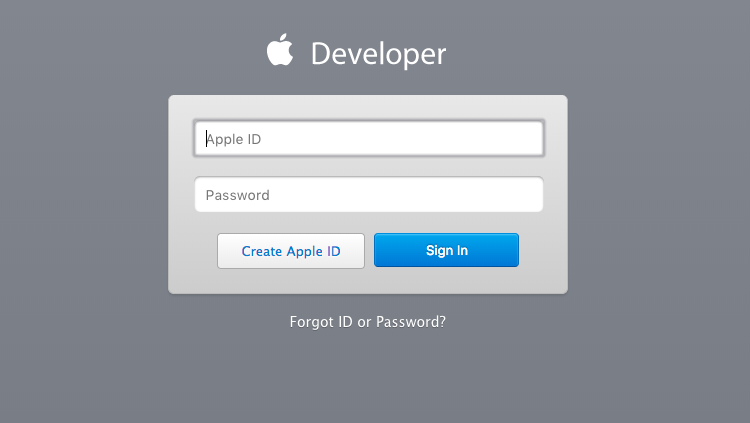
2. Accept the Apple Developer Agreement
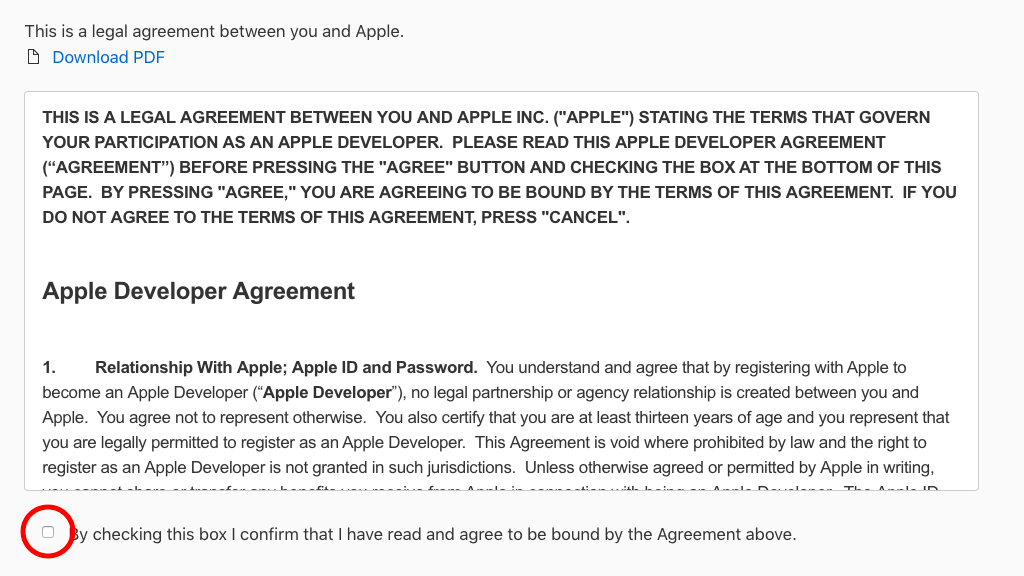
3. You'll then be redirected to the homescreen of the Developer Center. You'll need to click the "Join the Apple Developer Program" outlined below and then click the blue Enroll button. Alternatively, you can click here to finalize your enrollment.
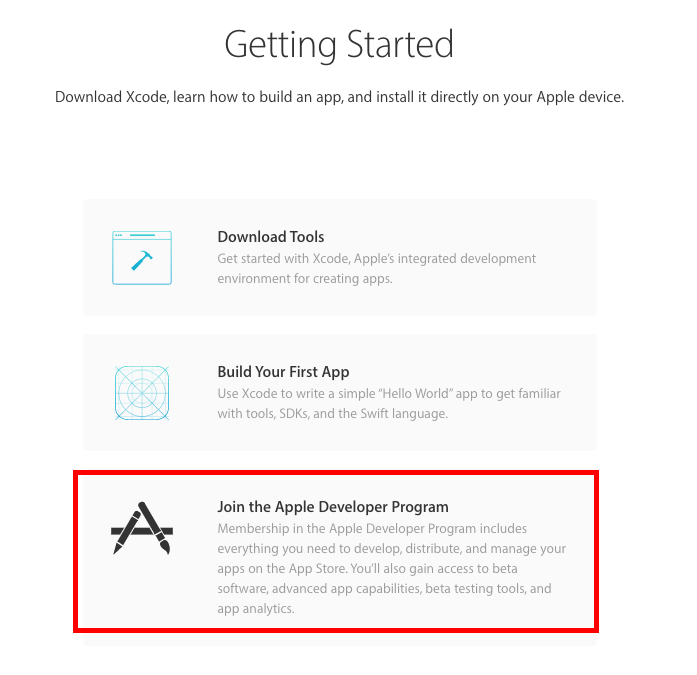
3a. As of June 29, 2018, Apple has enforced two-factor authentication as a requirement on all Apple ID's in order to successfully create developer accounts. This ensures an extra level of security, however also requires that you have an Apple device to link to your account. If you ran into a road block where Apple is asking to set up two-factor authentication on your account then click here for steps to get that started!
4. On the next page you'll see an overview of the options to register as an Individual or Organization. Read through this information and click Start Your Enrollment.
5. You'll then be asked to select your Entity Type. The options are:
- Individual
- Nonprofit Organization
- Accredited Education Institution
- Company/Organization
- Government Organization
We would recommend choosing Company/Organization as that's the most common option. The Individual option is not recommended, due to Apple's submission policies.
For Nonprofit Organizations, check out this article.
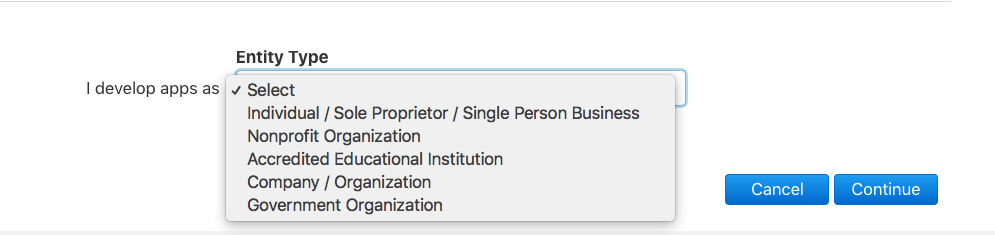
6. You'll then be asked to agree to some terms and conditions and complete a form with information about your organization. You'll then be asked to provide contact information, confirm your Apple ID and select whether you'd like to auto-renew your account.
7. The next step will be to process your payment for your annual Developer license. This fee varies based on region.
8. Once completed, you'll receive a confirmation email from Apple. Please note that the processing of your developer account is at Apple's discretion and can take between 5-7 business days.
9. Once the account has been accepted by Apple, invite EventMobi to the Developer Center and App Store Connect and we'll take the process from here. Click here to view instructions on how to grant us access!
Google Play
1. Visit https://play.google.com/apps/publish/ and login with your Google account. If you do not have a Google login or want to join the Google Play Developer program with an email address not
provided by Google, click “More Options” > “Create Account” before proceeding.
2. Continue through the registration process that Google outlines for you:
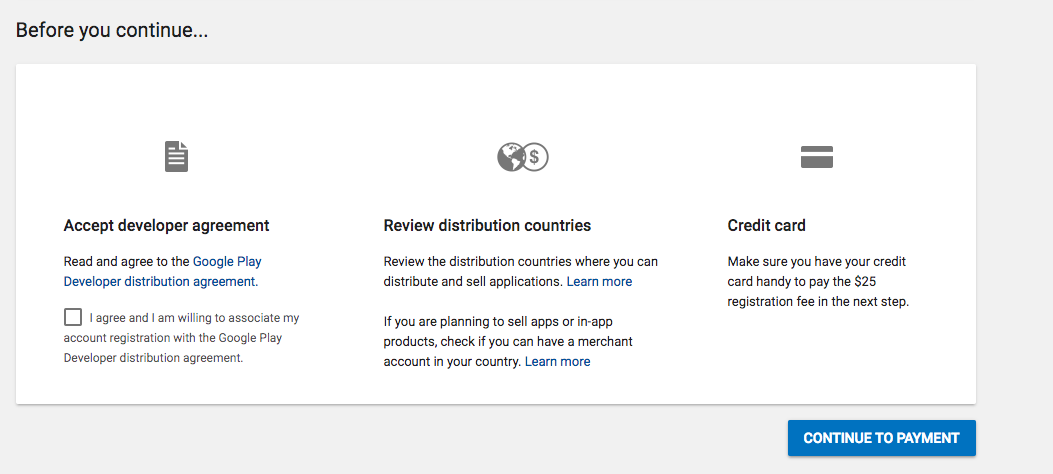
- Check that you agree to the Developer Agreement
- Then click Continue to Payment
- Google has a $25 Developer account fee. Process this payment by following the on-screen prompts.
- Enter your account information and developer account name.
3. The next step is will be to Make sure that your developer account is ready to use and to grant EventMobi access to publish your app under your developer account. Follow these steps to complete this process.
