Social Media Analytics and Social Wall
The Social Media Analytics and Social Wall help track hashtag-based posts across platforms, curate content, and display it at events via Live Display.
Table of Content:
- Overview Social Media Analytics & Social Wall
- What Platforms can I track?
- Social Wall Presentation, Dashboard & Moderation
- Display Your Social Wall via EventMobi's Live Display
- Troubleshooting: Posts are missing in my Social Wall
1. Overview Social Media Analytics & Social Wall
The Social Media Analytics and Social Wall enable you to monitor hashtags, gaining insights into how your followers and attendees engage during your event. It serves as an excellent tool for identifying key influencers and understanding the event from their perspective. By defining the hashtags and keywords you wish to track and exclude, you have the freedom to curate the posts, showcasing the positive experiences of your event.
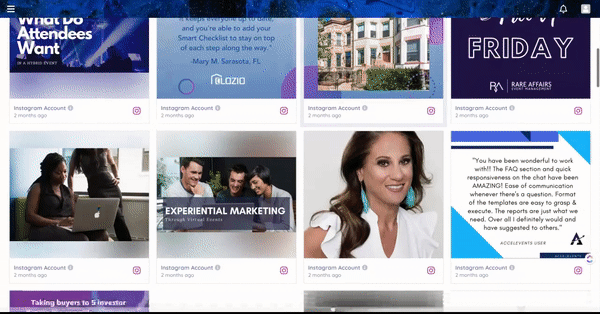
2. Which Platforms can I track?
| Tracks hashtags and keywords from posts within an informed Facebook public page(s).Please be aware, that only posts from the informed pages will be captured by the tracker. | |
| X | Any public posts that include the hashtags and keywords |
| YouTube | Tracks hashtags and keywords under a YouTube video from a specific channel |
| Any public posts that include hashtags or keywords. | |
| TikTok | We may need to ask specific users/influencers to log in through a link that we will share. |
Please note that when we are collecting posts from a specific profile, only public posts from the chosen profile will be trackable.
Information not tracked: Limited historical data backfill is only available for Twitter/X, and location can only be identified if included by attendees in their posts.
3. Social Wall Presentation, Dashboard and Moderation
Once the Social Wall has been successfully activated you will received an email that includes the Present Social Wall link, Dashboard Link and the Moderation Link. The moderation link provided will grant you access to enable or disable moderation as required. When moderation is enabled, you can click on each post to adjust its visibility according to your needs.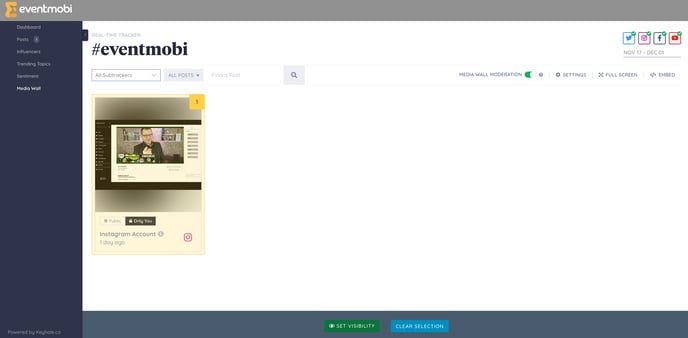
Present Social Wall link
Here’s the step to copy your Present Social Wall link.
- Visit your Tracker.
.png?width=688&height=409&name=Untitled%20(19).png)
- At the top left of your tracker, you will see a menu bar that includes the Media Wall.
- Click on the Media Wall
.png?width=688&height=419&name=Untitled%20(20).png)
- At the top left of the Media Wall page youcan see the embed button where you can copy the Present Social Wall link.
.png?width=688&height=279&name=Untitled%20(21).png)
Dashboard Link
The Dashboard Link or page can be found when you visit your Tracker. This can also be found on the left menu bar.
.png?width=688&height=251&name=Untitled%20(22).png)
Moderation Link
The Moderation Link can be found under Media Wall. Underneath Settings, find Sharing and click the “Copy URL” button
.png?width=688&height=232&name=Untitled%20(23).png)
.png?width=647&height=268&name=Untitled%20(26).png)
When moderation is enabled, you will have access to click on each post and set the visibility as needed.
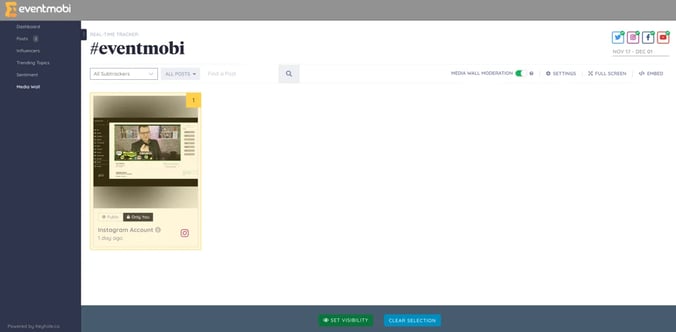
💡 To make sure if your social wall is under moderation, check if the media wall moderation button is turned on; green means it is under moderation and red indicates that the social wall is unmoderated
You can now start approving posts by clicking the button under the post: Public if you want to show this to your Social Wall, and Only You if you don’t want to show the post to your Social Wall.
.png?width=688&height=292&name=Untitled%20(24).png)
4. Display Your Social Wall via EventMobi's Live Display
Your Live Display can seamlessly integrate with the Social Wall feature, allowing you to showcase social media posts from platforms such as Instagram, Facebook, YouTube, X, and TikTok to your audience. This Live Display can be displayed on external screens throughout your event venue, enhancing engagement and interaction.

Learn more about EventMobi's Live Display here.
5. Troubleshooting: Posts are missing in my Social Wall
This guide is designed to assist you in determining the reasons behind posts not appearing on your Social Wall.
| Effective start and end date | When you submit your Social Wall request to the EventMobi team, it’s essential to specify the correct start and end dates for the tracker. Posts created outside of this date range—either before the start date or after the end date—will not be displayed. If you need to adjust these dates, please reach out to your social wall/live display specialist for assistance. |
| Moderation | The moderation settings are based on the details you submitted in the intake form. After the social wall specialist confirms your request, you will receive a moderation link via email. This link allows you to manage which posts are displayed on your Social Wall by enabling or disabling moderation as needed. |
| Only posts from public profiles that include the designated keywords or hashtags will appear on the social wall. It’s important to note that posts from private profiles cannot be tracked. To ensure accurate tracking, please verify that the posts conform to these criteria. | |
| Only posts that include the specified keywords or hashtags from the designated Facebook pages will be tracked. Please ensure that the correct pages are connected and that the posts correspond with the selected keywords. | |
| YouTube | For YouTube, the tracker will only capture videos that contain the specified keywords or hashtags from the designated channels. It is important to verify that the correct channels are linked and that the videos align with the established criteria for tracking. |
| TikTok | Only posts from influencers that were logged in the Social Wall settings will be tracked. |
If posts still fail to appear, take the following steps:
- Share the website URL of the non-reflecting posts with your social wall specialist.
- Collaborate with the social wall specialist to troubleshoot and identify any technical or configuration issues.