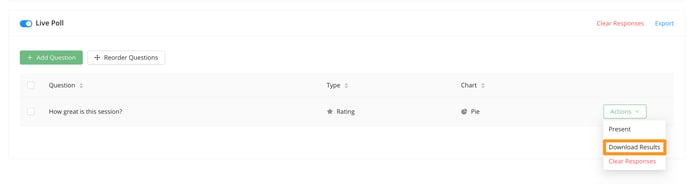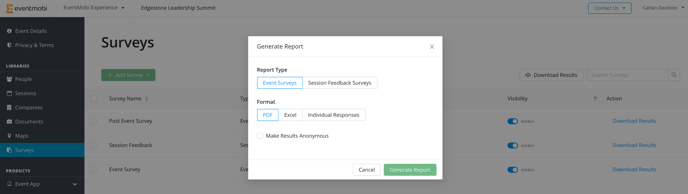The results from any of your audience engagement tools, such as Live Polls and Event Surveys, can be downloaded and reviewed in both PDF and Excel formats.
Downloading Results For All Surveys and Polls
Session Feedback and Event Surveys
1. In the Surveys library, click the Download Results button.
2. Select the relevant survey option from the Report Type area.
3. Choose which format you would like for your report - PDF, Excel or Individual Responses.
4. Use the checkbox to Make Results Anonymous if applicable.
5. Select Generate Report.
Live Polls
1. In the Sessions library, click into the session containing your Live Poll.
2. Choose the Audience Engagement tab scroll to the Live Poll area.
3. Click on Export to download all Live Poll results.
4. Select the format you would like for your report - PDF, Excel or Individual Responses.
5. Use the checkbox to Make Results Anonymous if applicable.
6. Select Generate Report.
Ask a Question
1. In the Sessions library, click into the session containing your Ask a Question.
2. Choose the Audience Engagement tab, and scroll to the Ask a Question area.
3. Select Export option available.
4. Select the format you would like for your report - PDF or Excel, followed by Generate Report.
Individual Responses will not be available as responses for Ask a Question are always set to anonymous
Downloading Results Per Question
Session Feedback and Event Surveys
1. In the Surveys library, click on Download Results.
2. Select the Report Type that applies (Event Survey or Session Feedback).
3. Choose the Format that you would like your report to be exported into: PDF, Excel or Individual Responses.
4. Select the checkbox to 'Make Results Anonymous', if applicable
5. Click on Generate Report.
Live Polls
1. In the Sessions Library, click into the session containing your Live Poll.
2. Choose the Audience Engagement tab.
3. Scroll to the Live Poll area, and click on the Action button for the question you would like to export results for.
4. Select Download Results from the dropdown menu.
5. Choose the format you would like for your report - PDF, Excel or Individual Responses.
6. Use the checkbox to Make Results Anonymous if applicable.
7. Select Generate Report.