Connecting your Extended Registration with your Event App
![]()
- Connecting Your Registration to your Event
- Defining What Information Syncs To The Event App
- What Data Points can be integrated from Registration to Event App/Experience Manager?
Before your EventMobi Registration can be connected to your Event App, you will want to make sure that the following has been completed:
- Your Event has been activated in the Experience Manager
- Your EventMobi Registration profile has been created
Once your event and profile are all set, you can follow the steps listed below to set up the integration between your Registration site and your Event App.
Tip: After setting up the integration and linking your event and registration page, it is advisable to work on both platforms simultaneously to minimize synchronization issues and avoid duplications.
Connecting Your Registration to your Event
In the EventMobi Registration platform, access your event and visit the General settings area to access the Essentials page.

At the bottom of this page, you will find an area labelled as EventMobi where you can select your event from the dropdown menu provided to connect it to your registration site.
Note: The dropdown menu will include all events that are listed within your Experience Manager organization.
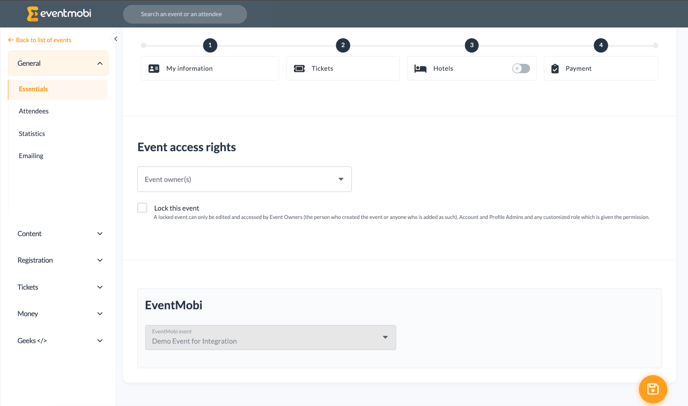
Defining What Information Syncs To The Event App
Within the Integrations area of the EventMobi Registration platform, you will find options to select which data you would like to sync over to the Experience Manager. By default, the following data will be synced, however, this can be prevented by deselecting the checkbox associated to the data type.
- Synchronize option groups: To create and assign session tracks in the Session library
- Synchronize options: To create personal schedules based on session selections
- Synchronize sponsors: To create profiles in the Companies library
- Synchronize speakers: To create Speaker profiles in the People library
Note: People list (registered attendees) are automatically synced over to your Event App into the People's library.
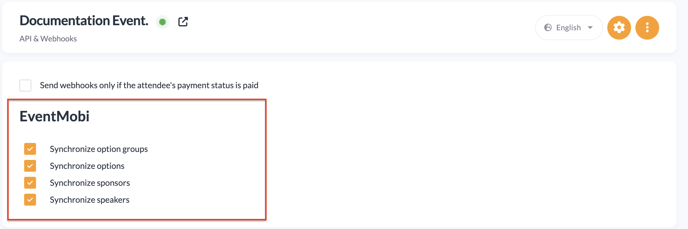
Note: Any sessions that you are adding to the Registration site will be added to the General Agenda of your Event App. The selections that registrants make during the registration process will appear within the Attendee Dashboard area for them to view.
What Data Points can be integrated from Registration to Event App/Experience Manager?
Upon successfully linking your registration with your Event App, a variety of data points can be synchronized. Once you link your registration to an event, the "force email uniqueness" setting becomes permanently enabled due to its necessity for the Event App.
Important Note: This integration is one-way, allowing data transfer only from the registration system to the Event App with no reverse flow. Consequently, deleting data in Experience Manager originating from Registration could disrupt the integration. To delete data, it should be done through the registration platform exclusively.
ATTENDEES
Please be aware that every form field can be associated with an additional field in the people profile within Experience Manager. Despite the specific form field selected, it will consistently be synchronized as a plain text field in the people profile.
System Data
|
REGISTRATION |
EXPERIENCE MANAGER |
NOTES |
|
UID (Unique Identifier) |
Check-in-Code |
The UID will be automatically generated following successful registration. This alphanumeric data point will then be synchronized as a Check-In-Code within the individual's profile in Experience Manager. |

Mandatory Default Fields - automatically mapped to Event App
These specific fields will be automatically synchronized to the Event App as they are required fields for Experience Manager.
|
REGISTRATION |
EXPERIENCE MANAGER |
NOTES |
|
First Name |
First Name |
mandatory fields that needs to be used in the registration form in order to synchronize the people profile to Experience Manager |
|
Last Name |
Last Name |
|
|
Email Address |
Email Address |
Optional Pre-defined Fields
Attention: The listed fields below do not synchronize automatically to the Event App. If necessary, each form field in the Registration must be manually mapped to a corresponding field in Experience Manager in order to synchronize the specific data.
Learn here how to map form fields to additional fields in Experience Manager.
|
REGISTRATION |
EXPERIENCE MANAGER |
NOTES |
|
Job title |
Job title |
default field in Experience Manager |
|
Company name |
Company name |
|
|
Group |
(New) Custom Field in People Profile |
|
|
Title |
(New) Custom Field in People Profile |
|
|
Email which will receive confirmations |
(New) Custom Field in People Profile |
|
|
Phone |
(New) Custom Field in People Profile |
|
|
Mobile Phone |
(New) Custom Field in People Profile |
|
|
Accompanying person |
(New) Custom Field in People Profile |
|
|
Street |
(New) Custom Field in People Profile |
|
|
Street n° |
(New) Custom Field in People Profile |
|
|
Post box |
(New) Custom Field in People Profile |
|
|
Zip code |
(New) Custom Field in People Profile |
|
|
City |
(New) Custom Field in People Profile |
|
|
State |
(New) Custom Field in People Profile |
|
|
Country |
(New) Custom Field in People Profile |
|
|
VAT - Nr |
(New) Custom Field in People Profile |
|
|
Your order reference or P.O. |
(New) Custom Field in People Profile |
|
|
Invoice to the attention of |
(New) Custom Field in People Profile |
|
|
Same as company information |
(New) Custom Field in People Profile |
|
|
Any new created form field |
(New) Custom Field in People Profile |
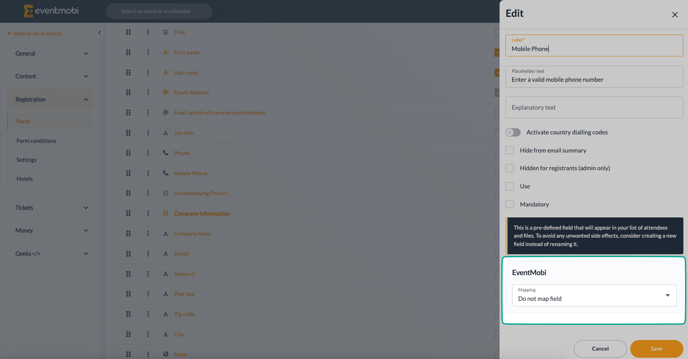
TICKETS (Categories & Options)
|
REGISTRATION |
EXPERIENCE MANAGER |
NOTES |
|
Categories |
People Group |
|
👉 Ensure that all Custom People Groups are set up in the Experience Manager and linked to registration fields before launching your registration site. Any Custom People Groups created after the site is live will only impact new registrants. To assign pre-existing attendees to Custom People Groups, you will need to do so manually in the Experience Manager.
How to map a category to a people group:
People Groups in Experience Manager:
AGENDA
- Options, which will be sessions in Experience Manager, can only synchronize if they have a specified date and time.
- Content Pages agendas won't sync; only "Options" under "Tickets" will.
- Ensure the same time zone is set on both the registration platform and Experience Manager for accurate session synchronization.
|
REGISTRATION |
EXPERIENCE MANAGER |
NOTES |
|
Options |
Sessions |
|
|
Option groups |
Tracks for sessions |
Only 1 group/track per option can be synched. Additional tracks can be added to each session in Experience Manager manually at any time. |
Options (sessions) in Registration:
Sessions in session library of Experience Manager:
Session Selection: If attendees are given the option to choose sessions during registration, make sure to disable the feature "Allow attendees to manage their own schedules" within the Experience Manager > Event App > Event App Settings.
SPEAKERS
Speakers listed under Content > Website will automatically sync to the People Library in Experience Manager, being categorized under the default people group "Speakers."
|
REGISTRATION |
EXPERIENCE MANAGER |
NOTES |
|
Name |
First + Last Name |
Since there's just one field for entering the Speaker's name in the registration backend, the name will be split at the first space to separate the First and Last Name for Experience Manager. |
|
Job Title |
Job title |
default field in people’s profile in Experience Manager |
|
Company |
Company name |
default field in people’s profile in Experience Manager |
|
Long Description |
About |
default field in people’s profile in Experience Manager |
|
Website |
Website |
Data will only synch when the URL starts with https:// |
|
|
|
Data will only synch when the URL starts with https://facebook.com/ |
|
|
|
Data will only synch when the URL starts with https://twitter.com/ |
|
|
|
Data will only synch when the URL starts with https://linkedin.com/ |
⚠️ Data that won't synchronize: Profile Picture, Instagram and Xing.
Pictures can be easily added manually via Experience Manager.
SPONSORS
Sponsors that are added within Content > Website > Sponsors will be synchronized with the Company Library in Experience Manager.
|
REGISTRATION |
EXPERIENCE MANAGER |
NOTES |
|
Name |
Company Name |
default field in Experience Manager |
|
Long Description |
About |
default field in Experience Manager |
|
Website |
Website |
Data will only synch when the URL starts with https:// or http:// |
|
|
|
Data will only synch when the URL includes https://facebook.com/ |
|
|
|
Data will only synch when the URL includes https://twitter.com/ |
|
|
|
Data will only synch when the URL includes https://linkedin.com/ |
⚠️ Data that won't synchronize: Profile Picture (Sponsor's Logo), Short Description, Instagram and Xing.
Pictures can be easily added manually via Experience Manager.
PARTNERS
Partners entered in the section Content > Website > Partners will not be synchronized.
To synchronize Partners, they must be included through a Sponsors page.