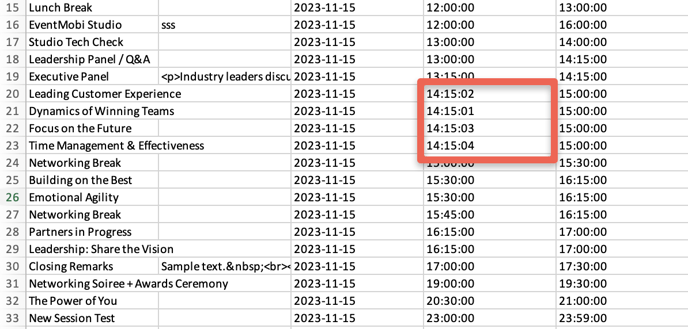How Are Sessions Displayed In The First Place?
Agenda sessions can be viewed in a standard List View or in a Table View - to learn more about the Table View option, read this article.
If you select the Standard List View, you have two options for ordering your sessions:
by time and by track.
By Time
If ordered by time, sessions will appear chronologically and the Event Space will automatically display today's sessions or the most recent day of the conference. The date that you are viewing can be adjusted using the event dates listed at the top of the Agenda, or you can select the All option to view all sessions of the event.
The order of the sessions is determined by the following criteria: their dates, their start times, the order of the tracks to which they belong, then alphabetically, and finally by their end times -- in that order. This is not customizable.
You can, however, manipulate the start time in Excel to reorder sessions starting at the same time. In Excel, you can specify the hour, minute, and second of the session's start time. Only the hour and minute show up in the Event Space, so you can change the seconds to reflect the order you want the sessions to appear in without affecting their displayed start time. Read below for more details.
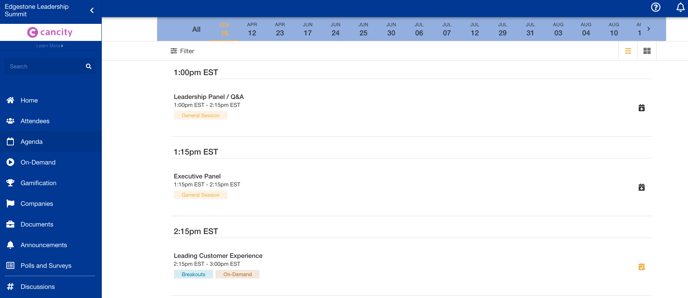
By Track
Sessions can also be filtered by Track using the 'Filter' button at the top left-hand side. This option will allow attendees to define which sessions should display by selecting which Tracks or Sub-Tracks they are interested in reviewing. Sessions will appear in chronological order, with the Track name referenced as a tag.
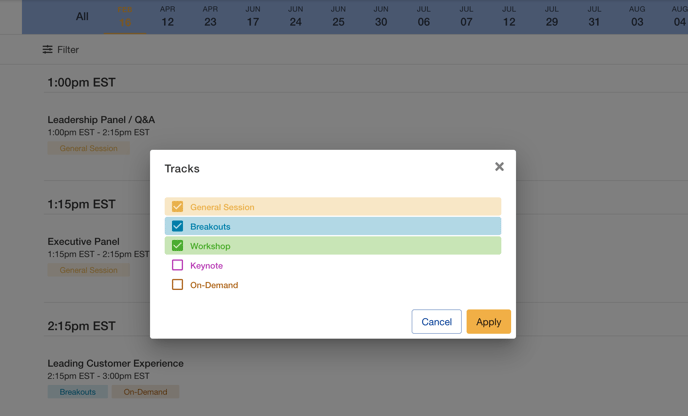
Reordering Your Sessions
We cannot alter the sorting logic for particular events, but, you can work within this sorting logic to reorder your sessions by manipulating the sorting variables to achieve the desired order. For example, if you have four sessions happening at 10:00 a.m. on Tuesday -- Anthropology 101, Biology 101, Chemistry 101, and Dendrology 101 -- and you want Dendrology listed before the others, you can number them in the title (1. Dendrology 101, 2. Anthropology 101, etc.).
Alternatively, you can use Excel to manipulate the time, since it takes higher priority than the title in the sorting logic, and have Dendrology 101 start at 10:00:00 a.m. and have the rest start at 10:00:01. Only the hour and minute show up on the Event Space, so you can change the seconds to reflect the order you want the sessions to appear in without affecting their displayed start time.