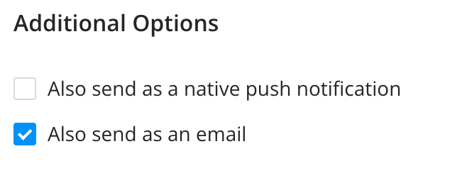What are Push Notifications?
Push Notifications ensure that users using iOS (iPhones, iPads, etc.) and Android devices will receive your announcements even when the app isn't open when you send them out. A few things that you will want to keep in mind:
- Users will need to download the EventMobi App, Custom Branded App, or your Multi-Event App before the announcement is scheduled to go out.
- Users will be prompted to grant or deny permission to send them push notifications. They will not receive push notifications if they deny the app this permission. Permission can be granted later via their device's settings and from the Attendee Dashboard.
- Push notifications are sent to all iOS and Android users who have downloaded the EventMobi app, Custom Branded App, or Multi-Event App from the app store.
Because attendees can opt out of push notifications, it is a good idea to send an accompanying email with your announcement, which can be enabled while you are creating your announcement.
Where Do Attendees See the Announcement?
EventMobi announcements appear as a pop-up when the attendee opens the Event Space, and they will also appear from the bell icon at the top right of the Event Space and within the Announcements section itself.
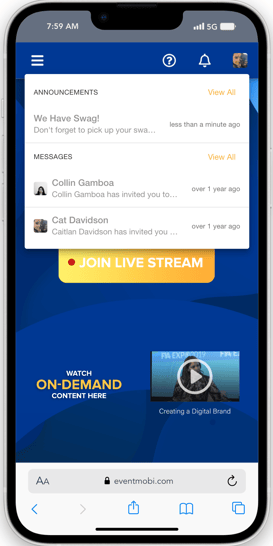
How Can I Send A Push Notification To iOS and Android Users?
To send a push notification with your announcement to iOS and Android users who have downloaded the EventMobi app or a Custom Branded App, use the Also send as a native push notification checkbox.
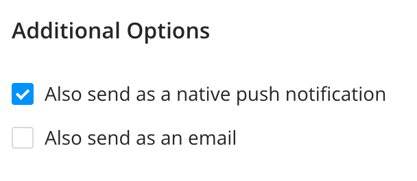
When Will Attendees Receive Push Notifications?
Attendees will need to allow permission for push notifications on their device in order to receive them. Upon accessing the Event App, the attendee will be asked to Allow or Deny permission, and this can later be adjusted within the Notification settings on their device.
Push Notification permissions typically last for one year. This means that attendees who have downloaded the Event App and have allowed permissions will continue to receive any push notifications that you are sending outside of the event dates. Depending on when these notifications are sent, it is possible that the attendee may not be able to log into the app itself (this will depend on the post-event access for your event).
Note: Push notifications sent to All People will still be sent to attendees that have logged out of the Event App, but will not receive those that have been sent to specific People Groups or Individuals.
How Can I Send Push Notifications To Users Who Haven't Downloaded The App From An App Store?
Push notifications will not be available to users who have not downloaded the EventMobi app or a Custom Branded App from the Apple App Store or Google Play. However, people do usually have push notifications enabled for the email accounts associated with their devices, so you can achieve a similar effect indirectly by sending an accompanying email with your announcement. This will elicit a push notification for anyone who has them enabled on their inbox.
To send an accompanying email with your announcement, use the Send email checkbox. The announcement will also go out as an email to anyone in the Attendees listing with a valid email.