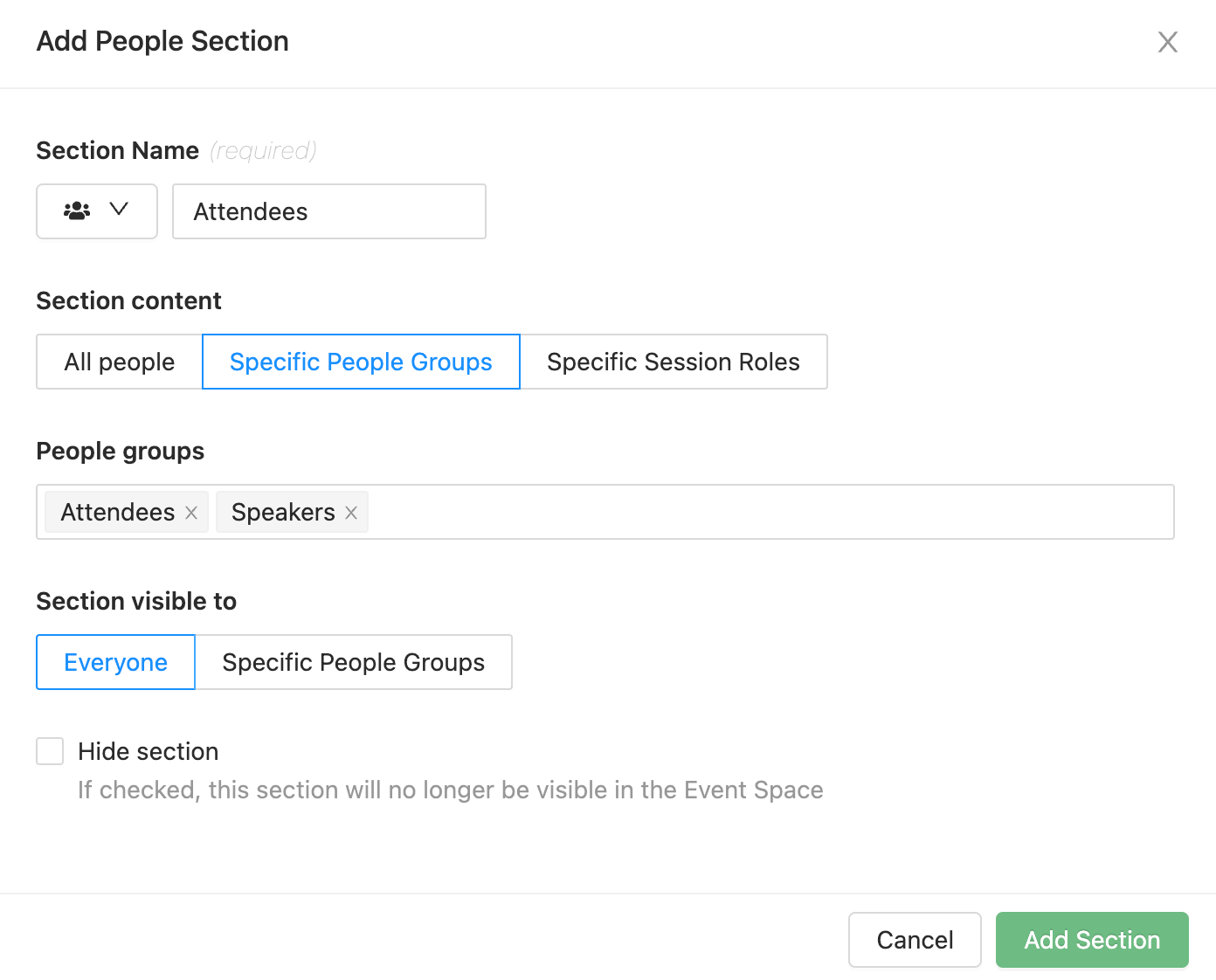People sections can be populated based on data you have entered into the People and Session libraries of Experience. Furthermore, you can select what specific data is pulled into these sections by establishing People Groups or Session Roles. This allows you the flexibility of including various people types within the Attendees section, should you need to. People profiles can be established as Speakers using people groups, or through roles within your sessions. Follow the steps listed below based on your preference.
Creating Speaker Profiles Using People Groups
A default group labelled as Speaker will be available to you within the People library. To assign this group to any profiles you are creating or editing, simply select this option from the Groups dropdown menu available. Additionally, you can assign a People profile to the Speaker group using the Groups column of your People Excel template.
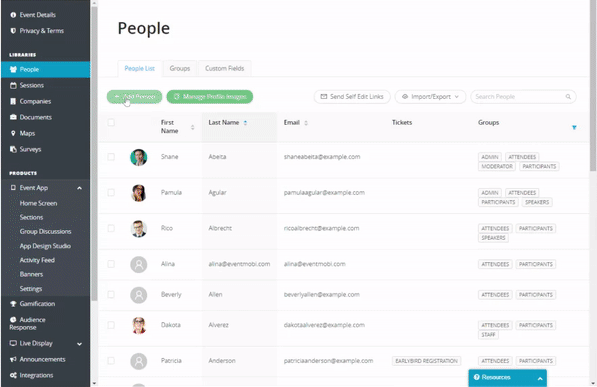
Attaching Speakers To Your Attendees Section
- Select Event Space from your Products list on the left to enter the Sections area
- Click into the Attendee section and select the Specific People Group or Specific Session Roles option, depending on how you have assigned your people profiles for Speaker
- Enter the name of your people group or role before saving