How to Use Gamification at Your Event
Boost your event engagement with our gamification feature! Enjoy interactive challenges, exciting rewards, and dynamic leaderboards that make every moment fun and memorable.
Table of Content:
- How It Works
- Create Challenges for your Game
- Game Settings
- Playing the Game
- Ideas for Challenges
- Analytics and Game Reporting
- Troubleshooting
1. How It Works
Our gamification feature is an easy-to-implement game that incentivizes attendee participation by awarding points for entering alphanumeric passcodes shared during the event. The attendee who earns the most points the fastest is the winner, fostering competition and boosting engagement.
2. Create Challenges for your Game
Create Challenges Manually:
- In your Experience Manager, go to Event App > Gamification.
- Under Challenges tab, click Add Challenges.
- Complete the form as shown below to create challenges:
- Challenge Name (required): Provide a title or brief explanation of the challenge.
- Challenge Description: Add a description if necessary to give players more instructions or context.
- Points (required): Amount of points a player can earn by entering the correct passcode.
- Code (required): Players must enter this unique code to complete the challenge. The code is unique across all challenges and is not case-sensitive.
- Enable Challenge: Choose to enable the challenge immediately upon creation or deselect the box to hide it from players' view.
- Click Add Challenge to save.

Import Multiple Challenges:
- Download the Excel templates from the Import/Export option on the right side of the page.
- Choose to Export Challenges and fill in the challenges.
- Challenge Name (required): Provide a title or brief explanation of the challenge.
- Challenge Description (optional): Add a description if necessary to give players more instructions or context.
- Points (required): Amount of points a player can earn by entering the correct passcode.
- Code (required): Players must enter this unique code to complete the challenge. The code is unique across all challenges and is not case-sensitive.
- Enable Challenge (required):
yes - enable the challenge to be visible on the Event App
no - challenge will be hidden - Order (optional): set the preferred order of the challenges in the Event App.
- External ID (optional): This is a special identifier for each challenge. If you leave this field empty, the system will automatically generate and assign an External ID for each challenge.
- Import the spreadsheet back into the Experience Manager by selecting Import Challenges from the dropdown menu.

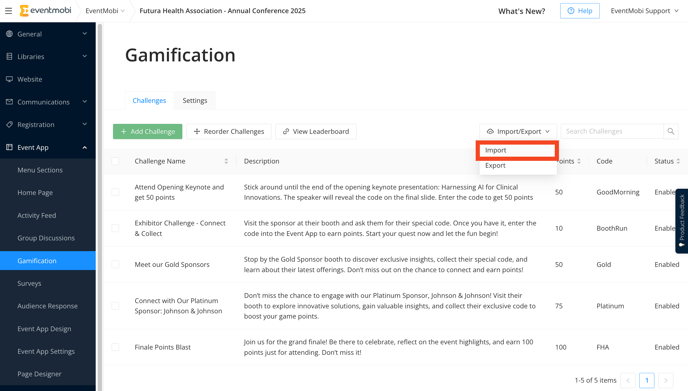
Reordering Challenges:
To reorder your challenges, click the Reorder button located at the top right corner of the Gamification page. Drag and drop the challenges into your desired positions. Once you're satisfied, click the Save Order button to confirm your changes.

Reordering more than 20 challenges:
If you add more than 20 challenges, you’ll see a note explaining that the Reorder button is disabled. This is just informational and only relevant if you need to reorder. In such cases, you can use the Import/Export function to adjust the order. Open the exported Excel file, modify the Order column with the preferred sequence, and re-import the file.
If you’re not reordering, you can safely ignore the note and continue managing your challenges as usual. 
3. Game Settings
To access the game settings, go to Event App > Gamification section in the left-hand menu of the Experience Manager and click on the "Settings" tab.
- Game Name: Enter a name that will be displayed at the top of the gamification page in your Event App
- Game Description: Include a brief description of the game that will be visible when participants click on "Game information" below the Game name on the gamification page of your Event App.
- Hide All Challenges: Choose to hide all challenges by default to reveal all of them at your own pace. Hiding challenges removes them from the list in the game, allowing participants to potentially enter the passcode and complete the challenge. Disabled challenges are not displayed and cannot be answered.
- Delete Responses : Select this option to reset all points accumulated in the game.

4. Playing the Game
Participants can engage with Gamification challenges either by accessing a dedicated section in the Event App's left-hand menu or through the leaderboard widget on the homepage, showcasing top players and scores.
Participants can effortlessly complete challenges by entering the unique passcode provided for each challenge at the top of the page. Alternatively, they can simply click on the challenge to input the passcode and continue with completing the task.
/Screen%20Recording%202021-06-07%20at%2012.35.04%20PM%20copy.gif?width=688&height=356&name=Screen%20Recording%202021-06-07%20at%2012.35.04%20PM%20copy.gif)
Your Event App is designed to support up to 10,000 attendees simultaneously, allowing for seamless engagement with Gamification activities throughout the event.
Leaderboard
A leaderboard in Gamification ranks top players based on points earned, showing participants who they need to beat. Display it on a big screen from the Gamification area to highlight the top 21 players and keep the game prominent at the event.
The Leaderboard button will only display once you have created at least one challenge for your game.

Furthermore, inside the Event App, participants can access a leaderboard displayed in the game interface and a widget accessible on the homepage. These features enable attendees to check out the top-ranked players and track their own ranking within the game.

5. Ideas for Challenges
-
Networking Challenges
- Objective: Spark meaningful connections among attendees.
- How It Works: This method of exchanging passcodes during chats helps foster networking opportunities and encourages attendees to engage with each other. By swapping passcodes, players not only connect on a personal level but also have the chance to collaborate on challenges together.
- Example:

-
Session Participation
- Objective: Boost attendance and track who’s joining your sessions.
- How It Works: During their session, speakers should distribute a unique passcode to attendees. To ensure smooth participation, make sure to onboard speakers by briefing them on the game and instructing them to display the passcode on their final slide.
- Example:

-
Exhibitor/Sponsor Check-In
- Objective: Send attendees flocking to your company booths and exhibit halls.
- How It Works: Each sponsor or exhibitor will receive a distinct passcode to distribute. To incentivize participation and drive more traffic, consider limiting passcodes to key sponsors or assigning them higher point values.
- Example:

-
Logistics Challenges
- Objective: Get attendees to complete event tasks and navigate efficiently.
- How It Works: Include unique passcodes in the registration confirmation emails to ensure attendees are aware of the game and encourage participation. Additionally, make sure to prominently feature the game in your event marketing materials to generate excitement and engagement.
-
Trivia and Fun Challenges
- Objective: Keep attendees engaged and entertained between sessions.
- How It Works: Include some entertaining and interactive trivia challenges at various points during the event to keep attendees engaged and entertained. This helps maintain connections and provides enjoyment during breaks in the schedule.
6. Analytics and Game Reporting
In addition to viewing leaderboards in the Event App to see the top players in your game, you can also generate a report that tracks everyone's progress in the Gamification challenges.
To access this report, go to the Analytics area of Experience Manager, choose the Gamification tab, and click on Generate Excel Report to download the results.

The Excel file you download will include three tabs:
-
Game State: This tab provides an overall summary of your game, including the total number of challenges, players, and completed challenges.
-
Challenges by Player: This tab displays each player's progress, including their first name, last name, email, company, and title, along with a list of the challenges they have completed.
-
Chronological: This tab provides a time-based breakdown, showing which player completed which challenge and when. It includes the challenge name, date and time, as well as the player’s first name, last name, email, company, and title.

The timestamps in the exported Gamification report are displayed in your event’s time zone, as set under General > Event Details > Settings in the Experience Manager.
7. Troubleshooting
| PROBLEM | SOLUTION |
| Challenges are not visible to participants. | Ensure the "Enable Challenge" setting is checked. Verify that challenges are not hidden by default in the Game Settings. Check if challenges are properly imported if using the Excel Import method. |
| Participants report that passcodes are not being accepted. | Double-check the passcodes entered during challenge creation. Ensure there are no typos or formatting issues in the passcodes. Verify that the challenge is enabled and visible to participants. Note: Passcodes are not case-sensitive, meaning they are accepted regardless of whether they are entered in uppercase or lowercase letters. |
| The leaderboard does not reflect participants' scores. | Confirm that challenges are completed and passcodes are entered correctly. Refresh the leaderboard page to ensure it is up-to-date. |
| Errors occur when importing or exporting challenges via Excel. | Make sure the Excel template is filled out correctly, following the format exactly. Verify that all required fields are completed. Check for any formatting issues in the Excel file. Note: Each challenge must have a unique passcode assigned to it, as the same passcode cannot be used for multiple challenges. |
| I have more than 20 challenges and they system tells me I need to reorder my challenges using Import/Export. What shall I do? |
If you add more than 20 challenges, you’ll see a note explaining that the Reorder button is disabled. This is just informational and only relevant if you need to reorder. In such cases, you can use the Import/Export function to adjust the order. Open the exported Excel file, modify the Order column with the preferred sequence, and re-import the file. If you’re not reordering, you can safely ignore the note and continue managing your challenges as usual.  |