What Are Groups and How Do I Use Them?
Groups created in the People library enable you to send targeted announcements to particular individuals or control the visibility of specific sections. Importantly, group names will not appear in the Event App, ensuring that users cannot identify which groups they or others belong to.
Adding Groups In The Experience Manager
If you plan on creating your profiles using the Experience Manager, it's a good idea to create any Groups that may apply first so that they are available for assignment. This will save you a step in the long run; otherwise, you'll have to go back and add your people profiles to their groups instead of adding and assigning them in one fell swoop.
- Access the People library within Experience, and select the Groups tab.
- Click on the option to Add People Group

- Enter the name of your group and confirm to save this change.

Creating and Linking Groups In Excel
- Download the People Excel template (select Export if you would like to download the content you have already saved).

- Enter the name of an existing group you would like to assign your profile to (it does not need to be case-sensitive), or a new group that you would like to create upon import. When multiple groups are needed, separate each group name using a comma.
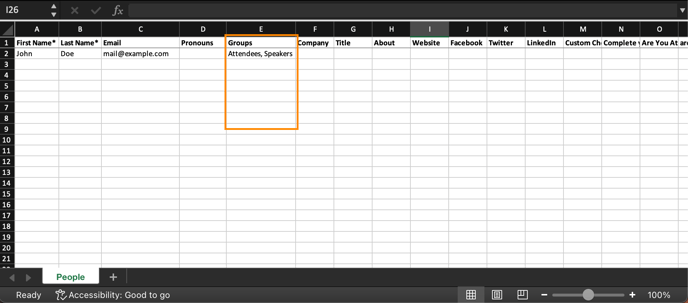
Displaying Groups
Although groups themselves are not meant to be displayed in the Event App, you will have the option to determine which people profiles to display within your people sections based on the groups that you have created.
- Click on Event App listed in the Experience Manager's menu to access the Menu Sections area
- Select the people section you will be using to display your people profiles, and choose the Specific People Groups option
- Select the relevant people groups to display from the People Groups drop down menu
- Choose the Save Section button to apply this change
-2.png?width=688&height=555&name=Screenshot%20(12)-2.png)