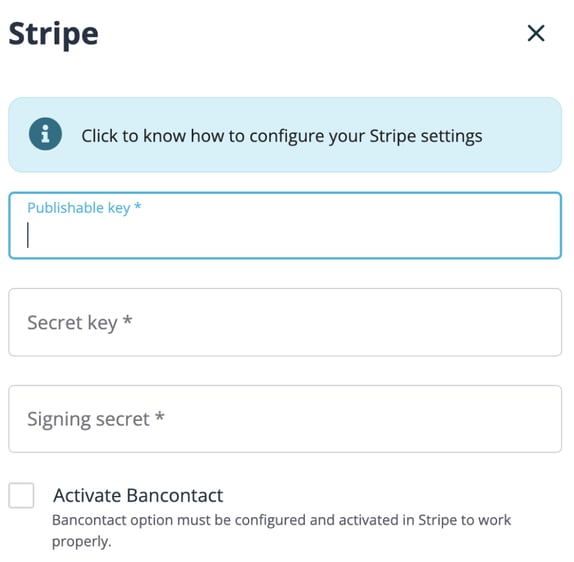Using Stripe as your Payment Gateway for Extended Registration
![]()
If you have not created your Stripe account yet, create one and follow the steps below to integrate it with your events.
- Once you have registered your account, sign in to the account and get your API keys.
- Click Developers > API keys in the left menu to get your Publishable key and Secret key.

- Click Developers > Webhooks in the left menu.

- Click the Add destination button.

- Select the Latest API version
![]()
- Click on Select Events and select the checkbox for the following options:
- charge.succeeded
- charge.failed
- source.canceled
- source.failed

- Click the Add Webhook endpoint and proceed.

- Fill the Endpoint URL with https://idloom.events/webhooks/stripe

- Click the Click to reveal button to get your Signing secret.

- Add your three keys to the EventMobi Registration payment settings page.
Note: If the integration is not completely configured correctly, then the payments may end up coming through but the information will not be relayed to your EventMobi Registration site. (i.e. A registrant may be under the impression that a payment failed, when it has already gone through).
We recommend completing a payment test before going live with your registration site.