Setting your Registration Language
![]()
Your EventMobi Registration can support other languages, both within the platform itself and for your registration site.
Registration Main Language
When setting up a new event in your registration platform, you will be asked to select the main language for your registration website. It's important to note that once the event is created, the main language cannot be changed or removed.
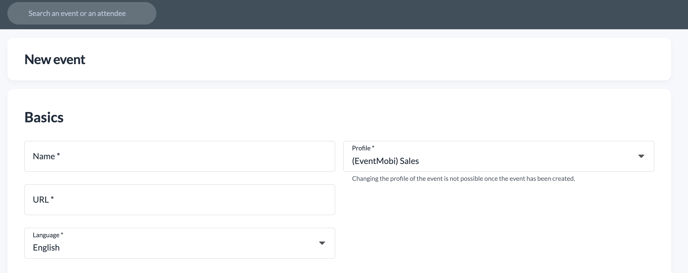
For customers who have purchased our single event package, EventMobi takes the responsibility of creating your event. It is crucial that you inform us about the main language you want to use for your registration site, as this choice cannot be modified or removed later on.
Additional Languages for your EventMobi Registration Site
Your EventMobi Registration site can be used to offer a multilingual experience by offering multiple language options, if needed. To select the language options for your registration site, follow the steps outlined below:
- Visit the General area of the EventMobi Registration platform, to access the Essentials page
- At the top right, click on the predefined language to select the Add Language option
- Select the Language that you would like to offer form the registration, followed by Save
Once your language has been added, it will act in translating any predefined content within the registration site, such as registration fields and automated emails.
Note: Custom registration fields, emails and website content that you have added will need to be manually translated.
Delete a Language for your EventMobi Registration Site
To remove a language translation option from your EventMobi Registration site, follow the steps outlined below:
- Click on the predefined language appearing at the top right to select the language option that you would like to delete.
Note: The language option that includes a home icon cannot be deleted, as this has been selected as the main language for the registration site during event creation.
- Once your language has been selected, click on the Gear icon to the top right and select the Delete Translation option available from the menu.
All predefined settings such as registration fields and automated emails will be automatically translated once you have deleted the translation. Custom emails, fields and the Website content, however, will need to be manually translated.
Adjust the Language for the EventMobi Registration Platform
To adjust the language that the EventMobi Registration platform displays in, follow the steps outlined below:
- Click on the person icon located at the top right side of the platform, followed by My Details
- In the Language field, select one of the following options from the drop down menu:
- German
- English
- French
- Italian
- Dutch