Setting Your Organization's Colors for the Registration Profile
![]()
Your Profile in the EventMobi Registration platform can be considered a central area where your organization's registration sites will be accessed and built. The Profile will also help in setting some default branding, including your color theme, that will apply to the registration sites you are working on.
How to Select Your Profile Colors
Within the Profile area of the EventMobi Registration platform, you will want to find the General area to select Essentials.
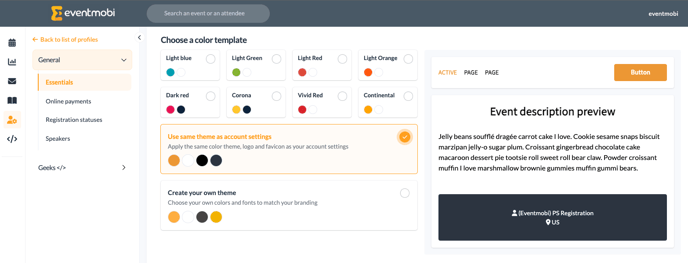
Here, you will have a few different methods available to change your colors:
- Pre-made templates (ex. Light Blue, Light Green, Light Red, etc)
- You can use our EventMobi theme, or
- You can set up more in-depth by using “Create your own theme”
The check mark that is highlighted in blue represents the one that is being applied to your profile. On the right side, you also can see the preview of how the colors will be displayed on the registration page.
Creating Your Own Theme
When you click on the “Create your own theme” option, a menu will open up to offer you the option of adjusting four different color areas:
- Accent Color
- Text on Accent Color
- Text Color
- Session background Color
In this area, you can also choose from a list of Fonts that will apply in two different text areas of the registration page. If you have a specific font that is not part of the list, you can always contact your Event Success Manager or the Support team for further assistance.
Changes can be reviewed from the righthand Preview area after they have been saved.
Setting Your Branding
From the Identity area, you will have the option of uploading your own logos and favicon, which will be used for all of your events.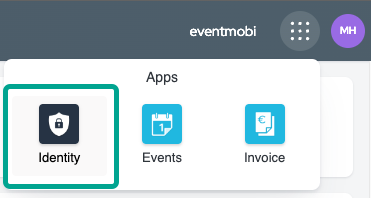

Please bear in mind that you need to follow the suggested sizes to have the best result.
- Logo: 300x60 pixels
- Favicon: 192x192 pixels
NOTE: Logos and the Favicon will apply to your profile, and cannot be set at the event level. These images will apply to all registration sites.

How your Logo will be displayed on your registration site(s):
How your Favicon will be displayed from the browser tab: