Offer payment by bank transfer
![]()
Your EventMobi Registration site can support your paid event by offering payment processing and offline payment methods, when needed. To create an offline payment method, your registration site can be set to offer payment by Bank Transfer.
Setting up an Offline Payment Option
- Visit the Essentials page located in the General area of the EventMobi Registration platform
- Update the status to Paid under the Pricing Plan field
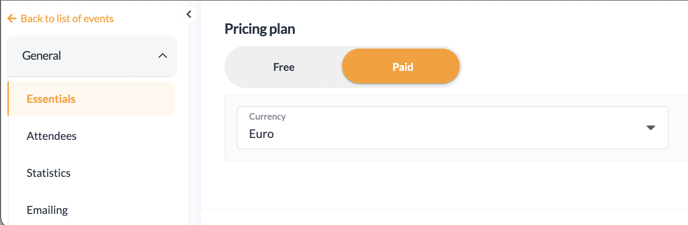
- Next, visit the Money area of the EventMobi Registration platform
- In the Payments tab, you will find a toggle to activate Bank Transfer for offline payment
- If applicable, add in a message that will display when:
- The Bank Transfer payment method is selected
- On the Check Out page
- In the Confirmation Email
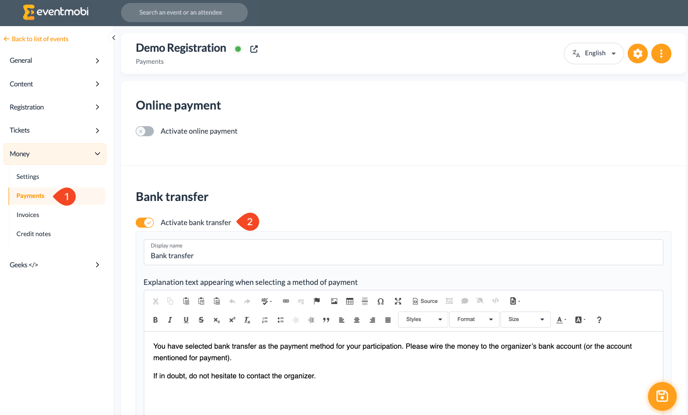
Reviewing an Attendee's Payment Status
Attendees that have selected the Bank Transfer option during registration will be represented with a red dollar sign within the Attendees area of the platform.
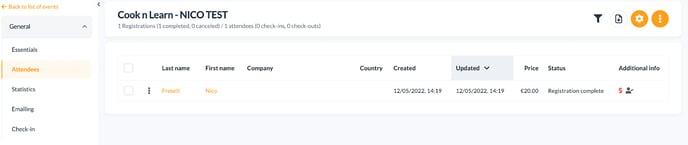
Once payment has been transferred, the status can be adjusted by selecting the icon with three dots located to the left hand side of the attendee's name, and selecting the Details option from the menu that appears.
Within the attendee's Details area you can then access the Payment page to adjust the status.
- Click on the New Transaction option
- Input the amount that was paid into the Payment Amount field
- If applicable, leave a Note for internal use
- Input the Date that the payment was made
.png?width=688&height=414&name=pasted%20image%200%20(1).png)
.png?width=688&height=391&name=pasted%20image%200%20(2).png)