My import failed but my Excel seems fine. Please help?
Importing can be disrupted for a number of reasons and you will typically get an error message in a red box that indicates what the problem is. Here are some common errors: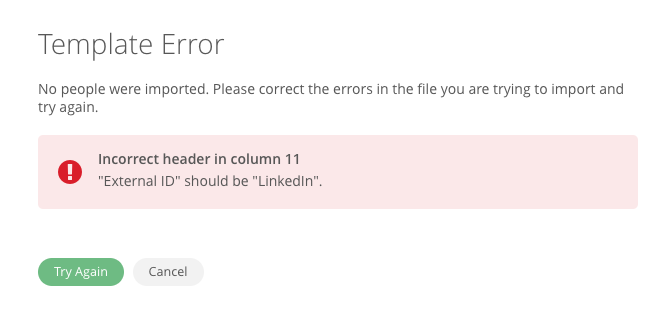
Incorrect header in column X
This error occurs when the columns in your spreadsheet are not in the correct order. Do not delete, reorder or change the titles of the columns in the template or the Content Manager will not recognize it. You will also get this error if you are trying to import a spreadsheet under the wrong tab.
Emails need to be unique
Email addresses can only be used once per profile. If you have more an email address in your spreadsheet more than once, you will see this error.
External IDs need to be unique
The Experience Manager will not accept duplicate external IDs because each row must have a unique ID. If you have duplicates, the red box will indicate where in the spreadsheet the duplicate is located so you can fix it and reimport.
"X*" is required
Each spreadsheet has mandatory-field columns, indicated with an asterisk, which must be filled before you can upload your spreadsheet. You will receive an error indicating where on the spreadsheet a mandatory field has not been filled.
External IDs cannot be found
When adding personal schedules, we recommend to export your people spreadsheet to check if the external ID is active/added.
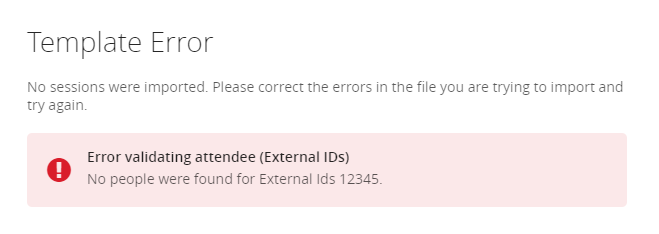
Separated by commas
When adding personal schedules and assigning multiple groups to a people profile, we need to separate each using commas. Here's the recommended format (Example: Attendees, Speaker, Guest).
People/Session Template
We recommend to use the template that you can download from the Import People/Sessions and refrain of using formatted data.
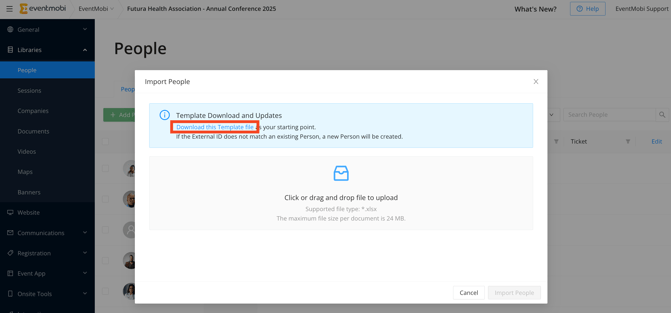
If you are having trouble identifying the problem, please contact Support and provide your original document, the browser you are using, and any error message you are receiving.