I am an Exhibitor: How to use Lead Capture at Events
If you are an exhibitor at an event that uses the EventMobi OnSite Lead Capture, this is how you can collect leads.
Download Exhibitor's Guide as PDF (EN)
Download Exhibitor's Guide as PDF (DE)
Using Lead Capture At the Event
To begin using Lead Capture at an event, you will need to download and access the Lead Capture by EventMobi App using one of the following links:
Experiencing Issues with Logging In?
To login, use the same email password that you have set to log into the Event App. If you can't remember your password, use the Forgot Password link to reset it. If you have not yet set a password, use the Send Me an Email Link to login using a magic link instead.
NOTE: You will need access to your inbox to action the Forgot Password or Magic Link login options.
If the email that you are using to login has not been assigned Lead Capture Staff permissions, an error message will appear. A Company Admin from your organization will have access to adjust your permission set within the Company Portal.
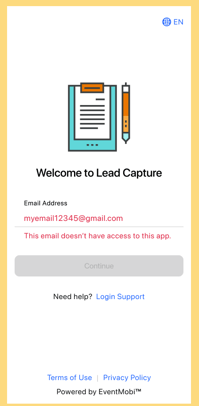
How to Add Leads
- Visit the Add Leads option in the Lead Capture by EventMobi App
- Scan Leads using the QR Code for the attendee (this can be found in the Attendee Dashboard) or select Add Manually to input the information about the lead that should be saved.
- In addition to capturing the lead name and contact details, the Company Representative can set the Qualification of the lead using a star rating system from 1-5.
- If necessary, Additional Notes can also be included for additional context or information related to the lead that has been captured.

How to Edit Leads
- Click View List or visit the Lead Collection area
- Select the lead that you would like to edit
- Click on the Edit option located to the top right
- Make changes to the lead information, and then click Done at the top right
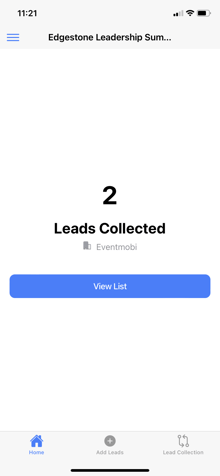
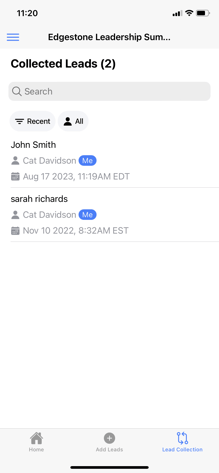
How to View Leads
Companies can see a complete list of all of the leads that were collected at the event using the Lead Collection area of the Lead Capture by EventMobi App. From this area, a Search option will be available to look up a specific lead when needed.
Each lead within the list will show the following details:
- Lead Name
- Company Representative that captured the lead
- Date and Timestamp of when the lead was captured
You can also click into the profile to review the details of the lead, including the Qualification and Notes that were saved.
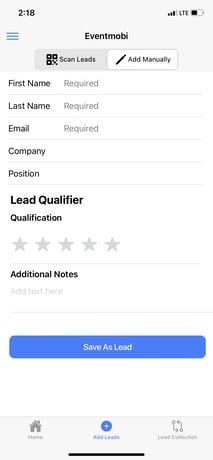
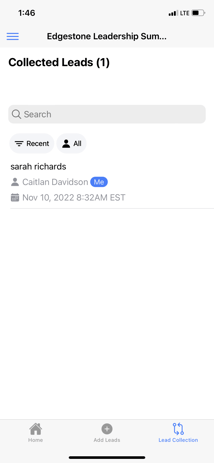
How to Export Leads
Lead Capture Staff: Can access the leads captured on their mobile device for up to 30 days after the event.
Company Admins: Can download leads through the Company Portal, provided they are added as a Company Representa
The Company Admin of your team will have access to export the list of collected leads from the Lead Collection area of the Company Portal.

