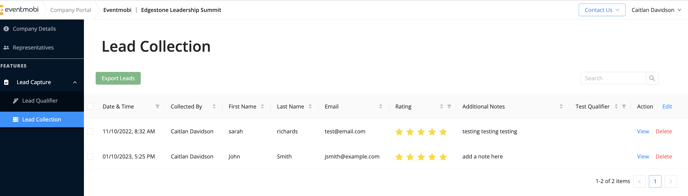I'm a Company Admin: How To Use the Company Portal
The Company Portal allows you to manage the details of your company profile within the Event App, as well as the Lead Capture feature that your team will be using onsite, when applicable.
Accessing the Company Portal
The Company Portal will be accessible to any person that has been given Company Portal permissions by the event organizer, or another representative with Company Portal access.
Once you have been given permission to the Company Portal, you will receive an invitation email that will prompt you to log in.
.png?width=668&height=497&name=image%20(1).png)
Using the Company Portal
Updating Company Details
Within the Company Portal you will have access to a Company Details area where the profile information for your company can be updated, including:
- Company name, logo and description
- Creating a call to action button
- Embedding a video into the profile
- Uploading documents or linking to external sites
- Adding contact details

Managing Representatives
The Representative area within the Company Portal will display all of the people that have been added as Company representatives within the profile. From this page you will have access to:
- Adjust the visibility of representatives profiles within the Event App
- Invite new representatives and/or resend invitations, as needed
- Reorder the representative profiles to have them display in a specific order from the Event App
- Set representatives permissions to access the Company Portal and/or the Lead Capture App

Note: Use the full email address of the representative that you are looking to add. If you are unable to find your representative, please contact the event organizer to have them added to the event.
Managing Lead Capture
If Lead Capture is being used at the event you are attending, then you will notice an additional option for Lead Capture available from the left hand side. This drop down menu will provide you with access to the Lead Qualifier and Lead Collection pages.
Lead Qualifiers
The Lead Qualifier page allows you to create qualifying questions that your Lead Capture Staff will use when capturing leads onsite.
When creating Qualifiers, the following options will be available:
- Text: Use a text field to input information
- Rating: Use a star rating from 1-5
- Date & Time: Input a date and time (i.e. when to contact)
- Single Select: Allow your Lead Capture Staff to select a single option from a list
- Multi-Select: Allow your Lead Capture Staff to select multiple options from a list
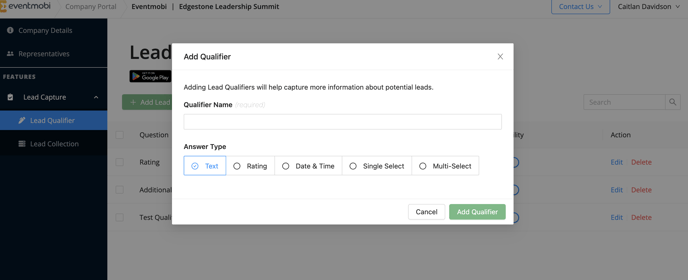
Lead Collection
The Lead Collection page is where you will have access to review and export the data collected from the Lead Capture feature. This page will give you access to see:
- The date and time that I lead was captured
- Which Lead Capture Staff captured the lead
- The name and email of the lead
- The rating that the lead received (1-5 stars)
- Notes that the Lead Capture Staff included
- Lead Qualifier responses
The Lead Collection data can also be exported into a CSV file using the Export Leads option available to the top left.