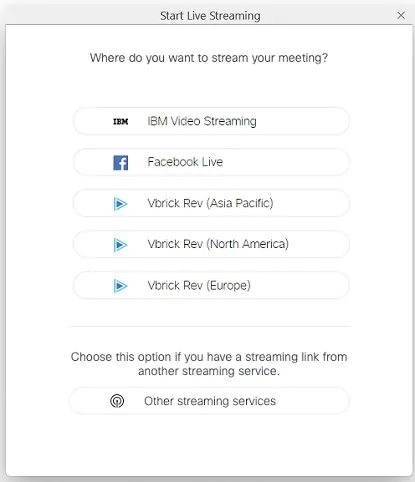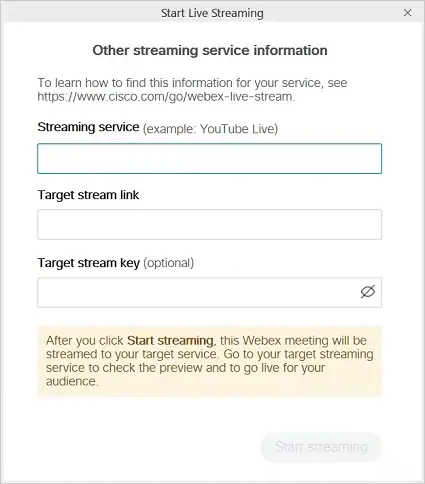How to use Webex for your Virtual Session
Webex Meetings and Events can be connected to your virtual sessions using the Live Stream option found under the 'Session Experience' tab within the session.
A few key things that you will want to be aware of beforehand:
- You must be on a paid Webex Meeting or Webex Events account to use live streaming
- Live streaming must be enabled by the Administrator of your Webex account
- Your Webex Meeting or Event can only be added to the session once it is live (this is set by Webex)
To connect your Webex to your session, follow the steps outlined below:
- In the Experience Manager, select the session you would like to update from the Sessions Library
- Visit the Experience tab within the session, and select the Custom Live Stream option
- Click on the Generate Custom URL button

- In your Webex account, create a meeting or event and then select the icon for More Options (...)
- Click on Start Live Streaming
- Select the option for Other streaming services
- Paste in the URLs that you had generated in the Experience Manager (use the Copy icon beside each field)
- Click Start Streaming (You should notice a Live indicator appear)