This article will guide you on how to moderate content on your Social Wall.
Once the Social Wall has been successfully activated you will received an email that includes the Present Social Wall link, Dashboard Link and the Moderation Link.
Present Social Wall link
Here’s the step to copy your Present Social Wall link.
- Search the name of your tracker at the Tracker list.
.png?width=688&height=307&name=Untitled%20(18).png)
- Visit your Tracker.
.png?width=688&height=409&name=Untitled%20(19).png)
- At the top left of your tracker, you will see a menu bar that includes the Media Wall.
- Click on the Media Wall
.png?width=688&height=419&name=Untitled%20(20).png)
- At the top left of the Media Wall page you can see the embed button where you can copy the Present Social Wall link.
Dashboard Link
The Dashboard Link or page can be found when you visit your Tracker. This can also be found on the left menu bar.
.png?width=688&height=251&name=Untitled%20(22).png)
Moderation Link
The Moderation Link can be found under Media Wall.
.png?width=688&height=232&name=Untitled%20(23).png)
- Underneath Settings, find Sharing and click the “Copy URL” button
.png?width=647&height=268&name=Untitled%20(26).png)
When moderation is enabled, you will have access to click on each post and set the visibility as needed.
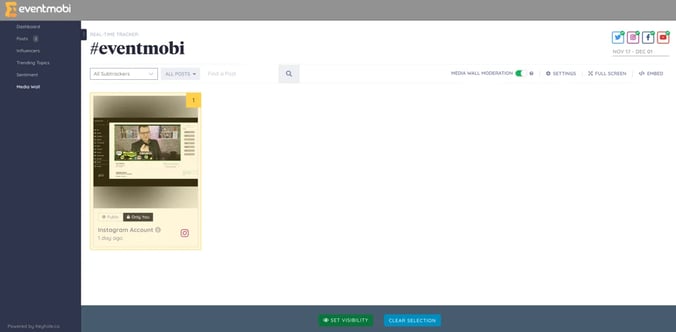
💡 To make sure if your social wall is under moderation, check if the media wall moderation button is turned on; green means it is under moderation and red indicates that the social wall is unmoderated
You can now start approving posts by clicking the button under the post: Public if you want to show this to your Social Wall, and Only You if you don’t want to show the post to your Social Wall.
.png?width=688&height=292&name=Untitled%20(24).png)

.png?width=688&height=279&name=Untitled%20(21).png)