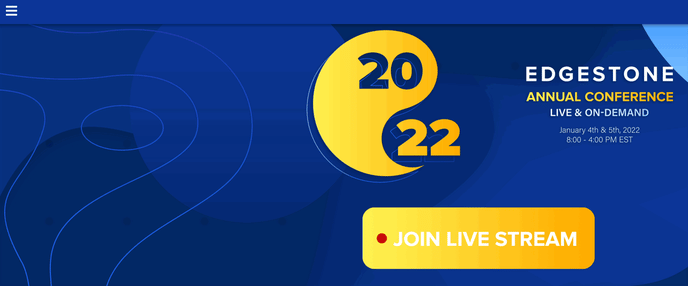Accessing The Event App
The Event App can be accessed in a few different ways, depending on which options have been selected and purchased by the event organizer.
On Your Browser
The Event App can be accessed using the Event URL in a browser on any desktop or smartphone device. The URL format will typically follow eventmobi.com/eventcode, however, some events opt to use their own custom domain for this purpose (this is typically an add-on to your Event Package).
If you are using a mobile browser on a smartphone device, a prompt to add the event to your device's home screen will appear, which will help in caching the event information, and making it easily available to you the next time you would like to access it. The process for doing this depends on your device and browser, but it usually involves clicking the browser's menu button and choosing the option that sounds most like "Add/save to home screen."
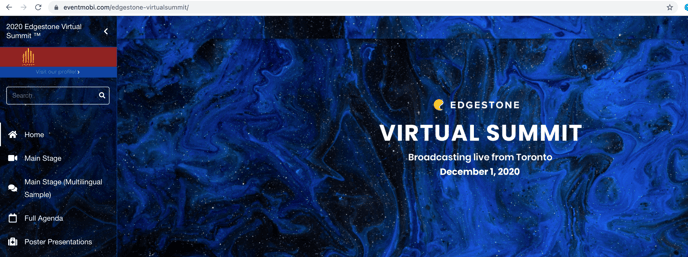
In The App Store
The Event App can also be accessed from the Apple App Store or Google Play through the EventMobi Universal App or a Branded App (this is typically an add-on to your Event Package).
If the event organizer has chosen to use a Branded App, then attendees will need to search in the Apple App Store or Google Play using the keywords for the event. This option allows the attendee to download the event directly from the event organization's developer accounts.
If you use a different app store, please refer to the instructions above for accessing the app in your internet browser.
Using The Event App
EventMobi has put all the event information at your fingertips. When you first access the Event App, you'll land on the Home Page where you'll find widgets, links, countdowns to important events, and any other features the event organizer has included.
If announcements have already been sent, then you will see the most recent one as a pop-up on your screen. Any additional announcements will be available to review within the Announcements section in the Menu to the left side of the Event App.
To the right side you will find an icon for your profile (this will display as an icon of a person or as your profile image depending on whether you have updated your profile already or not). Here, you can find the following areas that will help you in personalizing your event experience:
- A Badge that will offer a QR Code to scan into the event or sessions
- An Agenda that will outline all the sessions that have been added to your personal schedule
- Companies and Documents that you have favored within the Event App
- Notes that you have taken within sessions or company profiles
- 1on1 Attendee Messages
- An area to Edit your profile
- A Preferences area to adjust your settings for the Event App
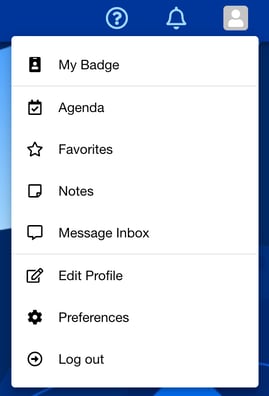
If you want to get to the content right away, access the event menu by clicking the hamburger icon in the top-left corner. Here, you'll find a list of sections that contain all of your event content, from Speakers and sessions to Exhibitors and documents.