How To Participate In Polls And Surveys
Learn how to access, respond to, and submit polls and surveys within your event app.
Table of Contents:
- Video Introduction and Tutorial
- Live Polls
- Ask A Question
- Session Feedback
- Event Surveys
- Changing Your Responses
Live Polls
Live Polls allow the speaker/event organizer to present questions to the audience during a session. To participate in a poll, attendees will need to access the session details page. Located to the right-hand side of the page (or the video if it is a virtual session) a tab labelled as Polls will be made available.

Each question & live results of the Live Poll can be displayed to the audience using the Present option available from the Actions menu that can be found within the Audience Response tab of the session in your Experience Manager.

You will also find options to Close Question to Responses if you would like to stop attendees from submitting responses, and to Clear Responses or Download Results.
Ask A Question
Sessions with the Ask a Question feature enabled will include a Q&A tab to the right-hand side of the page. Here, attendees can submit questions anonymously and/or upvote other questions that have already been submitted.
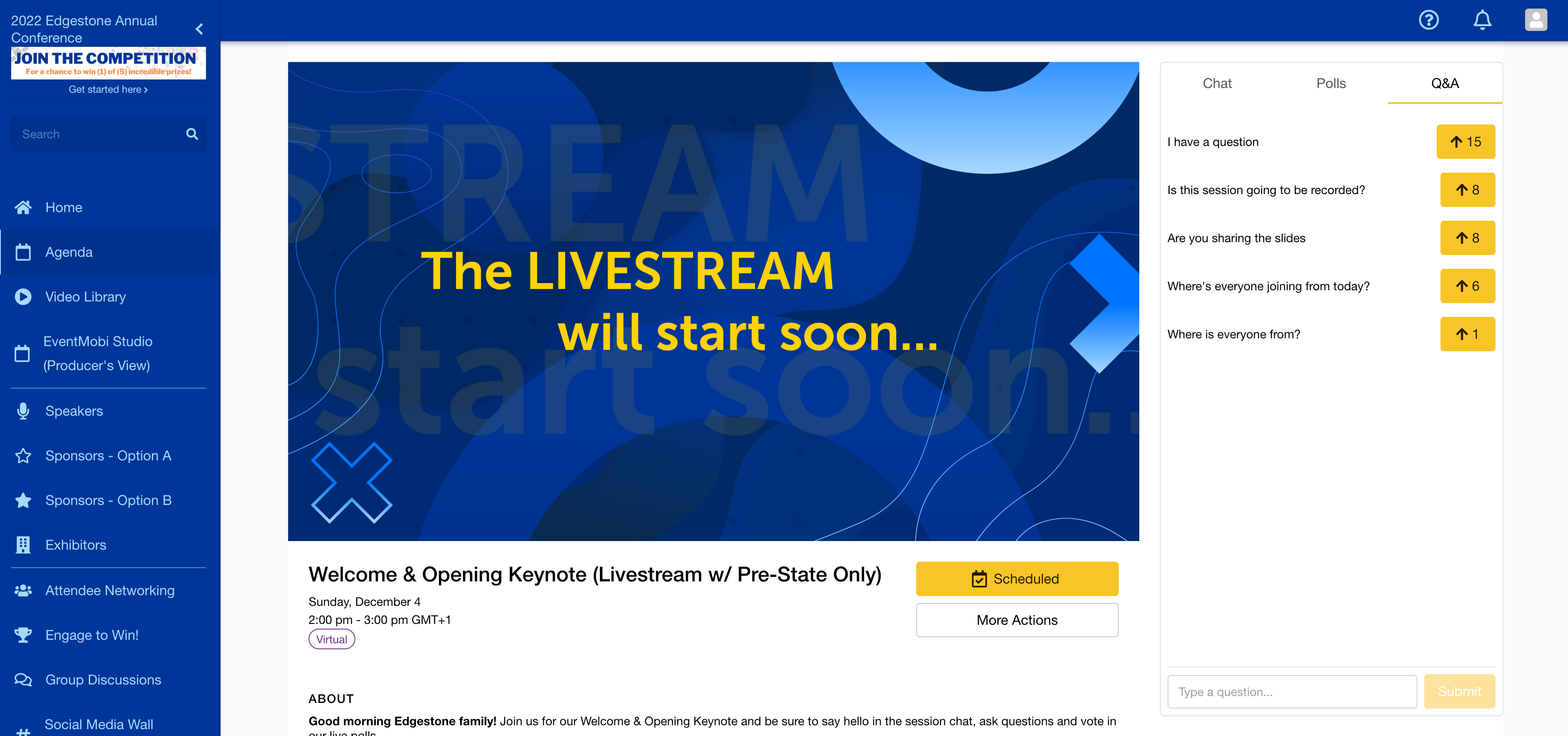
While the Q&A is happening during the session, you can choose to display the list of submitted questions and upvotes to the audience or directly to the speaker using the Present option available within the Audience Engagement tab of the session that you have created in the Experience Manager. From this area you will also find a Moderate option which can be used to hide and show questions from view as needed.
You can clear all the questions that have been submitted using the Delete Questions option, or you can download the questions using the Export button available.
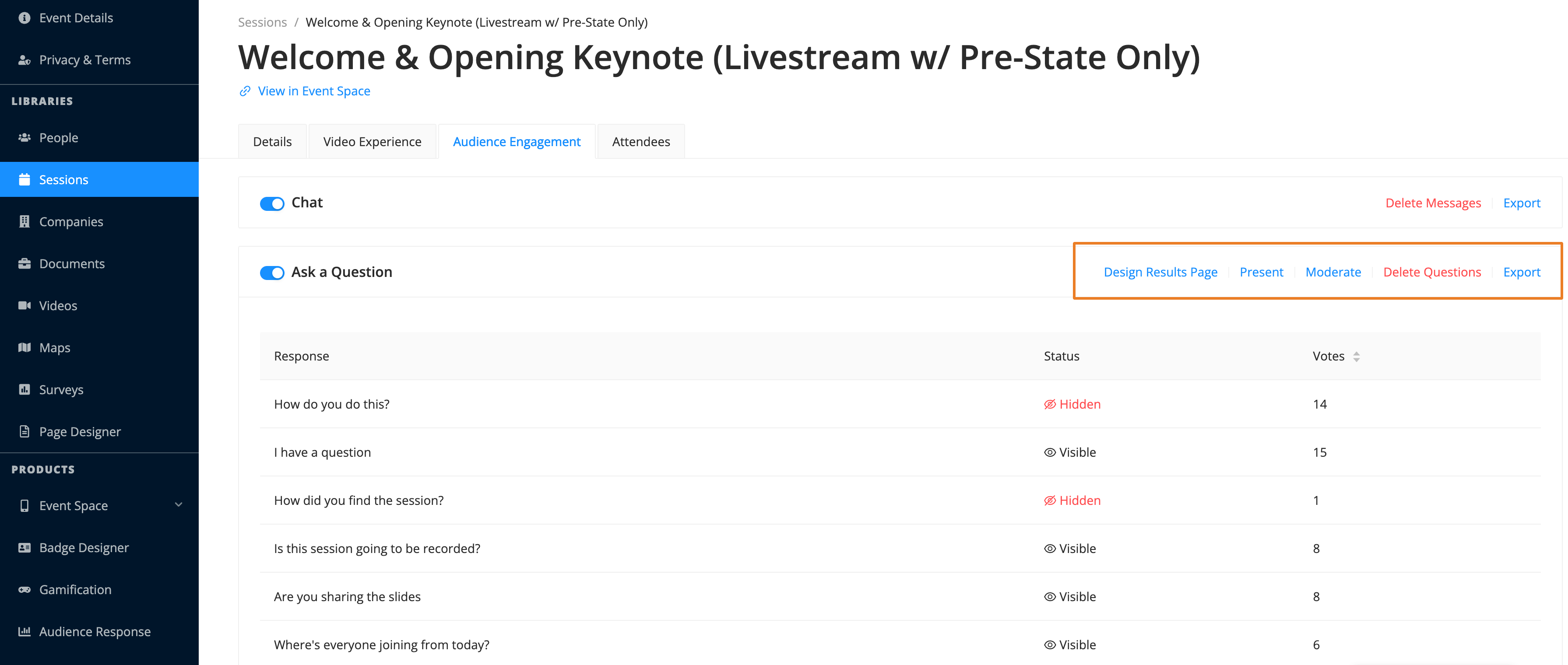
Note: All questions will appear as anonymous, including on any exports that you download from the Experience Manager.
Session Feedback
Session Feedback surveys will appear within the sessions that they have been assigned to. To access the survey, attendees will need to scroll down the session page and select the Session Feedback button displayed, which will direct to a new page where the feedback questions are available.

Session Feedback surveys will not offer a live results screen, however the results can be exported from the Experience Manager using the Download Results option available in the Surveys library.

Event Surveys
Event Surveys will be made available within the Surveys section of the Event App, since they are not tied to any sessions in particular. Within the section, attendees will see an option with the survey name listed, and can select this to access the questions and submit their responses.

The Surveys library of the Experience Manager will offer access to Download Results for the survey itself, or you can click into the survey to find options to Present, Moderate, Download and Clear Responses for individual survey question.

Changing Your Responses
Whether an attendee has access to change their responses to survey questions will depend on the settings that have been saved within the Audience Response > Settings area of the Experience Manager. Here, a toggle option labelled Allow attendees to change their responses will be made available.
