In the Event Space, attendees can view their personal schedules within the Attendee Dashboard by selecting the Agenda option. This agenda view will display the current day's personal schedule for the attendee, or the next day of the event that the attendee has sessions added to their agenda for.
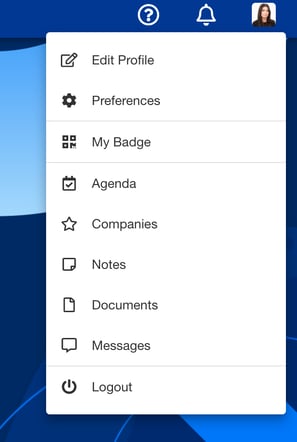
When reviewing their personal schedules, attendees will have the option of selecting an option to view All, or if you prefer, you can create a shortcut to this page within the Event Space menu using the steps outlined below:
- Go to the Sections area found under the Event Space product of your Experience Manager
- Click Add Section
- Choose the Link option from the drop-down menu
- Provide the section with a name (i.e. Personal Schedule)
- Input the following URL: https://eventmobi.com/eventcode/agenda/user/day/all (replace eventcode with the event code for your event)
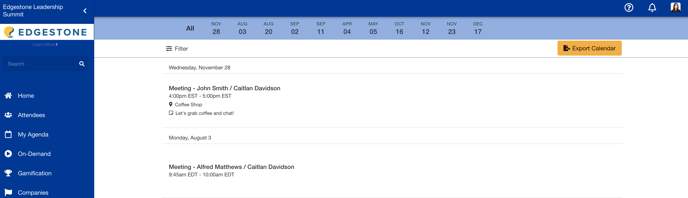
TIP: You can use that URL to link to the full personal schedule in other places as well, such as the Home Page.
