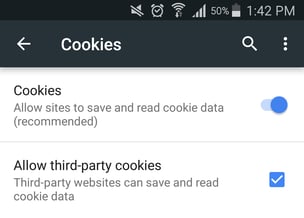How Do I Enable Cookies?
To use our app, please ensure that cookies are enabled. If you're having trouble enabling cookies, please find your device or browser below for instructions (taken directly from the relevant company websites).
Desktop:
 Google Chrome
Google Chrome
- On your computer, open Chrome.
- At the top right, click More

 Settings
Settings - At the bottom, click Advanced.
- Under "Privacy and security," click Site settings.
- Click Cookies.
From here, you can:
► Turn on cookies: Next to "Blocked," turn on the switch.
► Turn off cookies: Turn off Allow sites to save and read cookie data.
 Safari
Safari
- Open Safari if it is not already open.
- Choose Safari > Preferences, and then click Privacy.
- In the “Block cookies” section, specify if and when Safari should accept cookies from websites. To see an explanation of the options, click the Help button (which looks like a question mark).
 Mozilla Firefox
Mozilla Firefox
- On the menu bar, click on the Firefox menu and select Preferences.
- Select the Privacy panel.
- Set Firefox will: to Use custom settings for history.
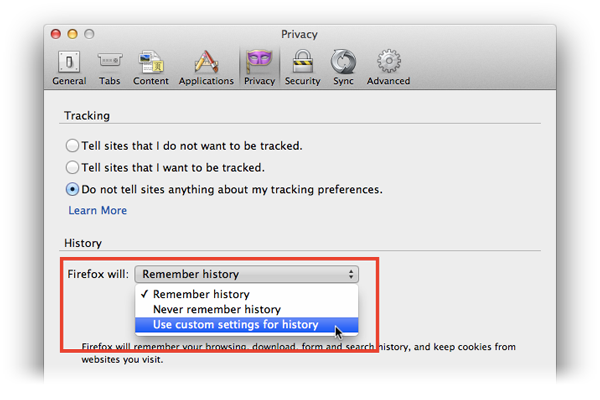
4. Check mark Accept cookies from sites to enable cookies.
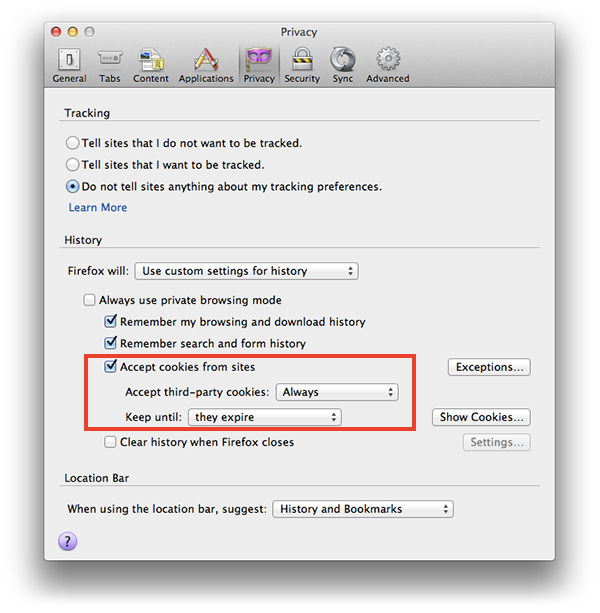
5. Choose how long cookies are allowed to be stored:
- Keep until: they expire: Each cookie will be removed when it reaches its expiration date, which is set by the site that sent the cookie.
- Keep until: I close Firefox: The cookies that are stored on your computer will be removed when Firefox is closed.
- Keep until: ask me every time: Displays an alert every time a website tries to send a cookie, and asks you whether or not you want to store it.
6. Close the Preferences window.
iPhone / iPad
- Tap Settings > Safari.
- Under Privacy & Security, view the Block Cookies setting.
- If set to Always, tap Block Cookies and select either "From third parties and advertisers" or "Never."
- Test the affected webpage or website.
Note: "From third parties and advertisers" is the default Safari setting. Cookies can store information that identifies you. See below for additional information.
Android
How to enable cookies on your Android device depends on whether you are using your native web browser (the browser that comes with the phone) or if you installed Chrome.
 Native web browser on your Android Device:
Native web browser on your Android Device:
- Click "Menu Items" button on your device.
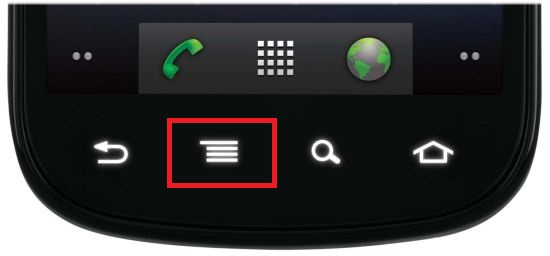
- Select "Settings"

- Select "Privacy and Security."

- Be sure that "Accept Cookies" is check marked.

 Google Chrome as your web browser:
Google Chrome as your web browser:
- Click "Menu Items" button on your device.
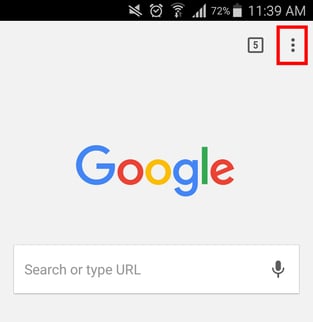
- Go to the "Settings" option.
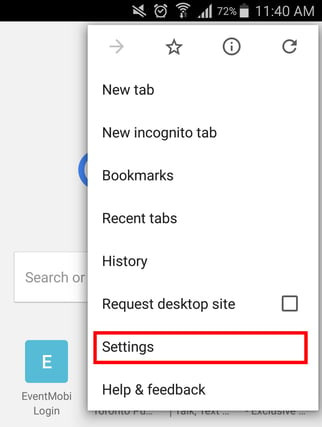
- Select "Site Settings."
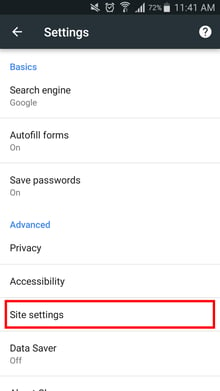
- Go to "Cookies."
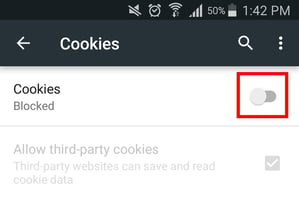
- Be sure that "Allow third-party cookies" is check-marked.