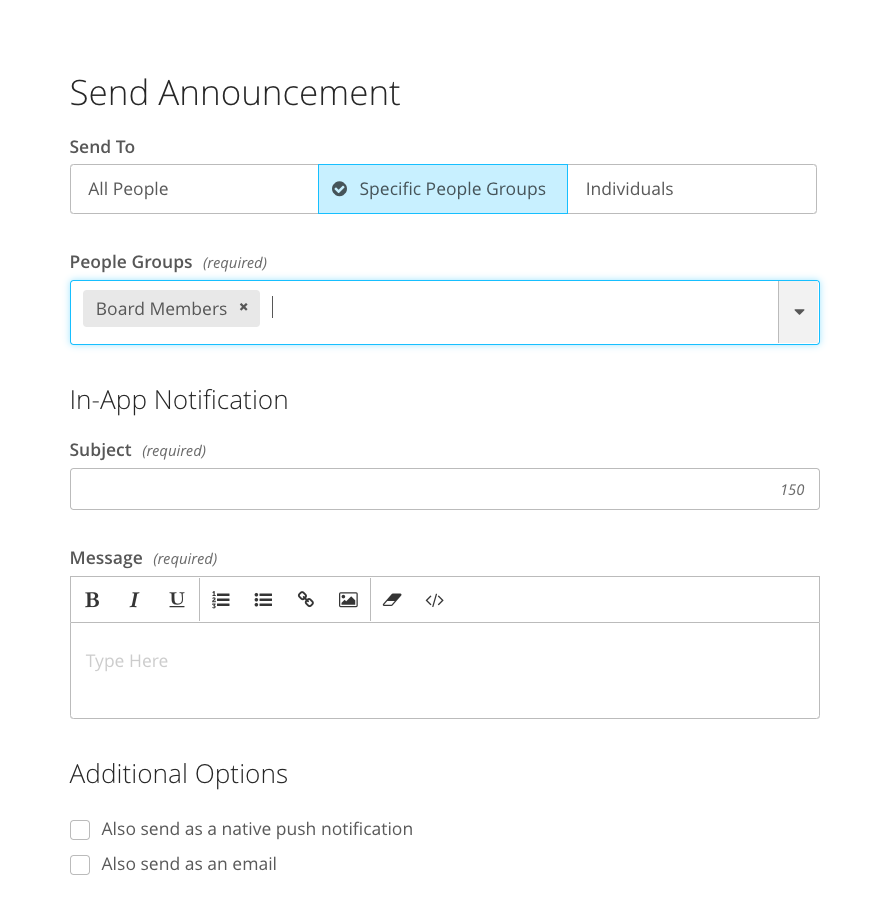Groups established in the People library allow you not only to filter who will display within People section types, but also help in sending targeted announcements to specific profiles. They do not show up on the app as headings, and users will not have access to see which groups they or others belong to.
How To Create Groups
Groups can be established within the Groups area of the People library, or directly on the Excel template. Reference the instructions on how to create a group for both options below.
From the People Library
- Access the Groups option from the menu in the People library.
- Select Add People Group.
- Input the Group Name and save.
- Access the People List.
- Click on the profile of the person you would like to add to your group.
- In the Groups field, begin to type the name of your group and select it from the dropdown list.
- Select Save Person to save your change.
From the Excel Template
- Select the Import/Export button.
- If you have not yet added your People profiles, you will need to select Import People to select the link to Download the people template file as your starting point. If you have already added your People profiles, then you will instead choose the Export People option from the dropdown menu.
- Click on Download Template to generate the template you will need to work with.
- On the template you will find a heading for Groups. Any content added to this column will result in creating a new group, or adding to existing one - groups will need to be exact spelling, but not case sensitive.
- After saving your changes, select the Import/Export button once again and select Import People from the dropdown menu.
- Upload the template you saved to apply your changes.
How To Send Announcements To Groups
Within the Product list of the Experience Manager you will find an option for Announcements where you can send out any prescheduled and last minute reminders or updates through the event app. To send out an alert to a group you have established within the People library, follow these steps:
- Click on Send Announcement.
- Input the Subject and Message for your alert.
- In the Send To area, select Specific People Groups or Individuals if you would like to target specific people.
- Click on the People Groups (or Individuals)field to make your selection(s) from the dropdown menu.
- Select the Also send as a native push notification option if you would like the announcement to pop-up on the device even when the app is closed (users will need to have downloaded a custom native app version of the app, or have accessed your event information from the EventMobi Universal app on an iOS or Android device).
- Select the Send Email option if you would like to send the announcement to users' inboxes as well.
- Update Schedule Announcement area to determine if the announcement should be sent now, or at a prescheduled time.
- Click on Send Announcement to preschedule or send.