1-on-1 Chats & Appointment Booking for Attendees
Make the most of Private Chat and Appointment Booking to network like a pro at events. Seamlessly integrated into the Event App, attendees can easily schedule meetings and have meaningful conversations with other participants.
Table of Content:
-
Overview of Chat & Appointment Booking Features
-
Controlling Chat & Meeting Access
-
Managing Conversations & Appointments
-
Chat & Meeting Request Notifications
-
Analyzing Engagement Metrics
1. Introduction to Chat & Appointment Booking Features
The combination of Appointment Booking and Private Chat provides a powerful toolset for attendees looking to maximize their networking opportunities. From scheduling meetings to exchanging messages, these features are designed to facilitate effortless interaction and connection.
PRIVATE CHATS
Offers a convenient way for attendees to exchange messages, discuss details, and build connections, even without scheduling appointments.
APPOINTMENT BOOKING
Attendees can schedule one-on-one meetings, complete with notifications for both parties. The integration with chat enables users to communicate before and after appointments.
2. Controlling Chat & Meeting Access
Organizers can now manage access to Private Chat, Appointment Booking, and attendee profile visibility using both event-wide and per-attendee settings.
Event-Wide Controls (via EventMobi Support)
By default, Private Chat and Appointment Booking are enabled for all attendees when a new event is created.
To disable these features entirely for your event:
-
Click the Help button in the upper-right corner of Experience Manager
-
Contact EventMobi Support to request the change

Note: Appointment Booking depends on Private Chat. While Private Chat can be enabled on its own, Appointment Booking cannot function unless Private Chat is also enabled.
Per-Attendee Controls (via Experience Manager)
Organizers can now fine-tune networking access for individual attendees in the People section of Experience Manager.
Networking Features
-
Toggle Enable Message & Appointment Booking on or off per attendee
-
Ideal for preventing messages to inactive or placeholder profiles (e.g., unconfirmed speakers)

Profile Visibility
-
Choose whether attendee profiles are visible in the Event App

- Visibility settings can be managed in bulk via the People Excel Template
(If left blank, profile defaults to visible)
-
Visibility can also be edited directly from the People Library. Select multiple profiles, click Manage Settings at the bottom of the page, and update the profile visibility in bulk.
Note: Bulk editing in the People Library is limited to selected people per page (pagination-based)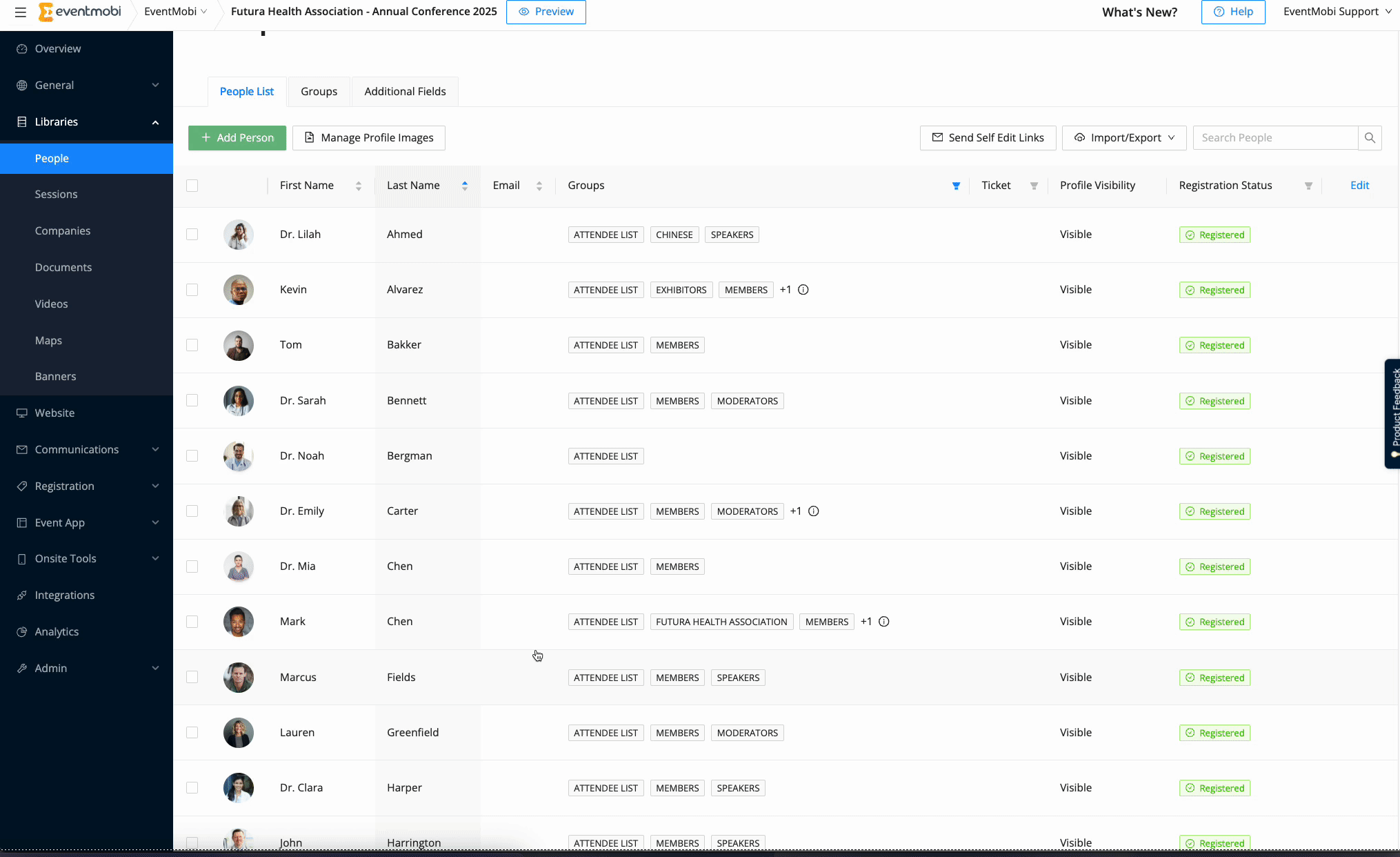
To adjust the default profile visibility setting or allow attendees to manage their own visibility:
-
Go to Event App > Event App Settings in the Experience Manager
-
Under User Settings, set the Attendee Profile Default Visibility (Visible or Hidden)
-
Enable or disable the Allow attendees to edit profile visibility option

Important Notes:
-
By default, attendee profiles are set to be visible unless you modify this setting in the Event App under Event App > Event App Settings.
-
Hidden profiles:
-
Do not appear in the People section or via URL
-
Cannot be assigned to sessions or companies
-
Cannot participate in engagement features (Activity Feed, Session Chat, Polls, Q&A, etc.)
-
-
Profiles linked to a session role or company rep cannot be hidden
Attendee Preferences (Self-Disable Option)
Attendees can also choose to disable Private Chat & Appointment Booking for themselves. To do this, they can:
-
Log in to the Event App
-
Go to their Preferences area via the Attendee Dashboard (top right corner)
-
Toggle off "Enable Messaging & Meetings"
.png?width=300&height=608&name=iPhone-14-Plus-eventmobi.com%20(9).png)
.png?width=300&height=608&name=iPhone-14-Plus-eventmobi.com%20(8).png)
3. Managing Conversations & Meeting Requests
💬 PRIVATE CHATS
Initiating a private chat is simple and user-friendly, offering two different methods for easy communication:
| From the Message Inbox | From the Attendees' List |
|
To start a new conversation, go to the Message Inbox in the Attendee Dashboard. Click on the button that says "Start a New Conversation" to see a list of attendees you can message.
|
You can also start a chat directly from an attendee's profile by selecting the "Send A Message" button on their profile page in the attendee list.
|
📆 APPOINTMENT BOOKINGS
Create an Appointment:
 |
-4.png?width=487&height=983&name=iPhone-13-PRO-MAX-eventmobi.com%20(1)-4.png) |
-2.png?width=487&height=983&name=iPhone-13-PRO-MAX-eventmobi.com%20(2)-2.png) |
| Search Contact in any Attendee List | Click "Schedule a Meeting" | Fill out form & send invitation! |
To schedule appointments between individuals on the Event App, users can initiate 1-on-1 meetings through the People profiles. Within the People library displayed on the Event App, each profile includes an option to "Schedule a Meeting", allowing users to send meeting requests. When creating a meeting request, users will be prompted to provide the following information:
- Meeting Title
- Date and Time
- Suggested meeting location
- Any additional notes
Accept/Decline an Appointment:

Once an appointment request has been sent, an email notification will be sent to the invitee, prompting them to log in to the Event App to either accept or decline the invitation. Email notifications will also be sent to inform users when an appointment has been accepted, declined, or canceled.
Additionally, attendees who access event information through a custom branded app or the EventMobi Universal app will receive a push notification on their device when an appointment invitation is sent.

View your Appointment:

Attendees can easily access their upcoming or confirmed appointments from their personal agendas in the Attendee Dashboard section (located in the right-hand menu of the app).
Once an appointment is confirmed, it cannot be modified. Attendees must cancel the appointment and create a new request with updated details if needed.
4. Chat & Meeting Request Notifications:
- In-App-Notification:
When a new chat message or meeting request is received, users will be alerted with a red dot on the bell icon in the navigation bar, indicating a new message has arrived. By clicking on the bell icon, users can instantly open the chat window to view the new message or meeting request.
- Native Push Notification on Mobile Device
Users using the Event App via a custom-branded app or the EventMobi Universal app will receive push notifications on their mobile devices whenever they receive a new chat message or a meeting request. These push notifications will be displayed even if the app is closed or running in the background, but not if the user is actively using the app.
To ensure you receive push notifications on your mobile device, make sure this setting is enabled in your device's settings.
-
Email Notifications
Email notifications will be sent to users to keep them informed of new chat messages or meeting requests, even when they are not actively using the Event App. These notifications may be delayed by about 5-15 minutes to prevent spam. By monitoring their email, users can keep up-to-date with their messages and appointment requests, allowing them to promptly access their Event App's inbox to respond to messages.
Will Attendees receive a notification about scheduling conflicts?
Attendees are free to book appointments at their convenience, without any restrictions on the number or timing of appointments. As a result, the Appointment Booking feature does not provide notifications for scheduling conflicts with other sessions or appointments booked for the same date and time. Attendees will still be able to view their scheduled appointments alongside other events for better organization and planning.
5. Analyzing Engagement Metrics
Within the Analytics section of Experience Manager, you will discover a dedicated dashboard under the "Networking" tab that showcases detailed statistics and engagement insights related to the Private Chat & Appointment Booking feature.
This detailed view provides valuable insights into the number of meeting requests sent and accepted, the amount of private messages being exchanged, total messages transmitted, and the average number of messages sent per user. It also includes a list of the top participants who have sent and received the most messages within the Event App.

Please be aware that, for privacy and data security reasons, insights on the contents of messages will not be provided as this data belongs solely to the users themselves.

