How can I share my GoToWebinar or GoToMeeting from my session?
Sessions that you are planning to deliver using GoToWebinar or GoToMeeting can be made available directly from your Event App using the Video Conference option available within the Video Experience tab of your session. Since this video format is hosted on a solution that does not offer RTMP, it cannot be played directly within the session itself and will need to be accessed from a separate page.
How to Link to a GoToWebinar
Including your webinar link within a session in the Agenda is a great way to provide your attendees with all of the important information that they need for the session, and to direct them to the URL that they will need to use to access it.
- Log into your GoToWebinar account and find the webinar that you would like to share.
- Click on the button for more options (it should appear as three dots) and select Share.
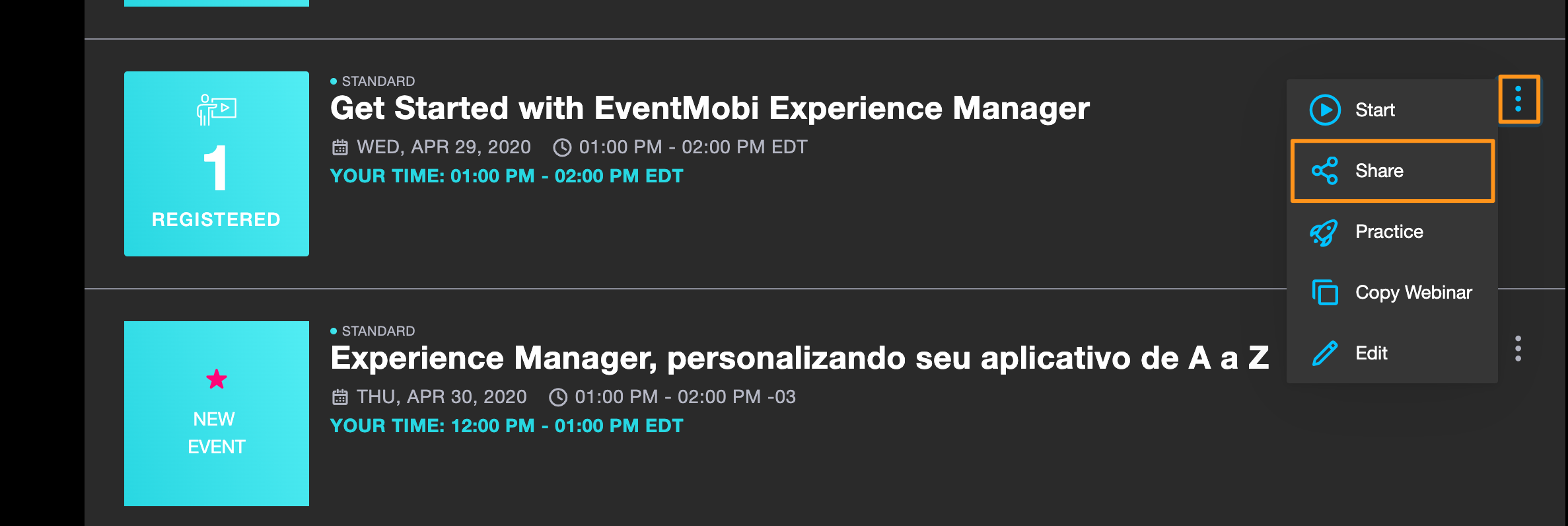
- A pop-up including the webinar information will appear - copy the URL displayed.
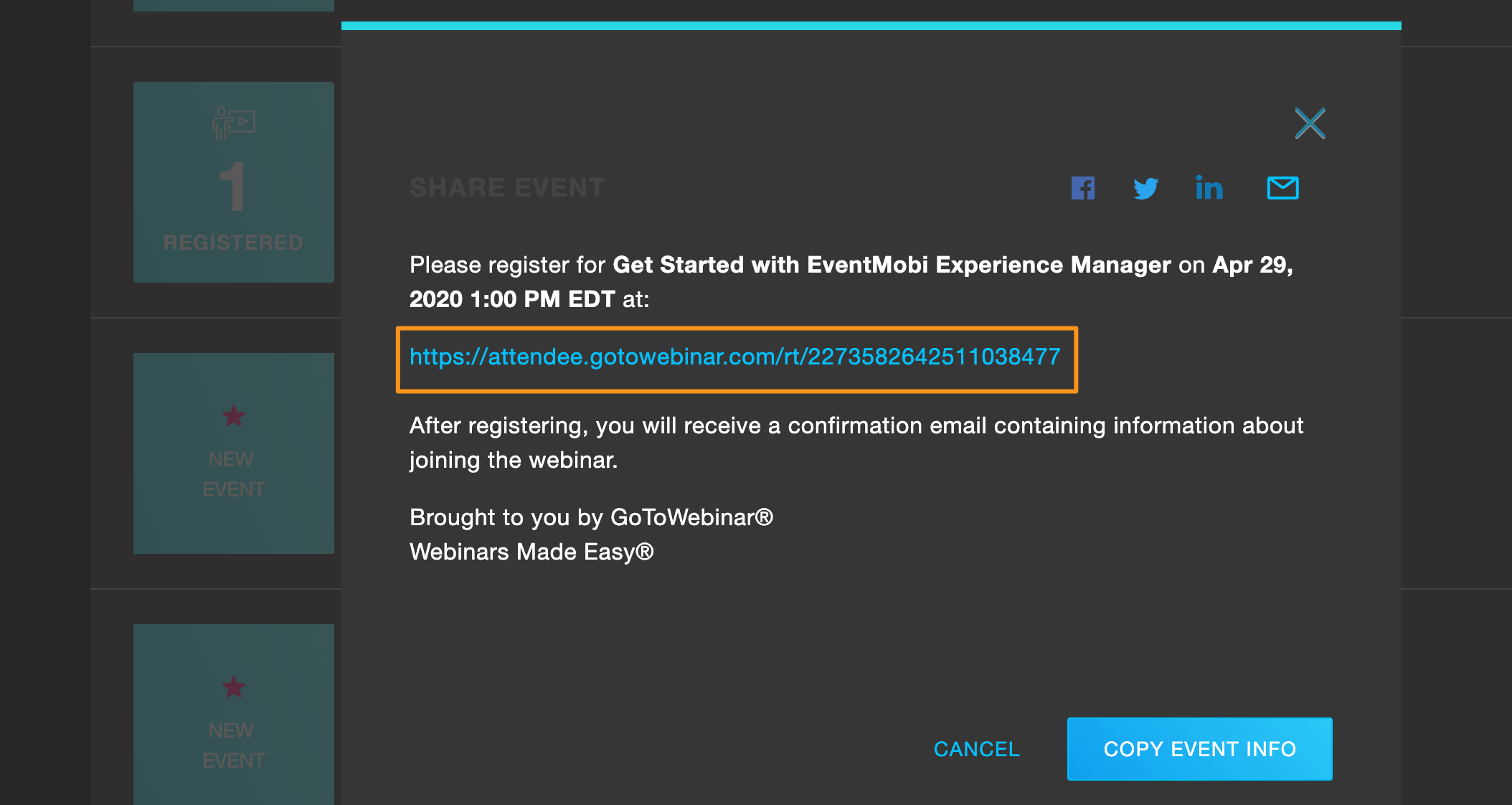
- In the Experience Manager, access the Sessions library and click into the session that you would like to edit.
- Select the Experience tab from the top menu.
- Select the Video Conference option from the dropdown menu and paste in the URL for your GoToWebinar.
- Update the Button Text field, if applicable, before clicking Save.

Note: If you have saved your settings in GoToWebinar to require registration, then the link will prompt a registration page instead of opening the webinar directly.
How to link to a GoToMeeting
If you are hosting your session using a GoToMeeting, then an External Link will also need to be used so that you can direct attendees to the meeting that they will join. After you have created the meeting for your session, you will just want to follow the instructions below to make it accessible from the session in your Event App.
- Log into your GoToMeeting account and access the Meetings area.
- Click on the meeting for your session and copy the URL displayed.
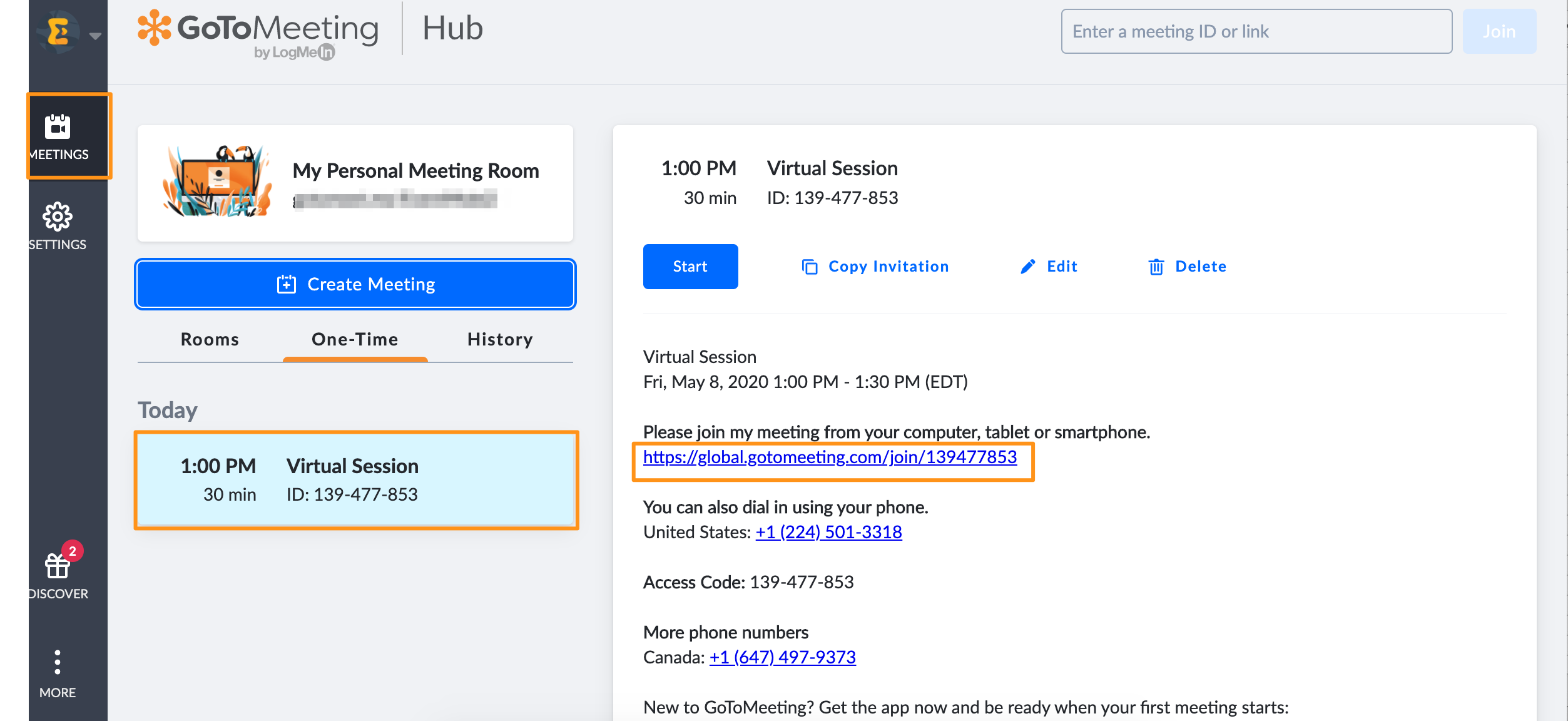
- In the Experience Manager, access the Sessions library and click into the session that you would like to edit.
- Select the Experience tab from the top menu.
- Select the Video Conference option from the dropdown menu and paste in the URL for your GoToMeeting.
- Update the Button Text field, if applicable, before clicking Save .