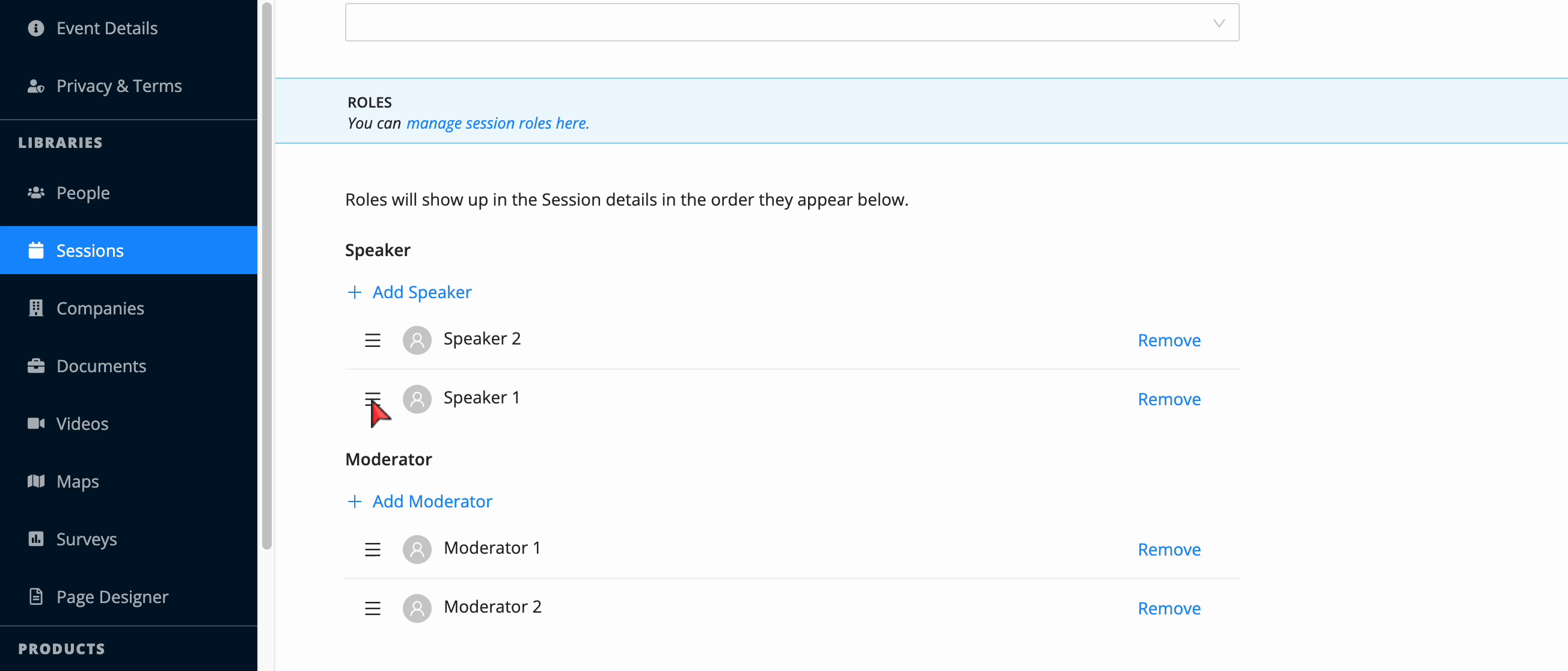Linking Individual Speakers
Speakers can be linked to sessions one at time directly within the Sessions library.
- From the Sessions library, click into the relevant session.
- Scroll to the bottom, click Add Speaker and enter the speaker’s name in the field.
- Click on the speaker from the list that appears as you type.
- Click Save Details at the bottom.
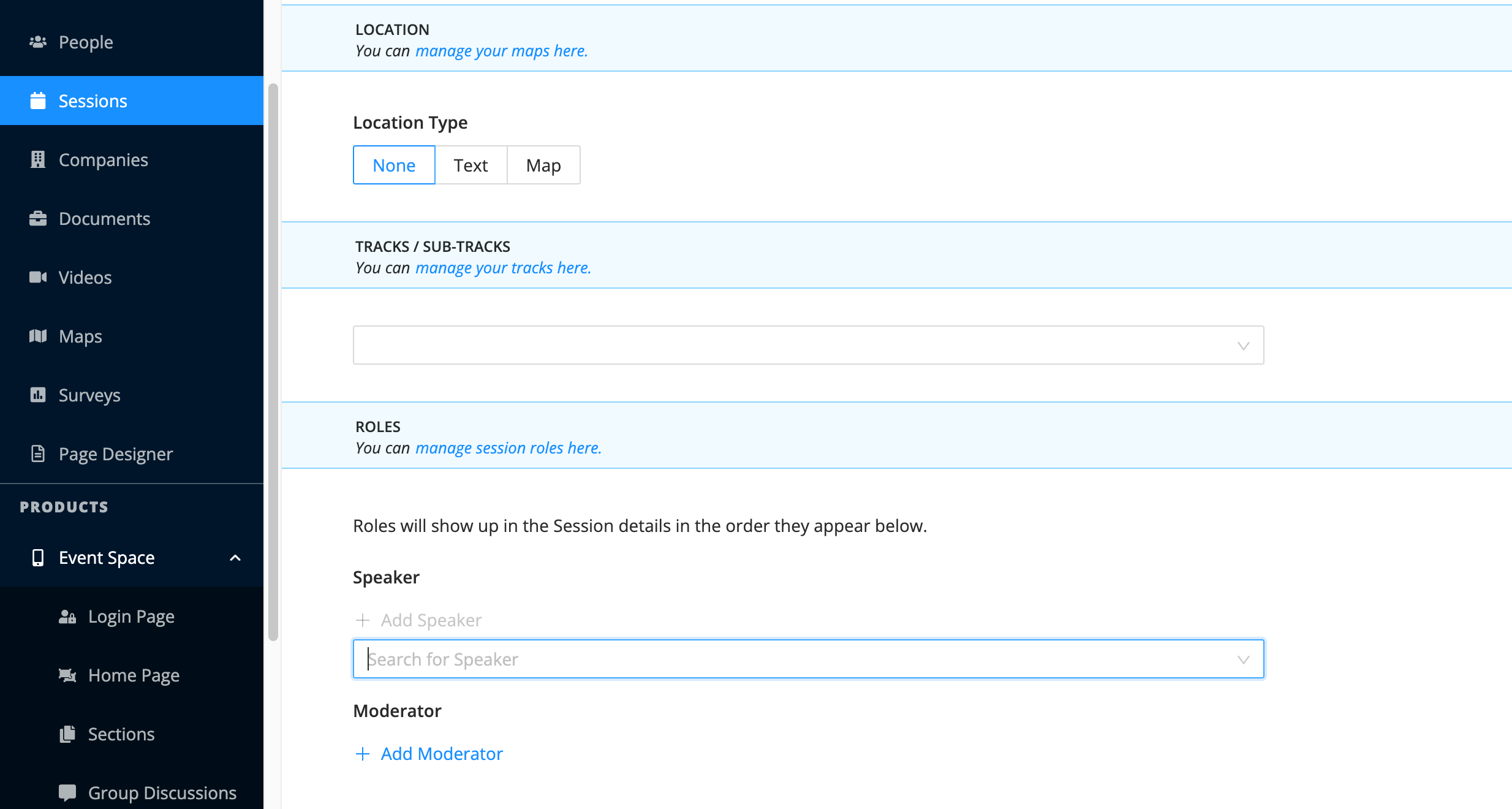
Linking All Your Speakers Using Excel
You can also link speakers to sessions using Excel. You will need your export your People list (from the people library) and your Session list (from your session library) first.
- Navigate to the People library and click Import/Export then Export People to download the template. Note the External ID column. If you have not yet added your speakers, you can fill out the People template at this point.
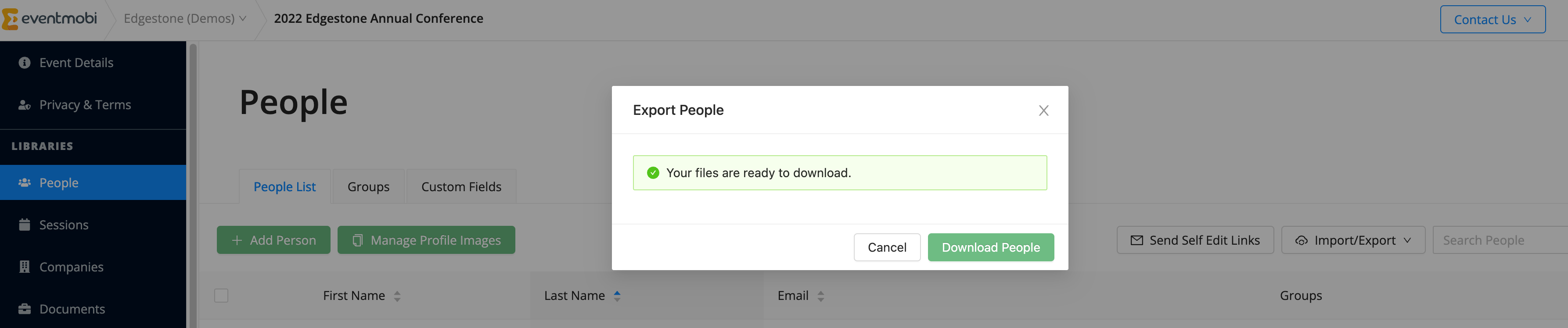
- Navigate to the Sessions library and click Import/Export then Export Sessions to download the People template. Note the Speaker column.
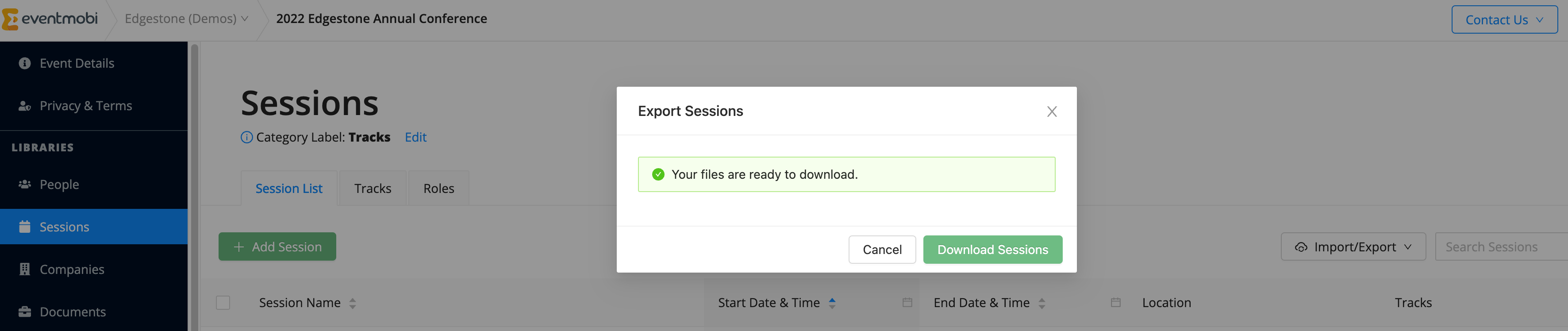
- For each session in which a speaker is presenting, take relevant speakers' external IDs from the External ID column in the People spreadsheet and input them in the Speakers column of the Sessions template, separating IDs with commas and a space, if there is more than one speaker to link (i.e. 1, 2, 3, 4, etc.). Remember to save your spreadsheet when you're finished!
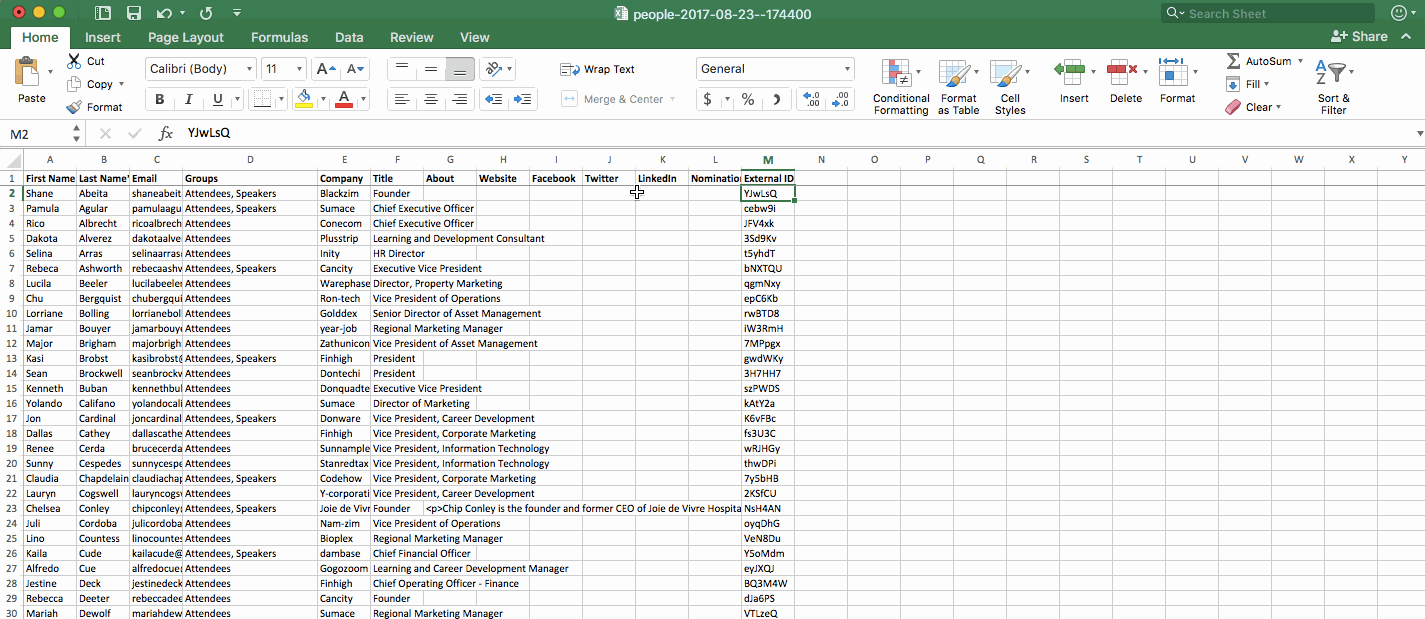
- Go to the Sessions library. Click Import/Export > Import Sessions > Choose Files and choose the Excel file you've just been working on. When you're finished, a green box should appear advising you of how many records were updated.
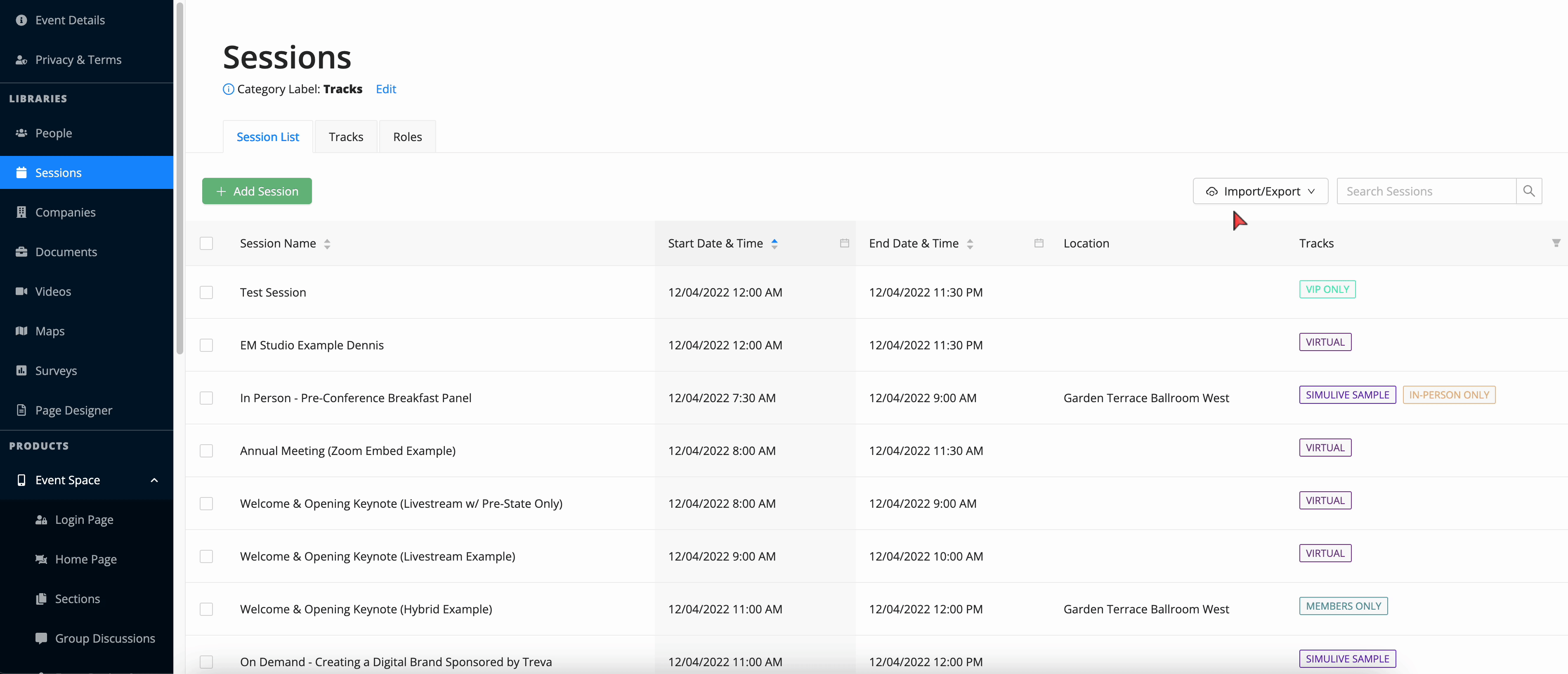
Can I Adjust the Order of Session Roles?
People that you are adding to session roles will appear in reverse chronological order by default, however, this order can be customized by simply dragging and dropping each person into the order that you wish it to display within the Event Space.