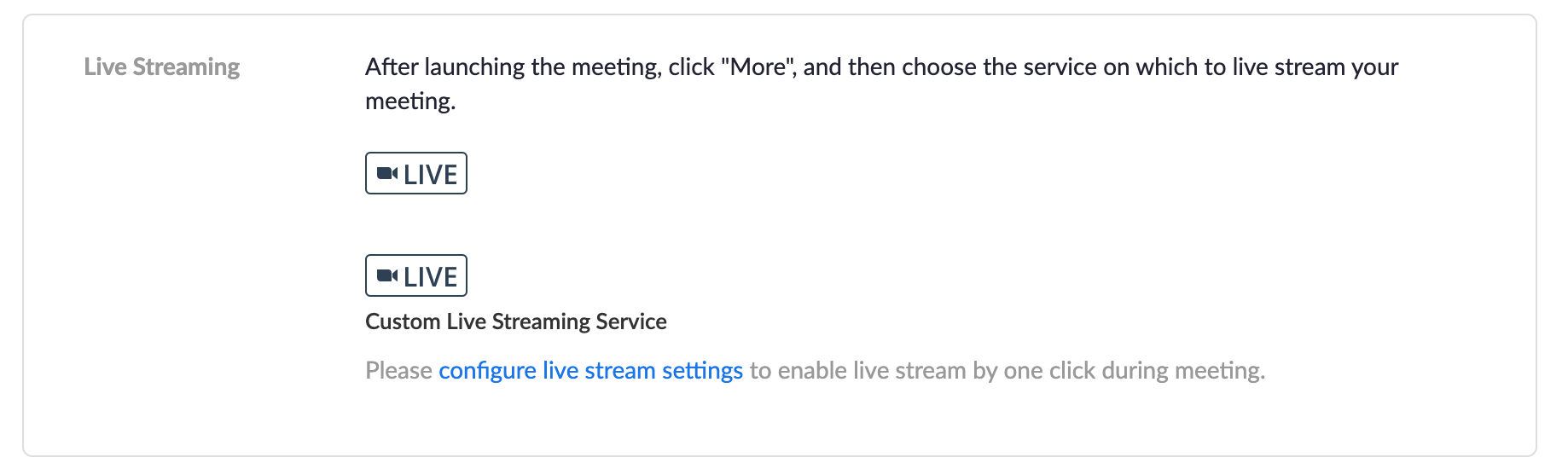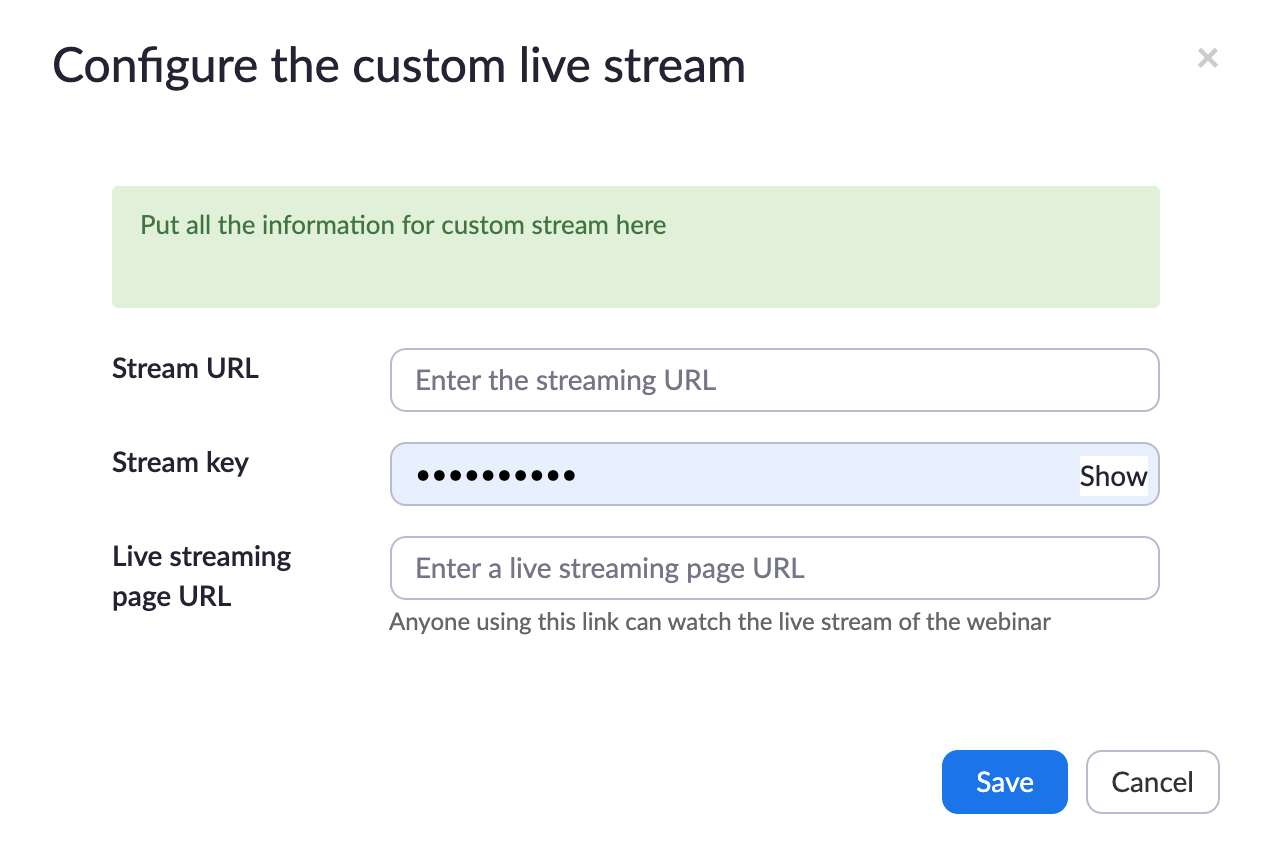Embed Zoom Meeting/Webinar into Session
While some video platforms offer a Video URL for you to embed video content directly, others - such as Zoom - will require a Custom URL so that you can connect both platforms together and render the live stream in a format that can be embedded and shared.
We have outlined the steps to both create your Custom URL and to link it to your Zoom live stream or meeting below.
Note: You will need a Zoom Pro account or higher in order to support streaming. Live Stream hours will also need to be purchased with your EventMobi package to deliver live stream content from the Event App.
Generating a Custom URL for your Live Stream or Meeting
The first step to embedding your Zoom live stream or meeting to your session is to generate a Custom URL that will be used to connect the platforms together. Follow these steps in your Experience Manager to generate the specific credentials that will be needed.
- Select the session that you will be adding your Zoom live stream or meeting to from the Sessions library.
- Choose the Experience option from the top menu in your session, and select the Custom Live Stream option.
- Click on Generate Custom URL to generate the following credentials:
- RTMP Server URL
- Stream Key
- Video URL
- Use the Copy icon beside each field when you are ready to paste these credentials into Zoom.
Connecting your Session to your Zoom Live Stream
Once you have all of the credentials that you need from Experience, you will want to access your Zoom account and create a new webinar for your live stream and follow the steps outlined below to allow this content to be embedded in your session.
- After saving your new webinar, make sure to select the Live Streaming option found at the bottom of the page.
- Choose the Custom Live Streaming option to input the following credentials that were copied from your session:
- RTMP Server URL
- Stream Key
- Video URL
- Once you have started your webinar, click the MORE button and select the option to go Live on the Custom Live Streaming option.
Connecting your Session to your Zoom Meeting
After generating the credentials required using the Custom URL option in the Experience Manager, you will need to create a new meeting within Zoom and follow the steps outlined below to allow the content to be embedded within your session.
- After creating a new Zoom Meeting, you will need to access the Live Streaming area found at the bottom of the page.
- Select the Configure Live Stream Settings link found under the 'Custom Live Streaming Service' option.
- On the page that follows you will need to input the following credentials that were copied from your session:
- RTMP Server URL
- Stream Key
- Video URL