How can I embed a Wistia video into my session?
Pre-recorded video files that you are hosting on a Wistia account can be easily embedded into your Event App using the Experience option found in the sessions you are creating. To find the instructions on how to find the correct URL that you will need to use, follow the instructions outlined below.
- In Wistia, select the Videos option from the left-hand menu to see all of the video files that you have uploaded to your account. If you have many videos and have organized them into Projects you can instead select this option and access your videos this way.
- Select the video that you would like to embed into your session.
- If you need to update the settings of your video prior to embedding into your session (including security settings) make sure to visit the Customize option to apply you changes.
- Once your video is ready to be embedded, choose the Manage option (this will be the default when you select the video) and copy the URL that displays in your browser.
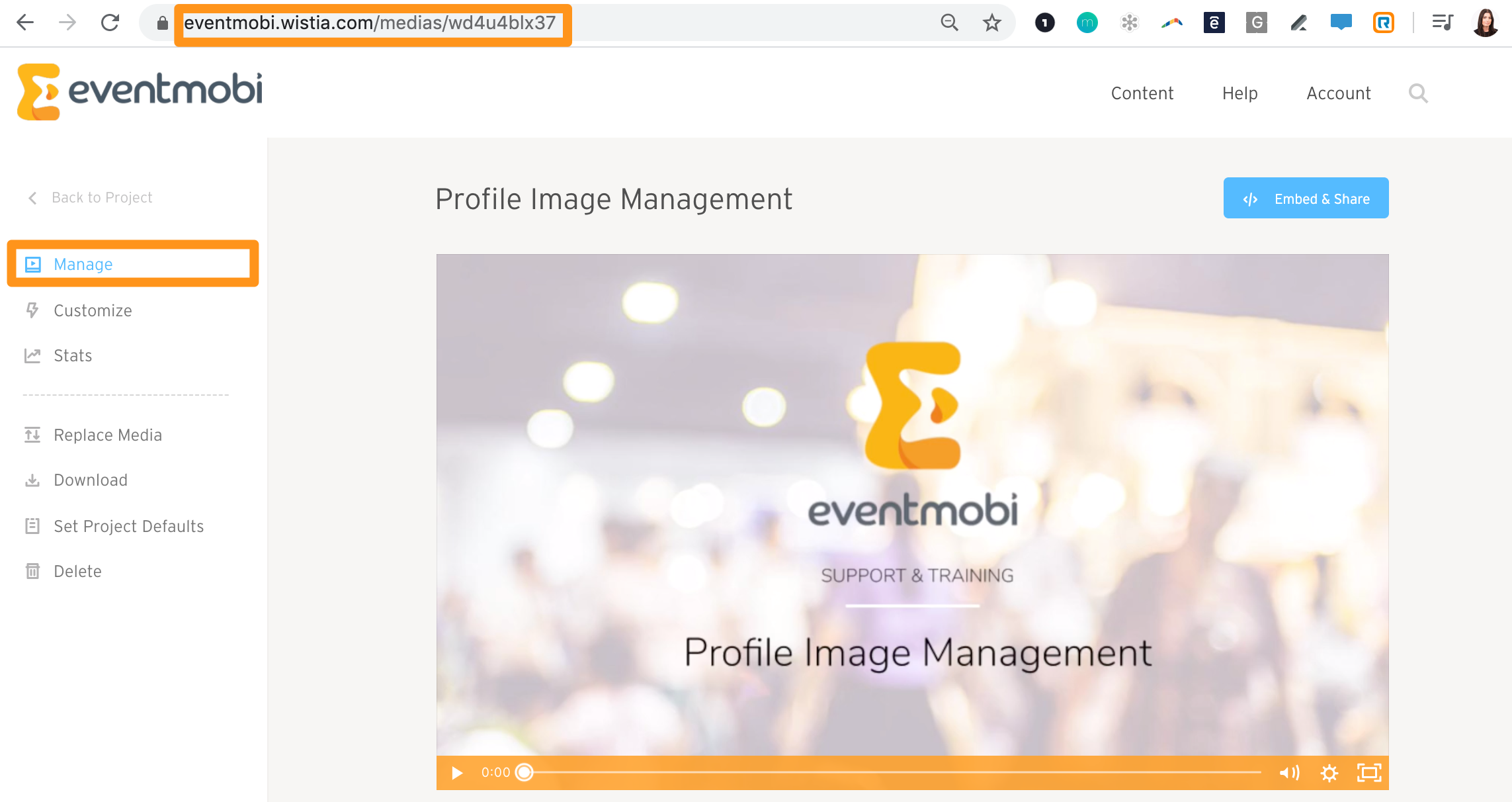
- In the Experience Manager, select the session you would like to embed your video into from the Sessions library.
- Choose the Experience tab from the top menu in your session, followed by the Pre Recorded option in the dropdown menu
- Click on the Video URL option and paste in the URL that you had copied from your Wistia account.
