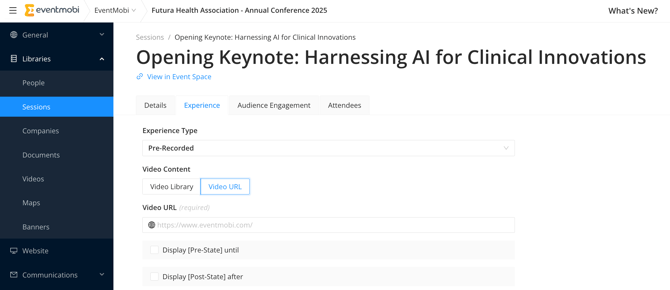How can I embed a Vimeo video or live stream into my session?
Please Note: Analytics related to the number of views will not be available if you are choosing to use Vimeo to livestream your session.
Table of Content:
Video files and live stream videos that you are hosting on Vimeo can easily be embedded into your Event App using the Experience option that you will find when creating your sessions.
Vimeo allows you to host video files and to create live stream videos - the instructions will vary according to which video type you are using for your event, so we have outlined the instructions below that apply to each option.
Embedding a video file hosted on Vimeo
Video files hosted on Vimeo can be embedded directly into your sessions using a Video URL. To find the URL that you will need to use, follow these instructions:
- After logging into your Vimeo account, choose the Manage Videos option found in the top menu, followed by My Videos.
- On the page that follows you will see all of the video files that you have uploaded to your Vimeo account - click on the one that you would like to embed within your session.
- On the page that follows you will have access to adjust any of the video settings if needed, including who has access to watch - this can be helpful in establishing security settings on the video if needed.
- Once you are ready, select the Share button found to the top right-hand side, and choose the Copy Video Link option from the drop down menu that appears.
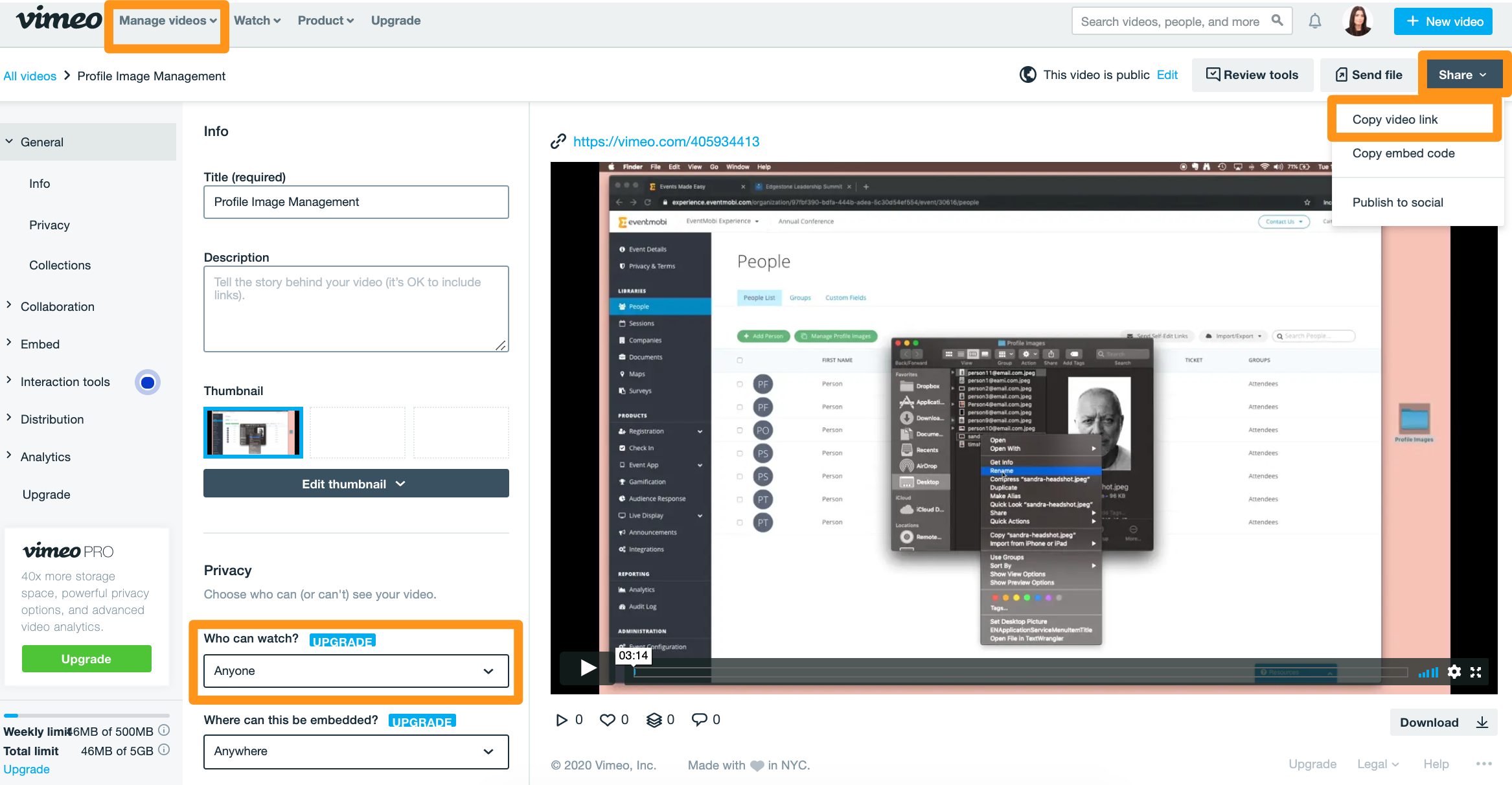
- In the Experience Manager, select the session you would like to embed your video into from the Sessions library.
- Select the Video Experience tab found in the top menu, followed by the Pre-Recorded option in the dropdown menu.
- Choose the Video URL tab and paste the URL you copied into the field available.
- Click on Save Experience to save your changes.
Embedding a Live Event from Vimeo
If you are looking to embed a live stream rather than pre-recorded video content, then the Live Event option is what you will need to use within your Vimeo account. This video type can also be embedded directly into your session using the Pre Recorded option, but the steps to finding the correct URL to use will be a bit different.
- After logging into your Vimeo account, select the Upload option to create your Live Event.
- Once your Live Event has been created, you will need to access the Live Settings area to find the URL that applies for your Vimeo live stream.
- In the Experience Manager, select the session you would like to embed your video to from the Sessions library.
- Click on the Experience tab found in the top menu, and select the Pre Recorded option from the dropdown list.
- Paste the URL that you copied into the Video URL field available.