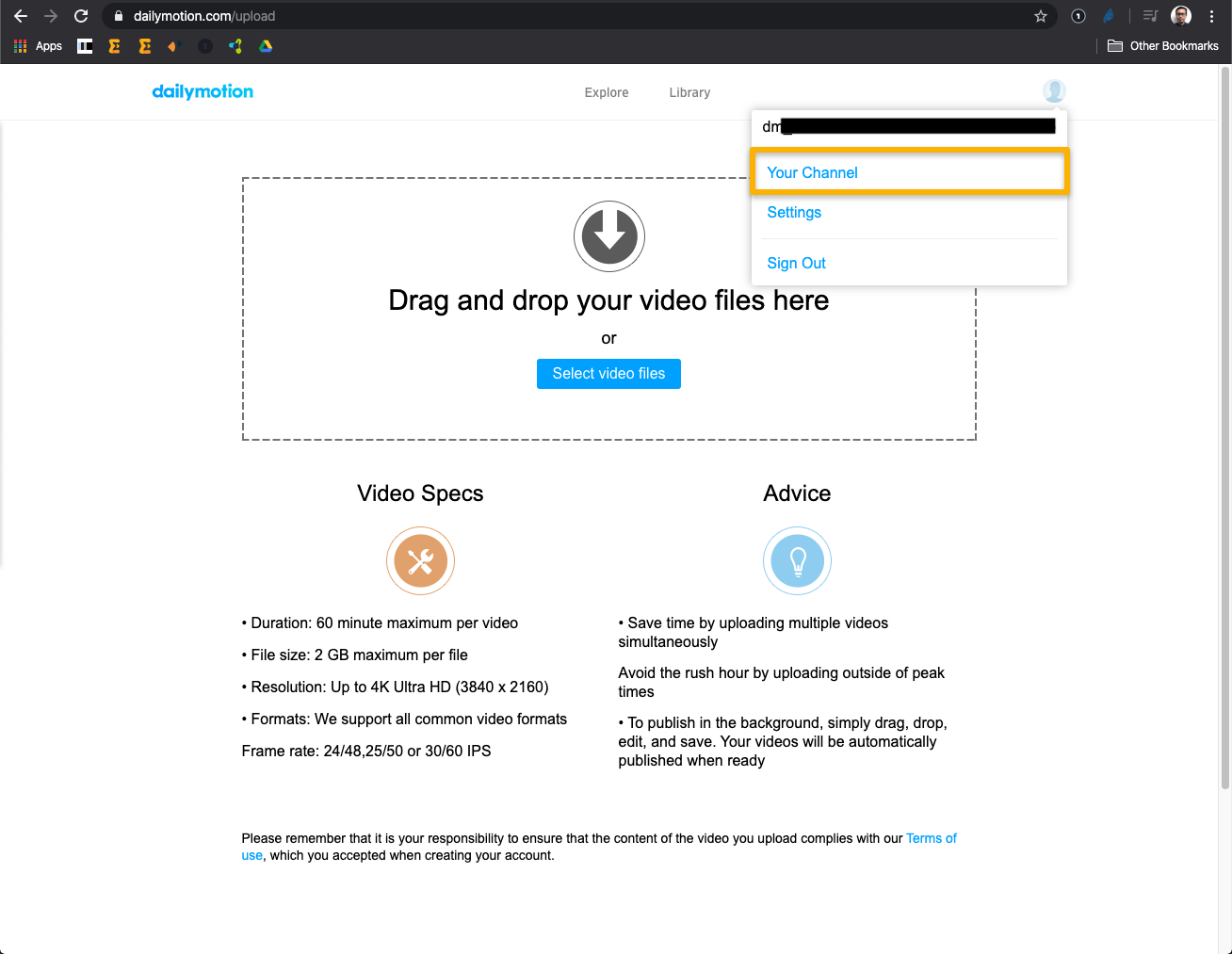How can I embed a DailyMotion video into my session?
Video files that you are hosting on DailyMotion can be embedded directly within your Event App. To find the correct URL that you will need to use within your sessions, follow the instructions outlined below.
- Access the Your Channel area within your DailyMotion account to see the videos you have uploaded.
- Select the video that you wish to embed, and copy the URL that appears in the browser page (Note: the video must be published to work correctly).
- In the Experience Manager, select the session you will embed your video into from the Sessions library.
- Choose the Experience option from the top menu in your session, choose the Pre-Recorded option and paste into the Video URL field.

When looking to upload video content within DailyMotion, you can follow the simple steps below.
- Please click on the Settings icon on the upper right corner and select the 'Settings' on the drop down
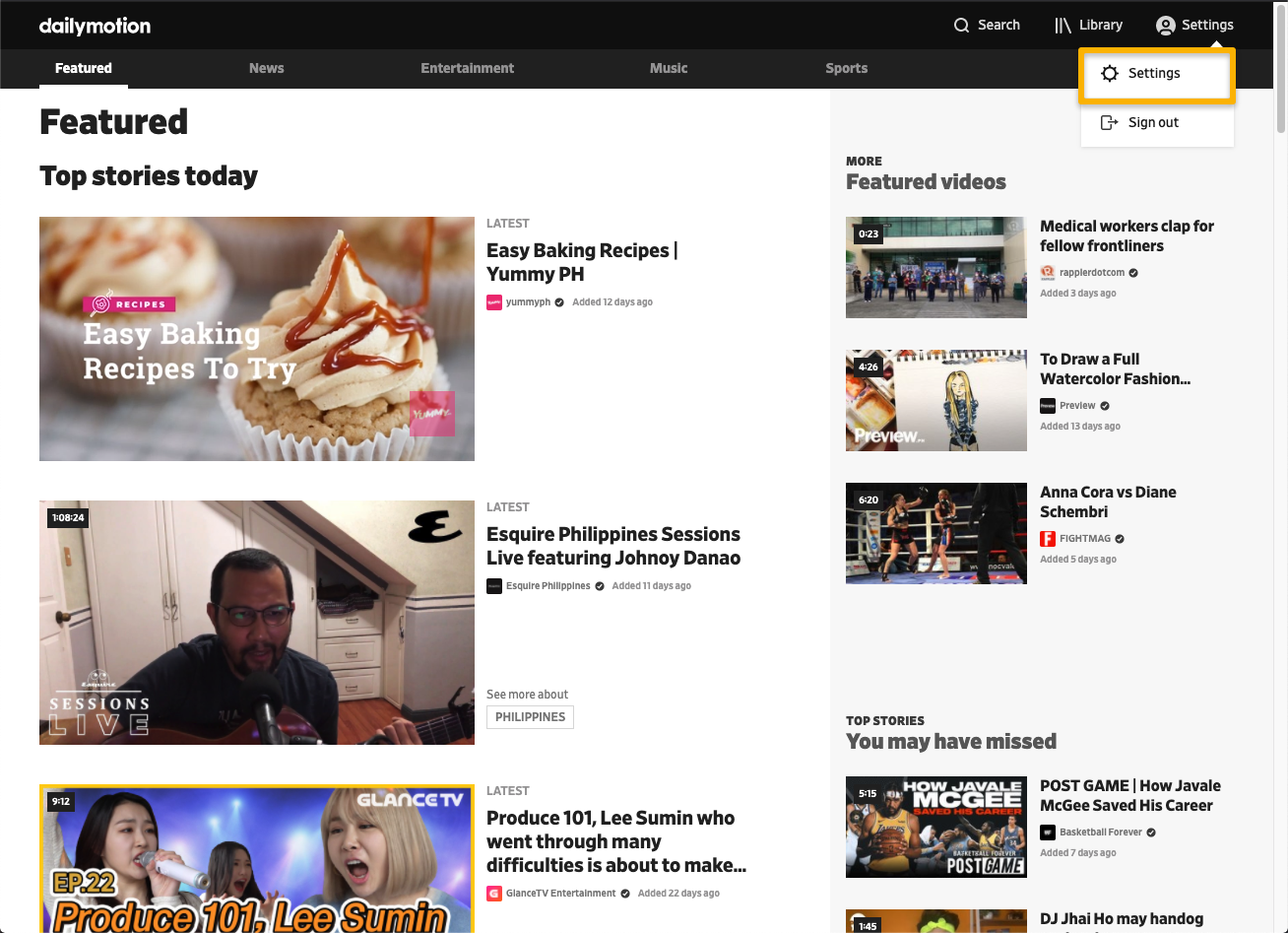
- You can then select the Upload button from there and select the video file you would like to upload
- Once the upload has been successful, you can find your videos by accessing your channel. To do that, please go to the same upload link within the 'Settings' and hover on your Avatar on the upper right hand corner