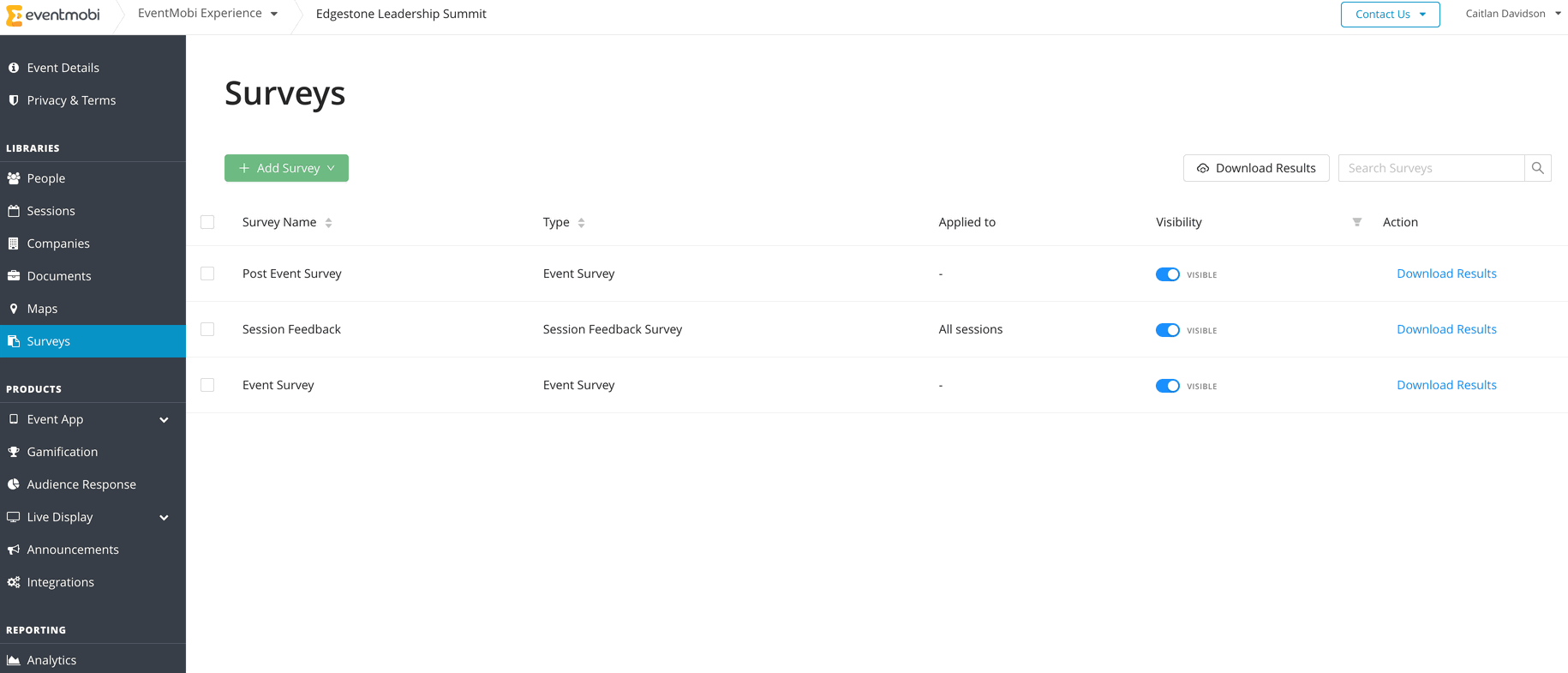When you download the results of your Live Polls, Session Feedback surveys, or Event Surveys, you can choose whether the identities of the users who answered those surveys are shown in the report or not.
If you choose to download the reports as 'Individual Responses', the user information will always be shown. In Ask a Question reports, all submissions are anonymous, so the results will not show any identifying information.
Generating Live Poll Reports
1 Access the Sessions library to enter the session where your live poll exists
2. Click into the Live Poll tab within your session, and select the Download Report option located to the left
3. Select your report format: PDF Summary, Excel Summary or Individual Responses
4. Check the Make Results Anonymous option if you do not wish to display your users' information on the report
Generating Session Feedback and Event Survey Reports
1. Access the Surveys library
2. Select the Download Report option located to the left
3. Select which report type you would like to generate: Event Survey or Session Feedback=
4. Select your report format: PDF Summary, Excel Summary or Individual Responses
5. Check the Make Results Anonymous option if you do not wish to display your user information on the report