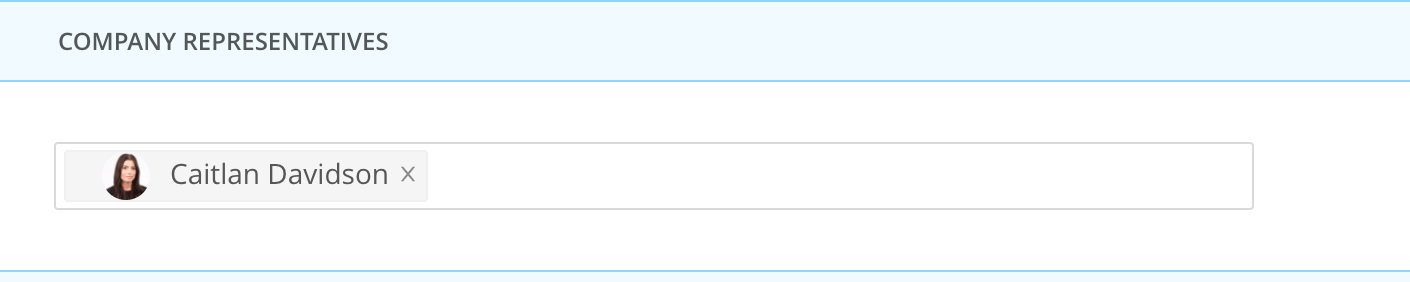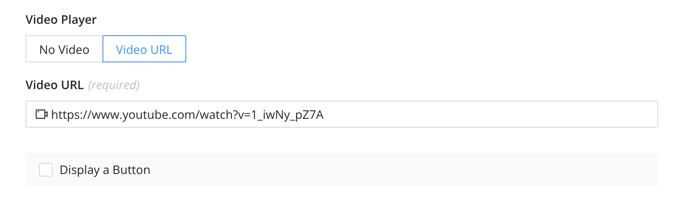Showcasing and highlight stakeholders is a large priority for many events. Without the option of directing attendees to a physical exhibitor or sponsor booth onsite, it is important to offer other ways that attendees can find and connect with these companies remotely during your virtual event.
Company profiles offer a few key features that can help to create a Virtual Booth experience for those that are attending your event, making interacting with your sponsors and exhibitors intuitive and easy.
Embedded Videos
Pre-recorded videos can be embedded directly into your Company profiles to offer attendees the opportunity to learn more about the products and services that they offer. Once a company profile has been created, you can select it from the Companies library to visit the Video area.
To embed a video into a company profile:
- Select a profile from your Companies library.
- Scroll to the Video area of the page.
- Choose the 'Video URL' option.
- Paste in the video URL and save your changes.
Display a Button
Directing attendees to web-hosted content can be done using the 'Display a Button' checkbox available. This option will allow you to create a button that will display within the profile and help in navigating those who are viewing the profile to additional web-hosted content or to an external appointment/meeting tool for example (the company will need to make arrangements and manage this on their end).
To include a Button within a Company profile:
- Select a profile from your Companies library.
- Scroll to the Display a Button area of the page and select the checkbox available.
- Input the URL that you would like to direct attendees to.
- Update the 'Button Text' as needed and save your change.
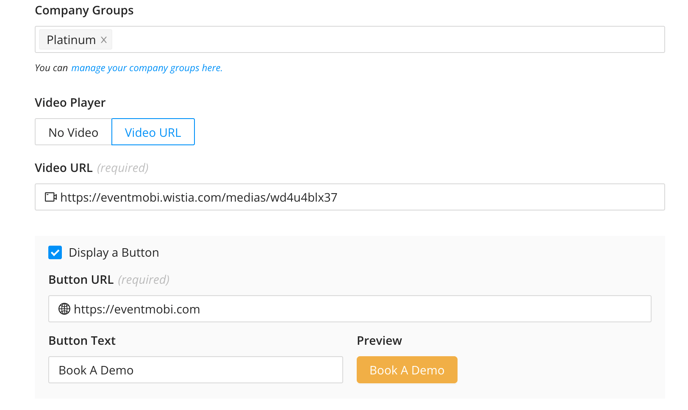
Link To Sessions
Linking to sessions from your Company profiles can help to showcase where they are sponsoring or exhibiting throughout the event. Additionally, sessions can be used as a means for networking and connecting during the event as stakeholders will have the opportunity to livestream content or link to webinar, meeting or conference tools that they may be using to engage with your audience.
To link a session to a Company profile:
- Select a profile from your Companies library.
- Scroll to the Sessions area of the page.
- Begin typing in the name of a session, and select it from the dropdown list that appears.
- Repeat this for any additional sessions that you would like to link to.

Link to Company Representatives
Allow attendees to connect with the company representatives sponsoring and exhibiting at your event by offering a direct link to the People profile where their bios and contact details can be found. Additionally, attendees will have access to send a message or suggest a meeting once they have made their way to the profile for a representative, allowing them to connect virtually and learn more.
To link Company Representatives, follow these steps:
- Select a profile from your Companies library.
- Scroll to the Company Representatives area of the page.
- Begin typing in the name of a representatives, and select it from the dropdown list that appears.
- Repeat this for any additional Company Representatives that you would like to link to.