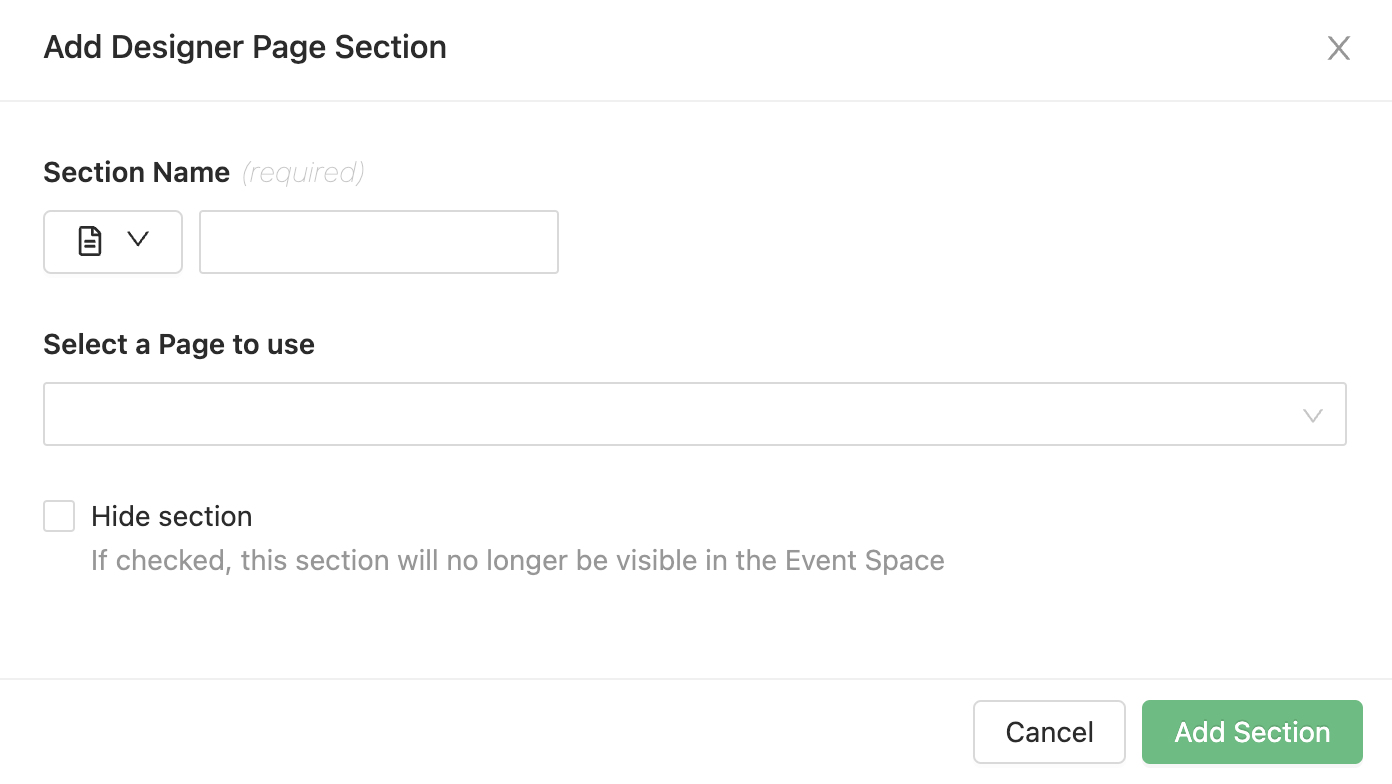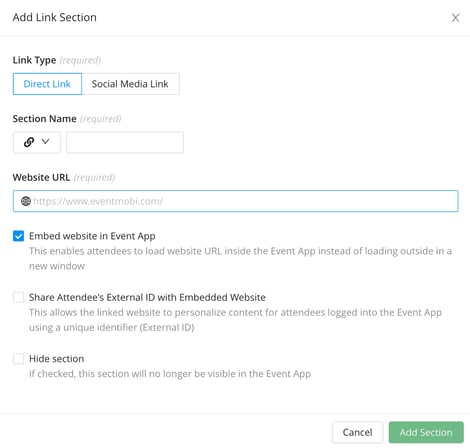Folder sections allow you to add a multitude of pages and direct links to your Event Space. Although these section types are generally used to provide helpful information that attendees may need to access to help with their Event experience, they can also be repurposed to suit any purpose relevant to your event.
Creating Your Folder Sections
- Select the Sections option found under the Event Space area of the Experience Manager.
- Click on Add Section, and select the Folder option from the dropdown menu.
- Choose an Icon and set the Section Name.
- Update the Section Visible To area to determine if Everyone or Specific People Groups should see this section in the Event Space menu.
- Select the Hide checkbox, if applicable.
- Click on Add Section
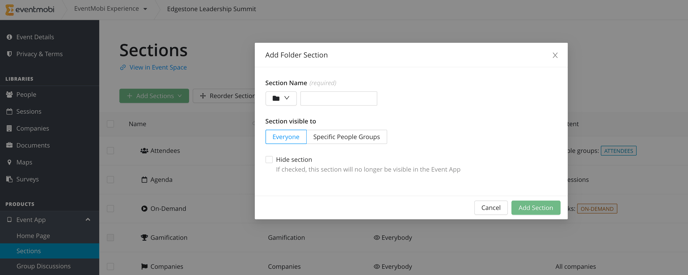
Adding Designer Pages
- Select the Add option found to the right-hand side of the page next to your Folder.

- Choose the Designer Page option that appears in the drop-down menu.
- Choose an Icon and input a Section Name for your page.
- Select a Page to use from the drop-down menu. The Designer pages need to be created first by going to "Page Designer" under the Library options on the left hand-side menu.
- Select the Hide Section checkbox, if applicable.
- Click on Add Section to save your changes.
Adding Folder Pages
- Select the Add option found to the right-hand side of the page next to your Folder.

- Choose the Page option that appears in the drop-down menu.
- Choose an Icon and input a Section Name for your page.
- Input your page content into the Rich Text Editor field.
- Select the Hide Section checkbox, if applicable.
- Click on Add Section to save your changes.
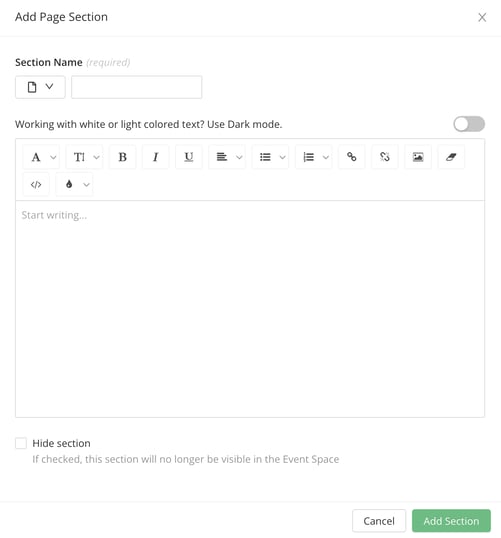
Adding Links
- Select the Add option found to the right-hand side of the page next to your Folder.

- Choose the Link option that appears in the drop-down menu.
- Select the Link Type, Direct Link or Social Media Link.
- Choose an Icon and input a Section Name for your link.
- Enter the Website URL (make sure to include https://)
- Select the Embed Website in Event Space option if you would like to embed the link.
- If applicable, select the Share Attendee's External ID with Embedded Website option for your embedded link.
- Select on the Hide Section checkbox, if applicable.
- Click on Add Section to save your changes.
Not all websites allow its content to be embedded - this will depend on the permissions of the site itself. It is a good idea to test beforehand to confirm that the site will display and function as intended.
Suggested Event Information Pages
One of the default sections included in your app is Event Information, which is a Folder section type. This section will include a page that will pull information that you have added to the Event Details area such as your Event Website, Event Location map, and your Event Description. In addition to this, you may want to consider creating some of the following pages:
-
How To Use Your App
-
A Message From The President
-
Wi-Fi Connection Details
-
Transportation To And From Your Event
-
Parking Info & Map
-
Reception Info
-
Things to Bring
-
Dress Code
-
Hotel Info
-
Things to Do & Places To Visit
-
Places to Eat
-
In Case of Emergency
-
Info On Our Next Event