How Can I Enable Lead Capture for Companies?
EventMobi's Lead Capture allows companies, such as your Sponsors and Exhibitors, to collect the information from leads that they are interacting with at the event using our Lead Capture App. As the Event Organizer, you will have the option to determine which Sponsors and Exhibitors have access to this feature at your event.
- Enable Lead Capture for a Company
- Add Lead Capture Staff from the Company Profile
- Add Lead Capture Staff using the Companies Excel Template
- How Lead Capture Staff Will Access the Lead Capture App
- Download our Exhibitor's Guide as a PDF (EN)
- Download our Exhibitor's Guide as a PDF (DE)
Enable Lead Capture for a Company
The Lead Capture feature will be available only to the companies that you specify within the Experience platform, helping you to offer additional value to those sponsors and exhibitors that have opted for a larger sponsorship tier. etc.
Note: The number of companies that you can enable Lead Capture for will depend on the number of licences that you have purchased for your event.
To enable Lead Capture for a company, follow these steps:
- Visit the Companies library and click into the profile of the company that you would like to enable Lead Capture for
- Scroll down the Details page of the profile to enable the Lead Capture toggle option
Add Lead Capture Staff from the Company Profile
- Make sure that the Lead Capture Staff that you will be adding already has a People profile that includes an email address.
- Visit the Company Representatives tab within the company profile and select Add Representative.
- Type in the name of the company representative and select it from the dropdown list. Repeat this step for any additional Lead Capture Staff that you would like to add to the company.
- Select the Lead Capture Staff checkbox followed by the Add Representative button.
Note: Only Company Representative profiles that include an email address will be available to select as Lead Capture Staff.
Add Lead Capture Staff using the Companies Excel Template
If you have to assign multiple people as Lead Capture Staff, we recommend using the Companies Excel template to help in saving you time and effort.
- Make sure the Lead Capture Staff that you will be adding already have a People profile that includes an email address.
- Select the Import/Export button available:
- If you haven't started adding profiles yet, choose the Import option and select the download link on the pop-up page.
- If you are looking to edit existing profiles that have been added, select the Export option to download the template.
- In the LC Staff (Email IDs) column, input the email addresses of anyone that you would like to assign as Lead Capture Staff for the company. To assign multiple people, separate each email address using commas.
- Select the Import option to upload your template once it is complete.
Once the template has been imported, an email invitation will be sent to each email address assigned as Lead Capture Staff.
How Lead Capture Staff Will Access the Lead Capture App
To use the Lead Capture feature onsite, Company Representatives will need to download and access the Lead Capture App - this can be done by:
- Downloading from the Apple App Store or Google Play.
- Selecting the Lead Capture App link available in the right hand menu of the Event App.
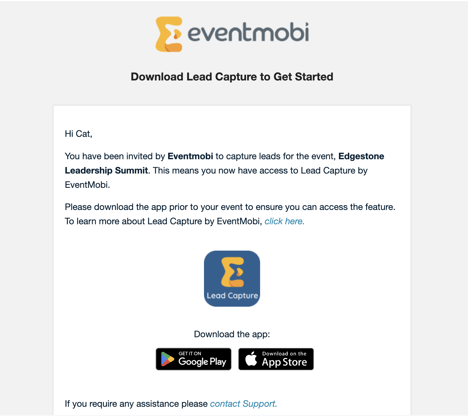 |
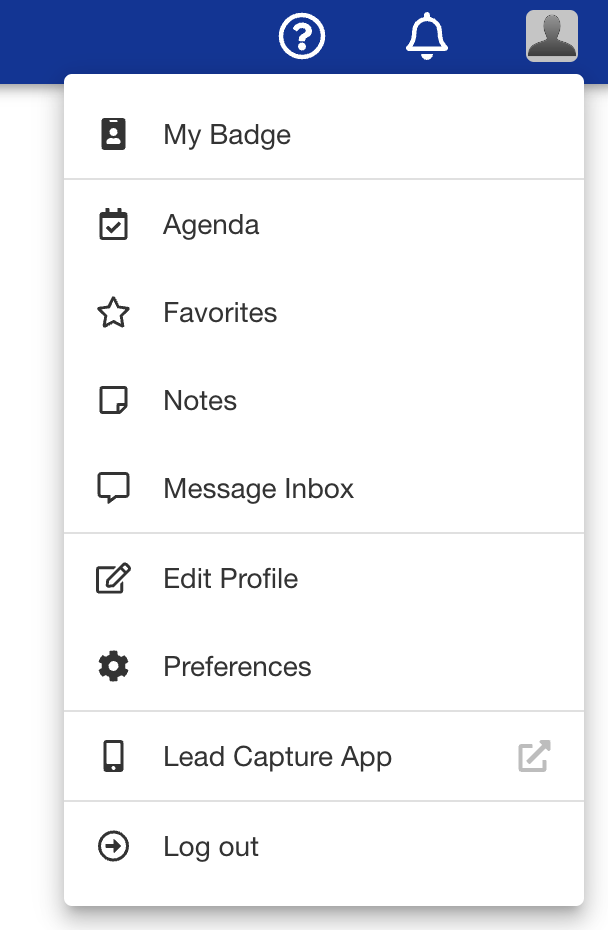 |