Excel Efficiency: A Guide to Bulk Edits for Registration Data
![]()
While this system does not currently support using the same Excel file for exporting, editing, and importing, there is a workaround available. This solution can help streamline the process of making bulk edits instead of having to manually update data for each attendee.
Step-by-Step Guide
Download the Template
- Go to the General section and locate the Attendees tab.
- From there, click on the Import/Export icon situated in the upper right corner.
- Choose the Import Attendees option and select Download Empty Template.

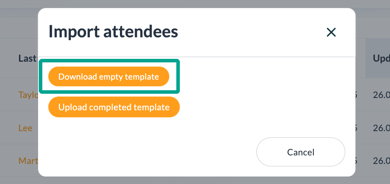
Fill in the Excel Template
- Open the downloaded Excel template.
- Enter only the attendee email address and the desired field updates.

- You only need to fill in the necessary fields you wish to update in the attendee's details to prevent errors during import.
- The attendee's email address is required for identification; ensure it's included to update existing entries correctly.
- If you need to update the email address, we recommend manual changes in the backend or uploading a new registration with the correct email and deleting the incorrect entry in the backend.
Save and Upload the Template
- Once you have finished updating the Excel template, save it.
- Next, go back to the event registration page and click on the Import/Export Icon again.
- Select the option to Upload Completed Template and choose the saved Excel file from your device.


Confirm Successful Import
- Once you have uploaded the template, allow the system some time to process the import.
- You will receive an email notification once the process is complete.
- Be sure to check this notification to confirm if the import was successful.
- If you don't see the changes immediately, you may need to refresh your browser tab to view the updates.

Review Updates
- Once the import is successful, navigate to the attendee details.
- Navigate to the sections where you imported the changes, such as Form, Tickets or Hotel.
- Confirm that the updates are reflected accurately for the attendees.

Additional Tips
- It's important to make sure the Excel template is filled out accurately to avoid errors during the bulk edit process. By carefully entering information into the fields, users can uphold data integrity and prevent any potential mistakes in attendee details.
- We also recommend checking attendee information regularly after editing to confirm the updates and maintain data consistency.
- Expert Tip: Utilize the Import/Export feature by selecting the Export > Excel option to download your current attendee data. This method allows you to effortlessly transfer email addresses and other essential information from the Export spreadsheet to the Import spreadsheet.
