Creating a Backup Plan for your Virtual Session
Live streaming is dependent on a lot of moving pieces to operate successfully. In this article we will assist you in learning some ways that you can efficiently correct any unexpected outages or interruptions to your live stream.
Establishing a Backup Strategy
Live Stream Back Up
When establishing a backup stream, most options will utilize the RTMP stream key or Video URL to embed your video stream into the Event App. This will allow your attendees to stay within your Event App and will grant them access to additional engagement features such as live polls, chat, and Q&A.
In the event that the platform you are linked to (by RTMP key) is experiencing issues or interruptions, you can provide the same live stream experience to your attendees by using the Pre-Recorded option to connect your live stream with one of the supported streaming platforms below.
Establishing a backup stream using our Pre-Recorded (Video URL) option will ensure a quick and efficient way to switch your video output to your backup. Below are supported solutions to stream via video url:
- Youtube
- Vimeo
Note: Some platforms may require a paid package in order to host vide files or to stream your video content.
Pre-recorded content
Planning pre-recorded content to play during an outage will ensure that your attendees still have content available and will provide additional time to correct the situation and/or to transition your speakers to a new platform.
You can get creative with the content you share during this time, but common videos that can be played here would be a message from the chair, sponsorship videos, or event promotional videos. The recorded content should be hosted on a video hosting platform (i.e. Vimeo or Youtube) so you can easily grab the Video URL to then embed it into the session.
Live Stream Interruption Strategy
If your livestream happens to experience disruptions, it is important to have a strategy in place to notify your attendees of the issue, direct them to your backup content, and to transition your speakers to the new platform so that you can continue with the presentation.
Step 1: Notifying your Attendees
It is important to note that while you can determine when attendees will have access to the session content, the video content will still need to be initiated by the attendee (i.e. Pre-Recorded) or your team (i.e. Live Stream).
When a stream is interrupted, attendees will first consider that they’re the only ones affected by the interruptions and will often look to correct it on their side. Notifying them of the current situation will ensure they don’t navigate away from the session or try to refresh the page to self-correct the issue.
The Event App offers many different ways to notify attendees in real time of any interruptions that have stopped your live stream. Using the Session Chat feature, you can speak to your attendees directly to notify them of the interruption and that you’re working on correcting the issue. Additionally, if you feel that some people may have already left the session, you can use an Announcement via email to advise all attendees of the current situation and the resolution plan.
Step 2: Regenerate the Live Stream
It can be difficult to pinpoint the reason for a livestream interruption initially, however, generating new Live Stream credentials can sometimes help in allowing you to reset the Live Stream within your existing session.
To regenerate a new series of Live Stream credentials, first select the Stop Stream option followed by Regenerate Custom URL, this will result in a new set of credentials that you can then add into your Live Stream service.

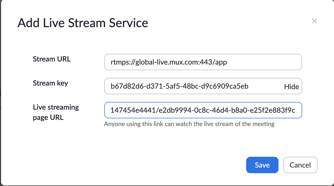
Leverage A Different Video Experience Type
While outages are not likely, they are never ideal - preparing for this possibility will help to make sure that you are ready to pivot the session if needed. It is a good idea to consider a back up experience option that will allow you to deliver the session should the solution you are using experience an outage or issue. We have discussed a few of these options already (Livestream Backup and Pre-Recorded Content), however, there are a few other Video Experience types that can be leveraged if you do not have access to a supported solution and/or if you have not had the time to record content in advance.
Breakout Rooms and Video Conference are two Video Experience options that allow you to connect directly with your attendees, in some cases this can be a two interaction (Breakout Room or Conference Meeting Link) or in other cases can be a one way interaction within a third party solution (Webinar Link).
It is important to note that this option may change the overall experience of the session, depending on which option you select. The platform you are working with may also be limited in the number of attendees that it supports, or how long the session can take place (i.e. free Zoom meetings).
Should you make this option part of your backup plan, please be sure to do your research on which platform and package type would be most suitable, before the event.
Breakout Rooms will be limited to 200 people in total, and will offer a two way interaction.
Meetings or Webinars that you are linking using the Video Conference option may also be limited to a set number of attendees depending on the package that you are set up with.
