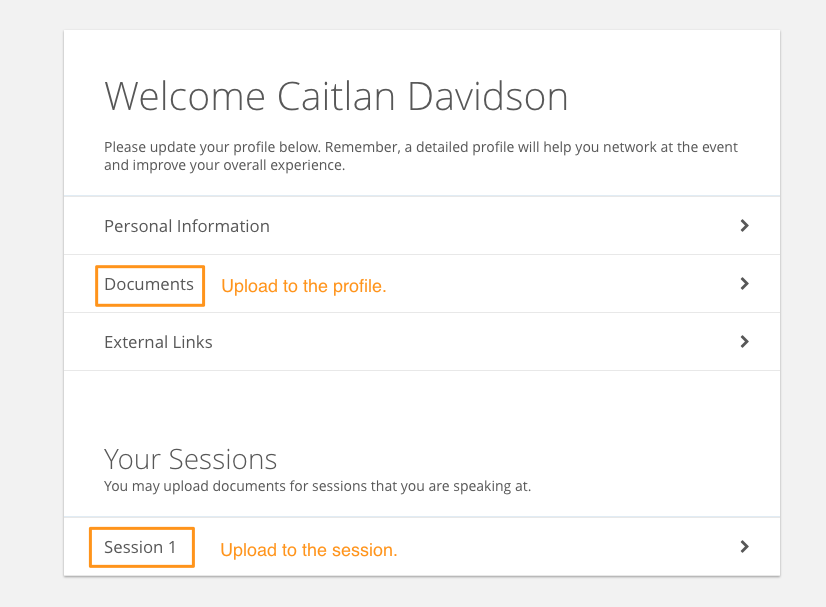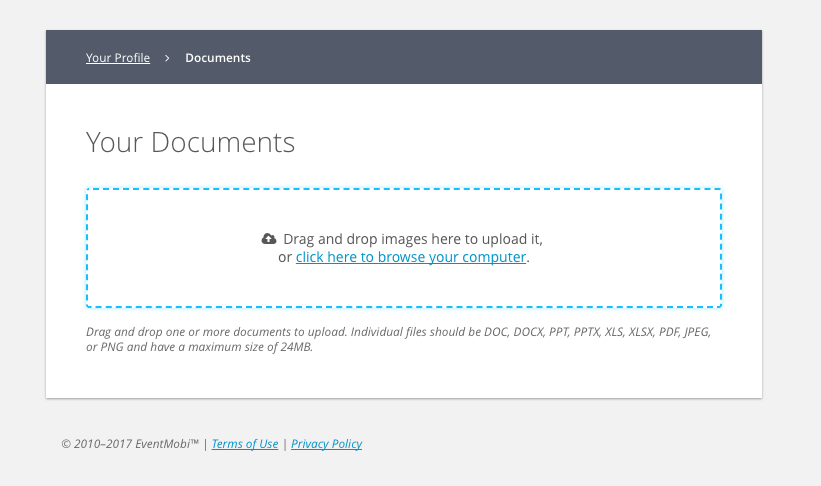Documents can be uploaded directly to People profiles by your Speakers and/or Attendees using the self-edit link option available in the People library of your Experience Manager.
Sending Self-Edit Links To People Profiles
After you have added, or imported your People list, you can select the Send Self-Edit Links option located to the top left hand side of the page. For more information on how to add content to your People library, reference this FAQ article.
- Select the Send Self-Edit Links option to begin customizing your self-edit emails.
- Indicate the intended recipients by selecting All Attendees, Specific People Groups, or Specific Session Roles.
- Use the checkbox located directly below if you wish to send the self-edit email only to People profiles that have not yet received one (for example, if you are customizing the self-edit email for a separate People Group option).
- Update your Subject and Message as needed.
- Choose the Send Test Email option if you would like to review the email prior to sending it.
- Select the Send Self-Edit Links option in green when you are ready to send out your emails.
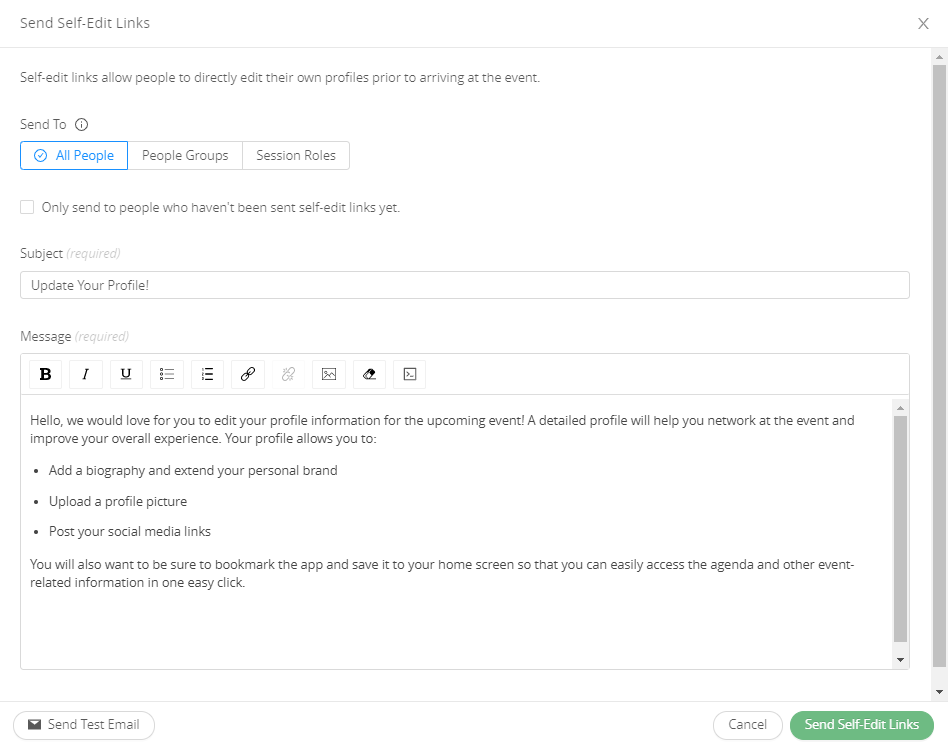
Attaching Documents Through Self-Edit Links
Once the self-edit links have been sent, your People profiles will have the option to edit their details, and upload documents directly to their profile through the emails that they receive.
- Select the Edit Your Profile option from the self-edit email message.
- On the page that opens, select the Documents option if you wish to upload files directly to your profile.
- Reference the Your Sessions area of the page if you will need to upload documents directly to a session.
- DOC, DOCX, PPT, PPTX, XLS, XLSX, PDF, JPEG, or PNG file in a size that is under 24 mb.