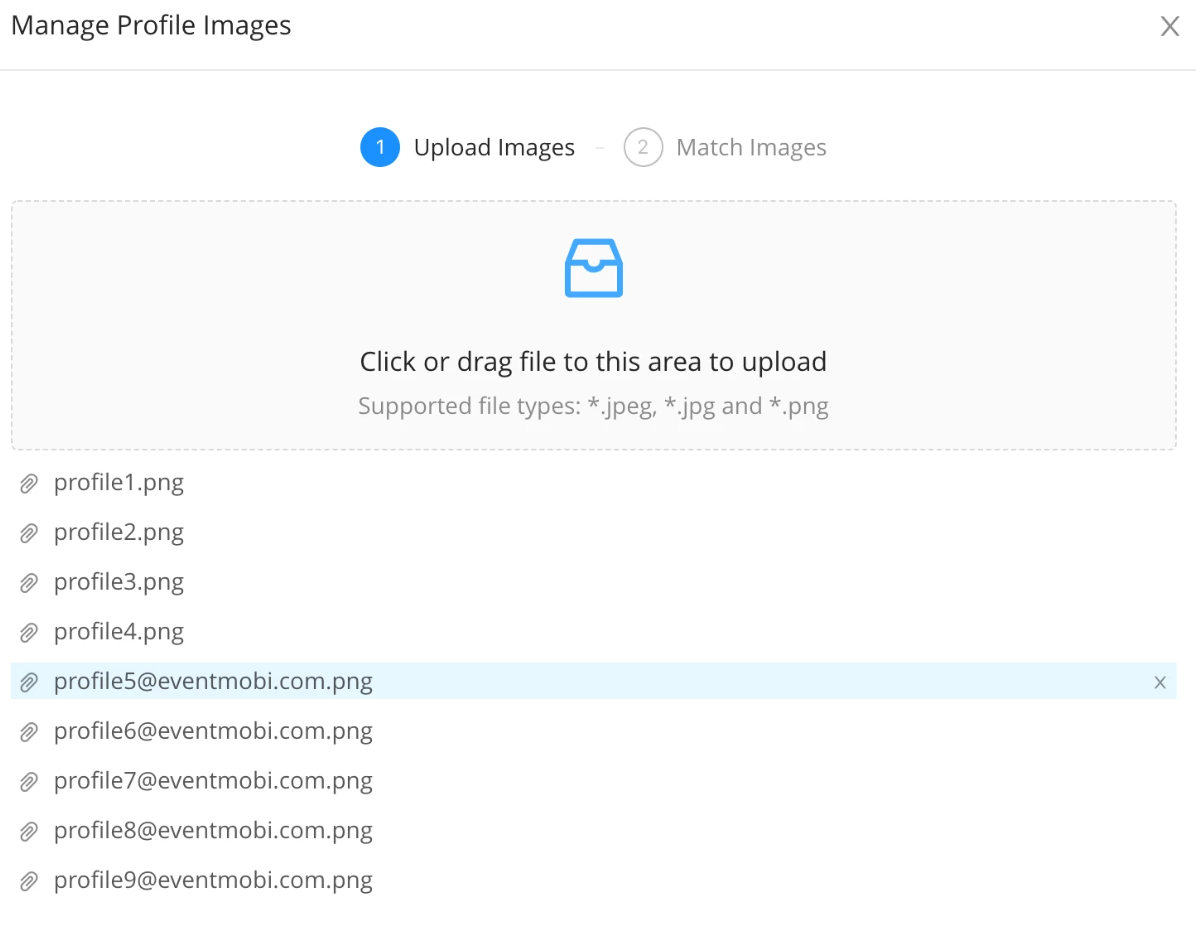Can I Upload and Manage Profile Images and Logos in Bulk?
The People and Company libraries offer an easy and seamless method to help you in assign profile images and logos to profiles, helping you to save time and effort in building out your People and Company lists.
Uploading People Profile Images
After uploading your People list, select the "Upload profile images" option to batch upload up to 150 images at once.
To have your images auto-match to profiles, we recommend that you save the image files as the email address of the profiles that they will be assigned to.
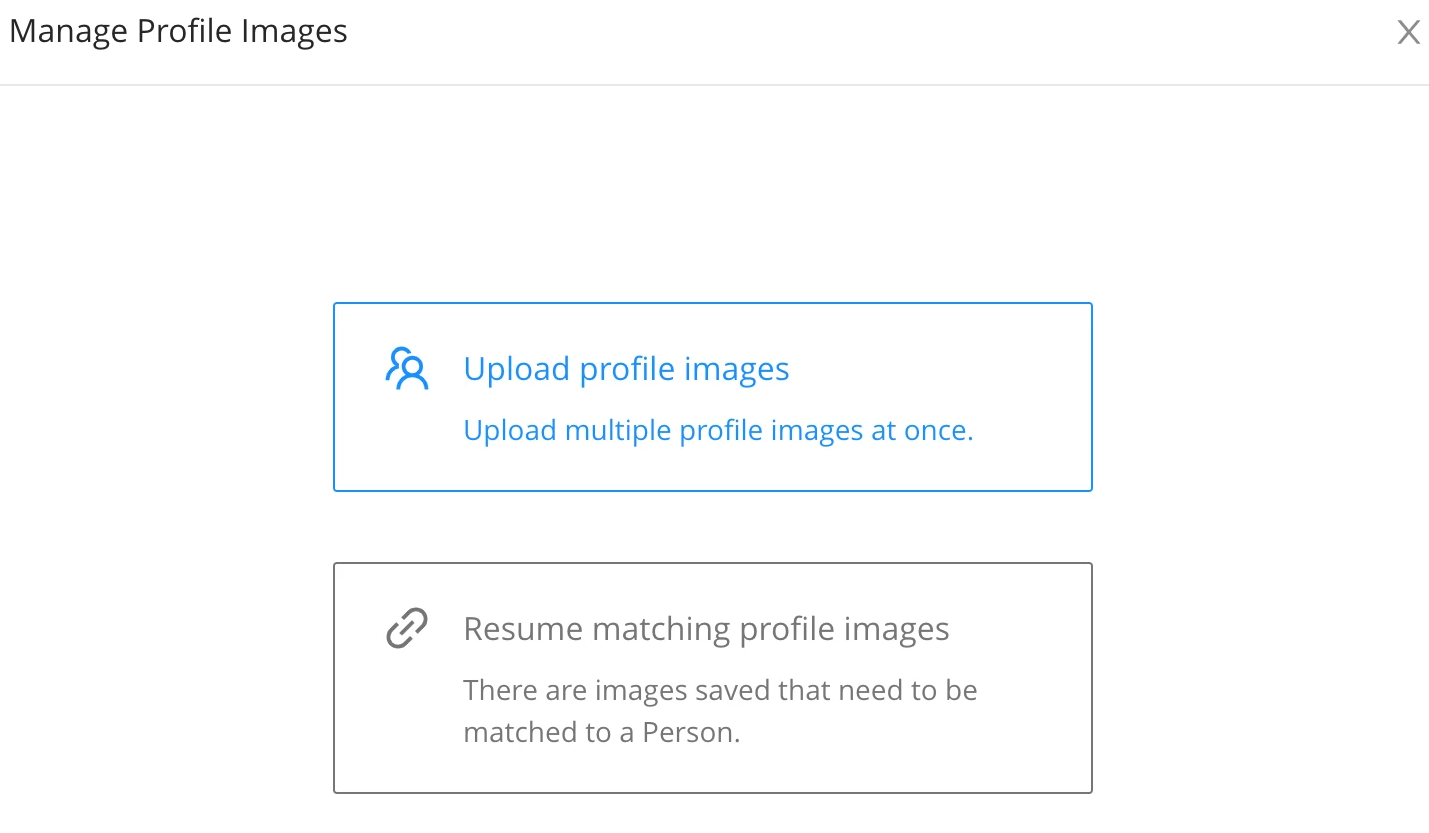
Your images can then be dragged and dropped into the upload area so that you you can match them to your profiles. Images that have been uploaded in error can be removed by hovering over the file name and selecting the x option that appears to the righthand side.
Once the files are uploaded, the images that have not been auto-matched will appear at the top of the list. Images that have been auto-matched can be found at the bottom in case you need to re-match any of the images from profiles. In order for the auto-match to work correctly, the image files will need to have the exact email address assigned as the image's file name. Profiles that do not contain an email address will appear as "Null".
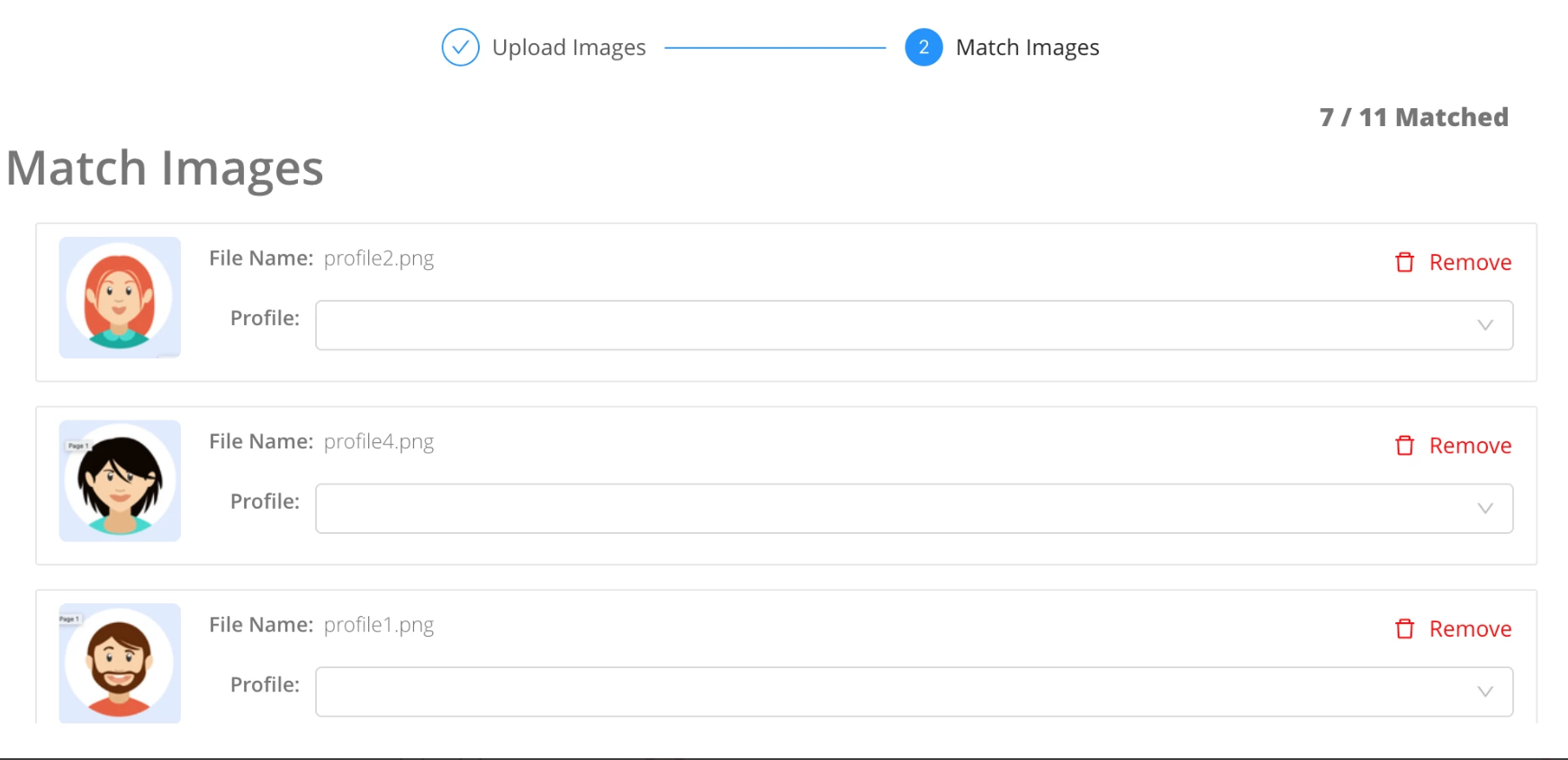
Images can be matched to profiles by clicking the dropdown menu and selecting the appropriate name or by entering the name or email address of the person that you would like to assign the image to.
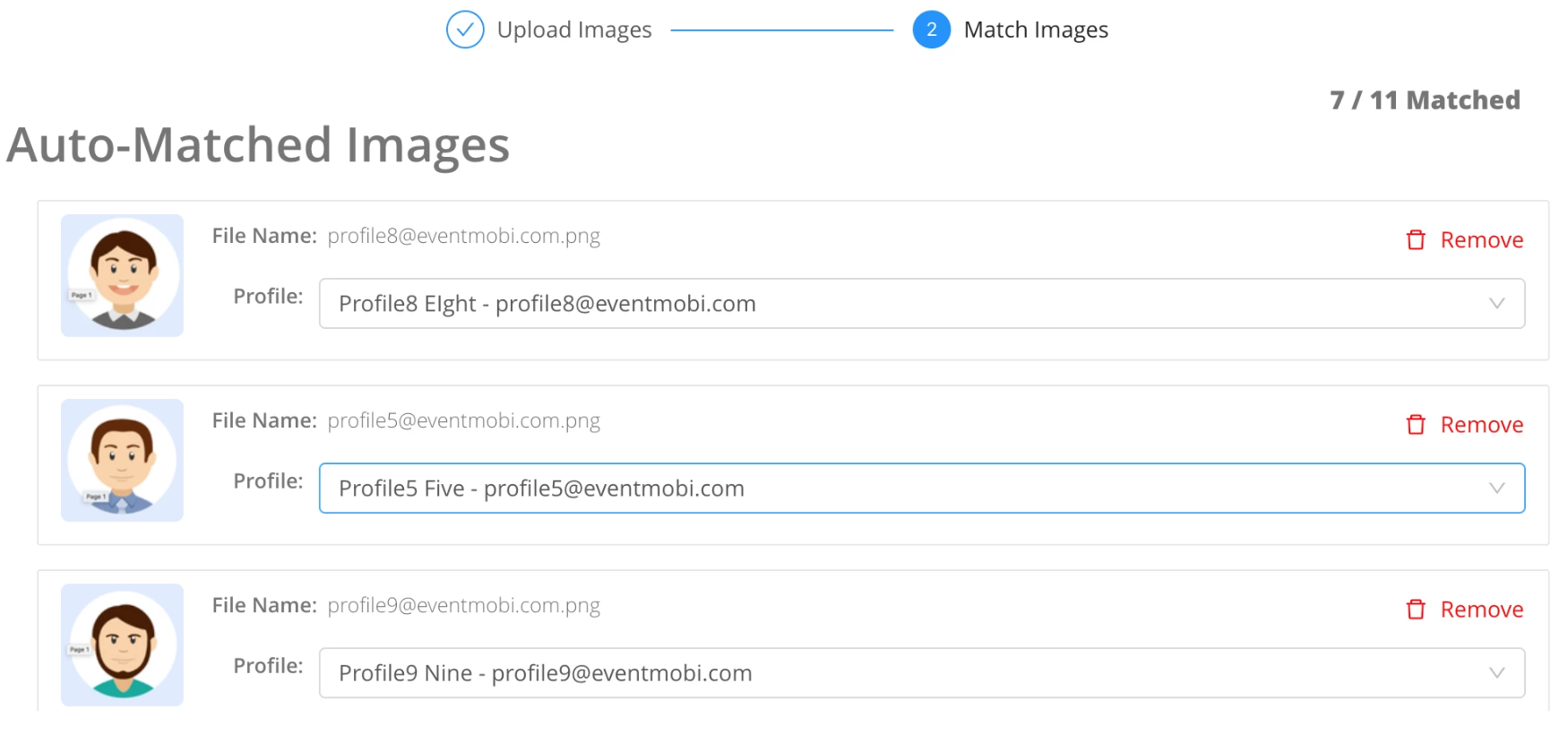
Once an image has been matched to a profile, it will be available to crop, simply by clicking on it under the Matched Images step of the wizard.
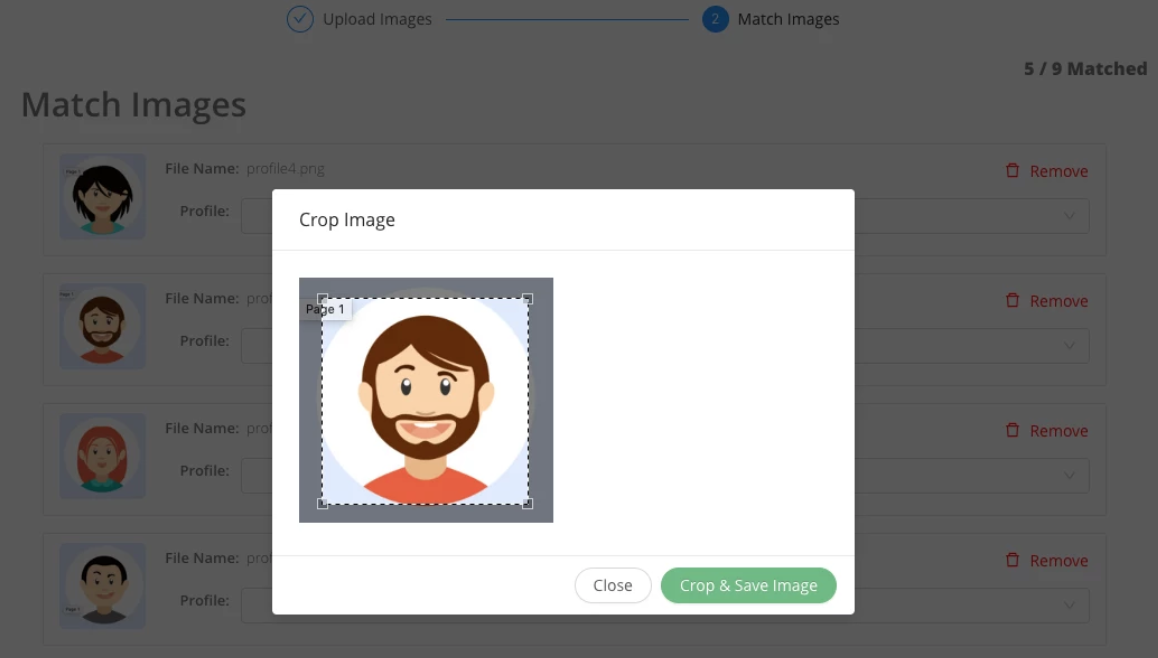
Uploading Company Logos
The Manage Company Logos option available from the Companies library will support the bulk upload of up to 150 images of 24 mb or less in .jpg, .jpeg and .png formats.

Logos image files that have been named to match the company profile will auto-match, or you will have the option to select which Company profile from a dropdown menu.
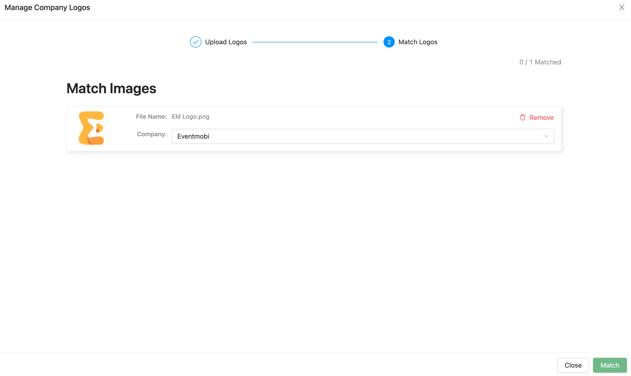
What happens if I have to exit out of the wizard?
Exiting out of the wizard will not save changes, however a "Resume matching profile images" option will be available once the wizard is restarted. The remaining images from the file that you had uploaded will be display for you to match them to their corresponding profiles.
I have more than 150 images that I need to assign. What do I do?
A maximum of 150 images can be uploaded and assigned at once, however, additional files can be uploaded once your images have been assigned. Each file that you upload will need to include no more than 150 images at once and will need to follow the wizards steps in full to assign images to additional profiles.