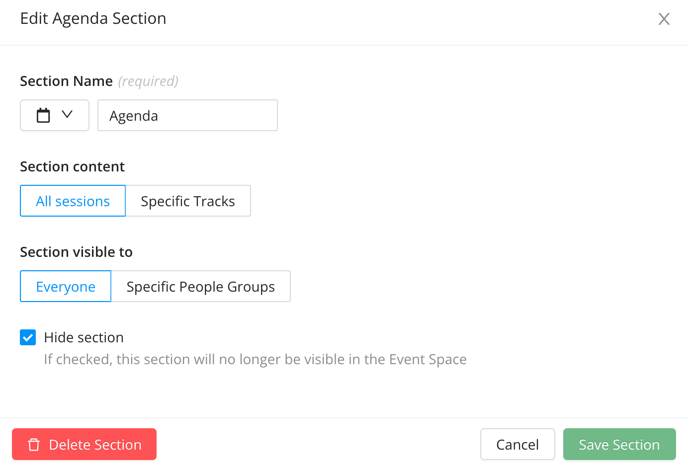Can I Start Promoting The Event App Before It's Finished?
EventMobi's Page Designer allows you to create a dynamic Home Page to showcase event information, promotional material, and sponsorship at any stage of your event. If you want to promote your Event App before it’s fully ready, ensure that you hide any unfinished sections. Consider creating a Designer Page to inform attendees that more information is 'Coming Soon' using image widgets and a countdown.
How To Change Your Home Page
- Visit the Home Page area of the Event App menu in the Experience Manager
- Select the Designer Page that you would like to use from the dropdown menu
- Save your changes

Note: The Designer Page will need to be created in the Page Designer before completing these steps.
Because any of your sections can be hidden at any time, you can selectively reveal parts of the app as you complete them, or keep everything hidden until you're ready for a big reveal.
How To Hide and Show Event App Menu Sections
- Visit the Menu Sections area of the Event App menu in the Experience Manager
- Select Edit on any section that you would like to hide or show within the Event App menu
- Select or deselect the Hide section checkbox as needed