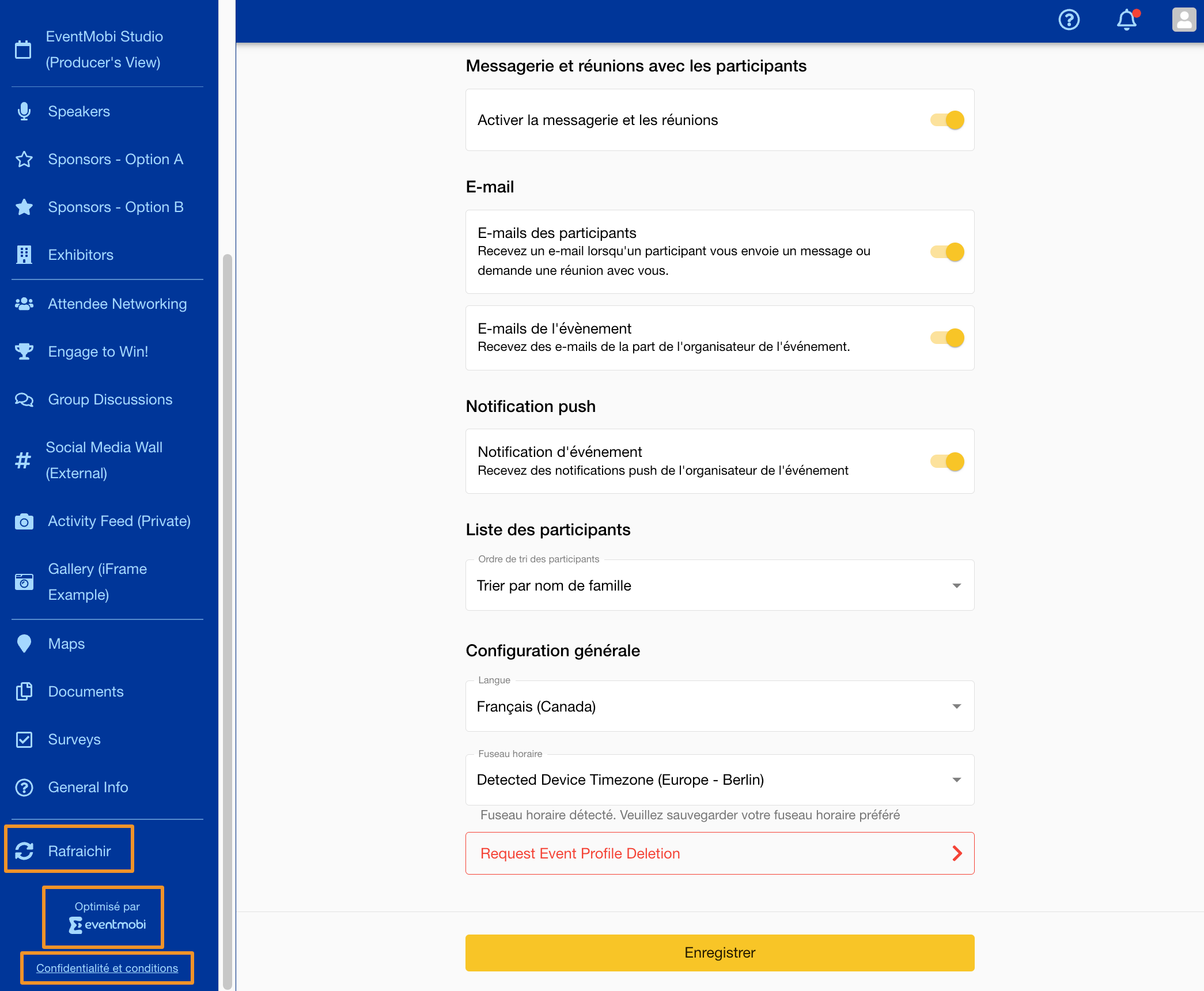Can I offer a multilingual experience to my attendees?
A multilingual experience can be offered within the Event App using the Primary and Secondary language settings. From the General > Event Details area of the Experience Manager, a checkbox labelled as 'Add another language' will be available should you need to select a second language option for your event.

While the Primary Event Language option will determine the default language that the Event App is displayed in when attendees access it for the first time, the Secondary language will be made available as an alternative language option that they can select within the Preferences area of the Attendee Dashboard.
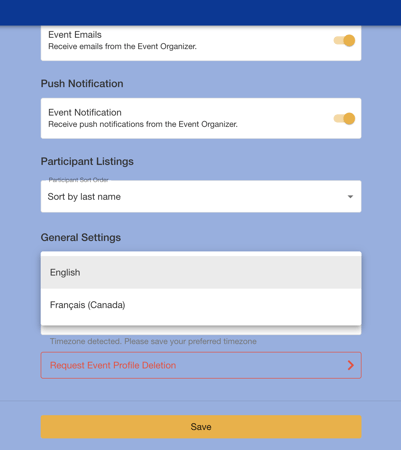
It is important to note that the language settings you are selecting for both your Primary and Secondary options will be reflected only for text that has been built directly into the Event App - this means that any customizable text for the Event App will need to be translated by your team.
Note: Defaul section names will also need to be translated as these are customizable.
To offer a true multilingual experience, we recommend incorporating both languages when adding any titles, names, descriptions, pages, survey questions etc. The language preferences that attendees set will be reflected only in the non-customizable areas of the Event App, such as the 'Menu' icon, 'Refresh App' option in the menu, etc. The content that has been added to the Experience Manager will only be made available in the language that you have included, and will therefore need to incorporate both language options for the attendee to reference. We recommend incorporating a slash (/) to help in separating both of the language options, for example, 'Title / Titre'.