Content Visibility filters help to determine how your event information is shared with attendees by allowing you to set which People Groups your sections should be visible to.
Content Visibility features determine what sections will be made visible to a group of people within the Event Space menu. This feature does not prevent access to content within the Event Space, so it is important to note that while a section may not be visible from the menu, if a user were to receive the URL to a section or page that the content would be made available to them.
Section types that support Content Visibility
- People
- Agenda
- Companies
- Documents
- Maps
- Links
- Folders
- Announcements
- Polls & Surveys
- Gamification
- Event Information
- Discussions
- Activity Feed
How to add Content Visibility settings to Sections
-
Visit the Sections area within the Event App product menu, and select the section that you would like to apply content visibility settings to.
-
Under Section Visible To, choose the People Group option.
-
Select the group(s) the section should be visible to.
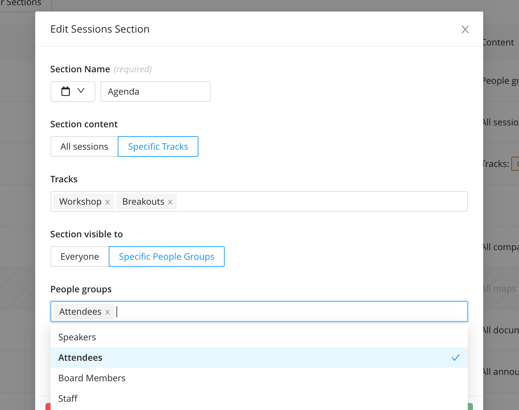
What to Consider when Using Content Visibility Settings
Visibility settings will determine if a section is made visible or not from the Event Space menu, however if a section is accessed via a direct link, URL or a Home Page Widget it is important to note that the content of the section will be visible to everyone.
Additionally, content from sections that have visibility settings enabled will still be accessible to everyone if they are linked to items within sections that do not include visibility settings - for example, if a People profile is contained within a section that includes visibility settings but is assigned to a role within a session that is visible to everyone then the profile too will be accessible from the session details area.
In order to view sections that have content visibility settings, users will also need to log into the Attendee Dashboard of the Event Space (right-hand menu) or else they will only see content that is made visible to everyone.
While most changes to visibility settings will appear automatically on the app, in some cases a red dot indictor will prompt users to update the Event Space to push the changes through.
