Can I enable Closed Captioning on Google Chrome?
Google Chrome supports closed captioning directly within the browser, which means that any meetings or sessions that you are attending can benefit from using this feature.
Step 1: Make sure you have the latest version of Chrome
- Open Chrome on your desktop
- Select the Chrome option appearing in the top menu/toolbar
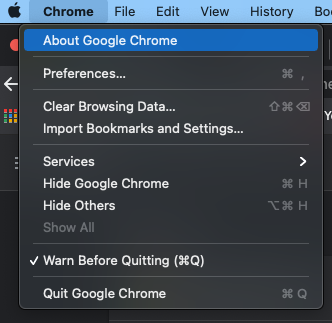
- Click About Google Chrome
- If you need an update it will tell you on the page that appears - simply click Update and relaunch Chrome.
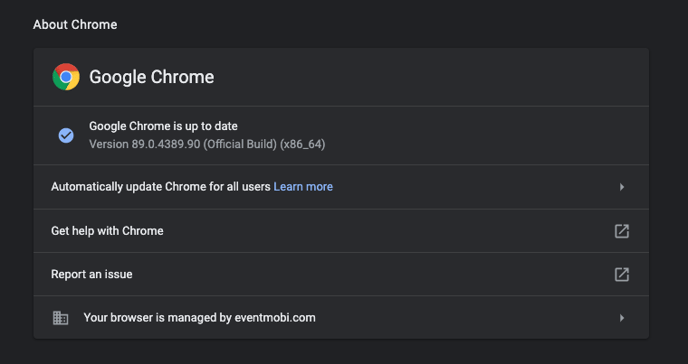
Step 2: Visit the Settings area and click on Advanced
Step 3: In the Advanced options, select Accessibility
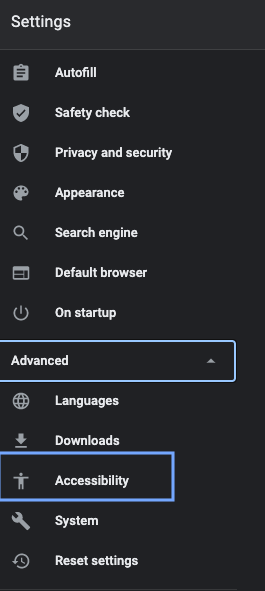
Step 4: If you have the latest version of Chrome, you will notice a Live Caption toggle.
Step 5: Set the Caption Preferences
- Click on Caption Preferences
- Adjust the font size and style of the background text as needed
For more information, visit Google Chrome's article on captioning audio and video.