Can I Collect Data from Attendees in the Event App?
Not all data can be collected during the registration process, so making use of our Login Flow feature is a great way to help you in gathering important information and documents from attendees once registration has closed.
How does the Login Flow work?
Using the Additional Fields feature available from the People library, you can create your own fields to share or request data from your attendees as they are logging into the Event App. You'll also have the option of making these fields a required step in creating a profile, for any information that is critical for you to capture before your event.
To ensure the login process is as seamless as possible, you can also set the fields you are creating to apply only to Specific People Groups.
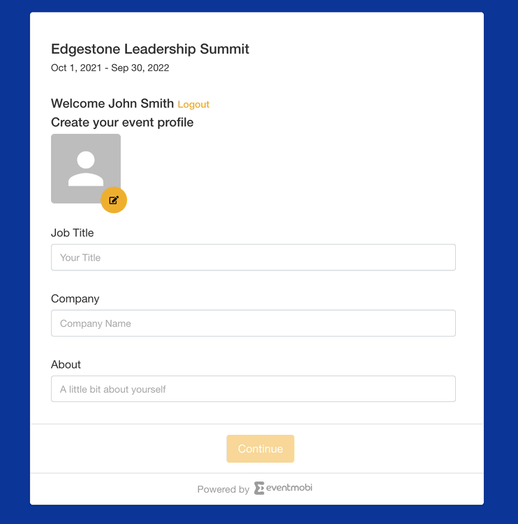
How to create Additional Fields for your Login Flow
The fields that you would like to incorporate as part of your Login Flow can be created from the People library, under the Additional Field tab.
Here you will find an Add Field button where you can choose from the following field types:
- Date: Request a date to be selected
- Single Select: Provide a series of options where a single item can be selected
- Multi-Select: Provide a series of options where multiple items can be selected
- Text: Share or capture text responses in the field
- Upload: Share or capture files
Note: The Upload field supports files up to 24 mb in size and in *.doc, *.docx, *.ppt, *.pptx, *.xls, *.xlsx, *.pdf, *.jpeg or *.png format.

When creating your field, you will have the opportunity to:
- Define a Name and Description to help attendees know what information is being shared and/or captured from the field.
- Set who the Field Applies To, this can be set to Everyone or to Specific People Groups
- Who the Response is Viewable By, this can be set to only the Organizer, the Organizer & Profile Owner or to Everyone
- Set if you would like to Allow the Response to be Editable
- Set the field as a Required Field During Profile Creation
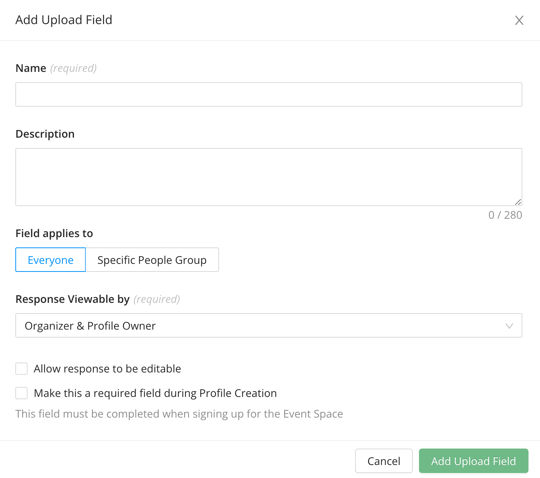
How to use Additional Fields for your Login Flow
Additional Fields can be used to capture a variety of types of data, depending on the nature of your event and what information you need to collect from your attendees.
- Gathering resumes, work experience and relevant skills from job seekers at a Job Fair
- Identifying food allergies and preferences
- Collecting signed waivers from attendees
- Sharing travel documents
- And more!
Can attendees update this information?
After logging into the Event App, attendees can access the Attendee Dashboard located at the top right hand side. From here, they will find and Edit Profile option from the menu available. Here they can review any profile details, and update any that you have set as Editable by Organizer & Profile Owner.
Will the data collected be visible to everyone?
Additional Fields that have been set as Visible to Everyone will be available to view from the profile page in the Event App. If you have set the visibility to Organizer & Profile Owner then this information will be visible only from the Experience Manager (Organizer) and from the Profile or Attendee Dashboard only to the Profile Owner of the profile that the user is logged in with.