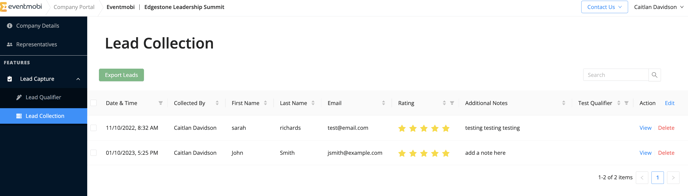I'm an Event Organizer: How to Assign Access to the Company Portal
The Company Portal offers a seamless way for the companies of your event (sponsors and exhibitors) to edit and manage their profile and Lead Capture feature.
Adding Representatives
As you are adding representatives to your Company Profiles, you will be asked to set the Permissions that will apply.
Selecting the Company Portal checkbox will invite the representative to the Company Portal where they will have access to complete the following actions:
- Update the details of the Company profile
- Add Company Representatives and assign permissions to the Company Portal and/or Lead Capture App
- Create Lead Qualifiers that will be used to collect leads in the Lead Capture App
- View and export the list of leads collected from the Lead Capture App

To give the representative access to the Lead Capture App as well, make sure to select this option before clicking on Add Representative.
Adding Representatives Using Excel
Company representatives can also be assigned permissions from the Companies Excel template. To access this template, click on the Import/Export button.
- Select Import if you have not yet started building your profiles, and select the download link available on the pop-up that appears.
- Select Export if you have already added in your profiles and need to update their profile to assign them as Company Admins.
On the Companies Excel Template, you will find a column labelled Company Admin(s) (Email IDs) where you can input the email address of each representative separated by a comma. Emails that you include in this cell will be given Company Portal permissions.
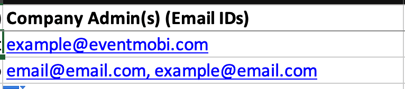
To save your changes to the Companies library, select the Import option to upload the template. Once your file has imported, an email invitation will be sent to any new email addresses that you have entered into the Company Admin(s) column.
Note: The number of Company Admins is not limited per company, so you will have access to add as many people as needed.
What Permissions are Available from the Company Portal
Update the Company Profile Details
From the Company Details area, company representatives will have access to update the details of the company profile that will be displayed within the Event App. From this area, the following actions can be completed:
- Add the company's logo and description
- Embed a video within the profile
- Create a Call To Action button
- Input contact details
- Share resources such as documents or external links
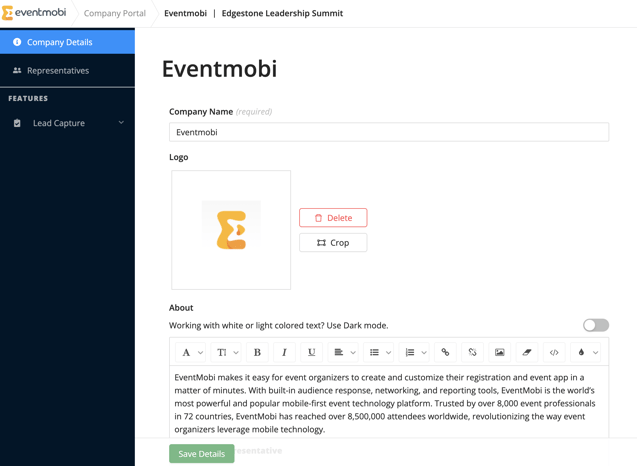
Manage Company Representatives
The Representatives area is where company representatives will have access to view the representatives that have been added to the profile by the event organizer, including the permissions that each representative has been given (Company Portal and/or Lead Capture App).
This area of the Company Portal is also where the following actions can be completed:
- Determine which representative's profiles will be displayed from the Company Profile
- Which representatives will be given permissions for the Lead Capture App
- Assign other representatives permission to the Company Portal
- View the Active and Pending invitations that have been sent to representatives
- Re-send invitations to the Company Portal and Lead Capture App as needed
- Re-order representatives to set the order that they will appear within the Company profile

Additional representatives can be added using the Add Representatives button available and inputting the email address of the representative.
Note: Only representatives that have an existing profile in the People library will be available to add from the Company Portal.
Managing Lead Capture
Company representatives will also have access to manage the Lead Capture feature for their company, when applicable.
From the Lead Qualifiers page, representatives will have the option of creating additional qualifying questions that will be included in the Lead Capture App.
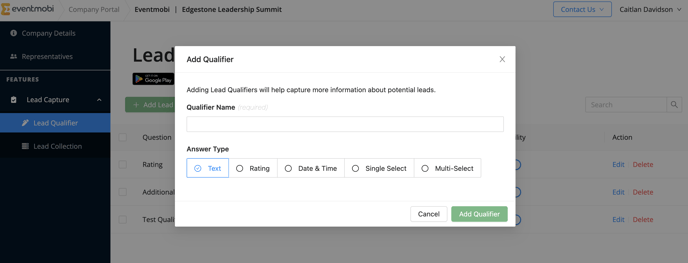
The Lead Collection page will provide representatives access to any lead data that was captured at the event so that they can review, remove or export it as needed.