Setting Up an Integration with RegFox
Connecting your RegFox registration page to EventMobi automatically flows new registrant and registration information into your EventMobi event. This saves you manual data entry, keeps the attendee list in EventMobi up to date, and always in sync.
New to Integration Hub? Check our guide, Getting Started with EventMobi Integration Hub, to get the most out of this instruction!
What to Know Before You Start
RegFox is part of a product family that includes GivingFuel, RedPodium, and TicketSpice. Right now, EventMobi supports integration only with RegFox for event registration.
If you’re hoping to connect with one of the other products, please reach out to your Account Manager — we’d love to hear what you need.
Understanding RegFox Data Types
- Contact
Every registrant is linked to a Contact in RegFox’s organizational people list. This is like a central profile that stays consistent across multiple events.
A Contact is automatically created when someone registers.
- Registrant
This is the event-specific registration record. In most cases, the information here will be the same as the Contact. - Billing
This refers to the payment details tied to the registration. In some cases, the billing information may be different from the registrant.
For example, if someone registers on behalf of a colleague but uses their own email and payment info.
This data is mostly used for accounting and we do not recommend to use this information in EventMobi for platform access.
By default, the EventMobi integration maps Contact data. You can change this in the field mapping step if you need to pull data from a different source.
⚙️ Setting Up the Integration
1 - Install the Solution in Integration Hub
Head to Experience Manager, then install the Integration Hub and find the RegFox → EventMobi solution.
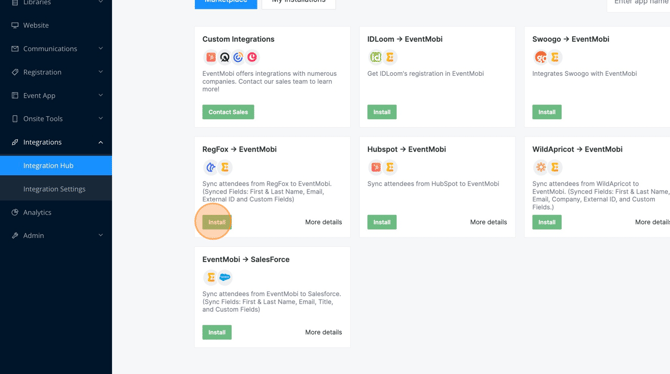
2 - Install the Scenarios
There are two available scenarios for RegFox. We recommend installing both to keep everything in sync.
- Add new attendees from RegFox to EventMobi
Creates a new attendee record in EventMobi when someone registers through RegFox.
This should be installed first, especially if you plan to sync updates later. - Sync attendee updates from RegFox to EventMobi
Updates an attendee’s information in EventMobi if their registration details change in RegFox.
Optional but highly recommended once the “Add” scenario is installed.
To install, click Install next to each scenario.
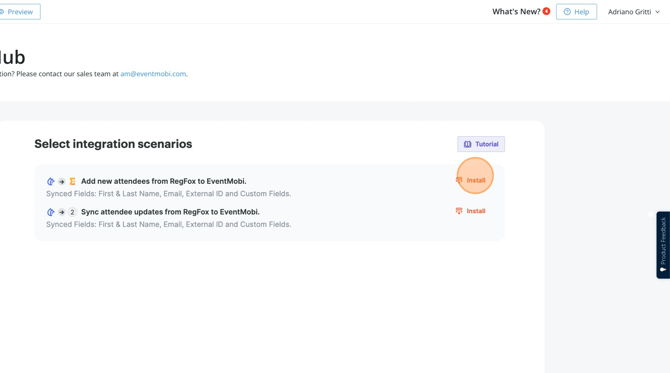
3 - Grant EventMobi Access to RegFox
You’ll only need to do this once for all scenarios.
- Click Grant Access to open the configuration screen.
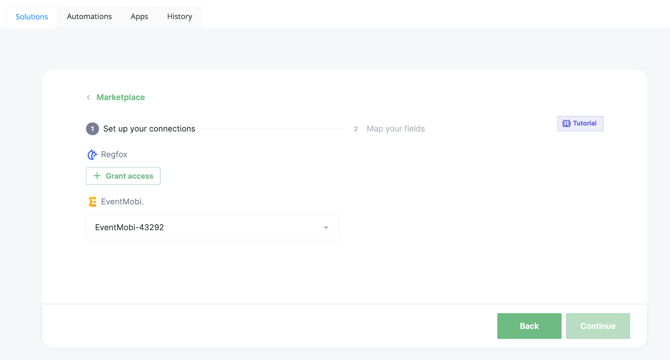
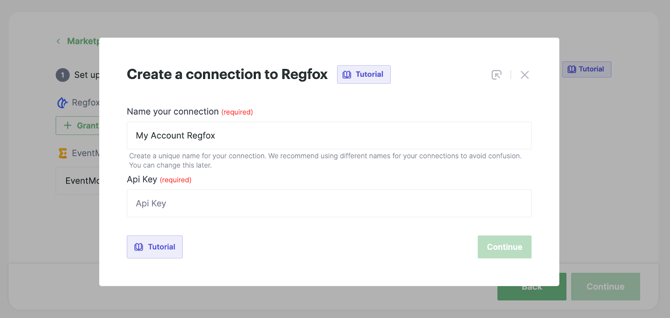
- Give your connection a name (anything that helps you recognize the RegFox account you’re connecting)
- Paste in your RegFox API key
To find your API key:
-
- Log in to your RegFox account
-
- Go to Extras > Integrations > API Keys > Add API Key
- Copy the key and paste it into the EventMobi setup screen
- Click Continue to save and grant access
- Go to Extras > Integrations > API Keys > Add API Key
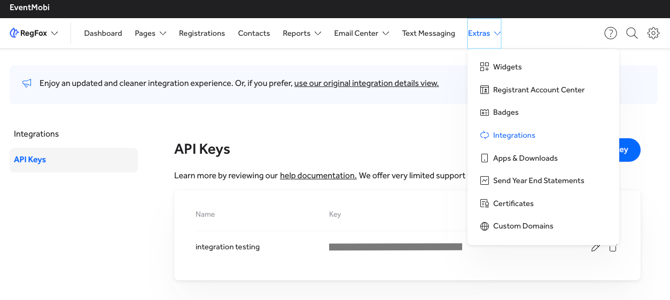
4 - Select the Registration Page
Under Product, choose regfox.com
In the Page dropdown, select the specific registration page you want to connect.

5 - Map your fields
Now that your RegFox connection is in place, the next step is to tell the Integration Hub how to match data between RegFox and EventMobi. This process is called field mapping, and it’s key to making sure everything shows up where it should.In both scenarios, standard fields like First Name, Last Name, External ID, and Email are automatically mapped for you, so you don’t need to worry about them.

For other custom fields, you will need to manually connect the data points.
ℹ️ Some standard fields in EventMobi may be custom fields in RegFox. For example, Job Title, Bio, and Pronoun. All standard fields are those listed in the people library under the profile tab."
To map a field:
-
- Find the EventMobi field in the list
- Click on it to open the dropdown
- Select the matching RegFox field
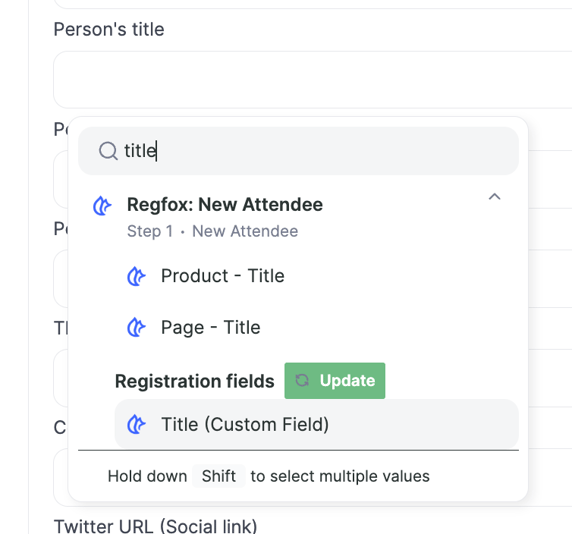
Map only the fields required for the event. If there are fields within RegFox that are not needed in EventMobi, you may skip these to avoid over-cluttering your integration.
Once you have configured it for the scenario “Add new attendees from RegFox to EventMobi,” you can repeat the same step for “Sync attendee updates from RegFox to EventMobi.”
ℹ️ In the scenario, Sync attendee updates from RegFox to EventMobi, an additional step called Search a Person is there to help the system find the attendee to update their information. This is automatically configured.
6. Go Live
Click Start to activate your integration
This will turn on the automation and begin syncing new registrants from RegFox to your EventMobi event.
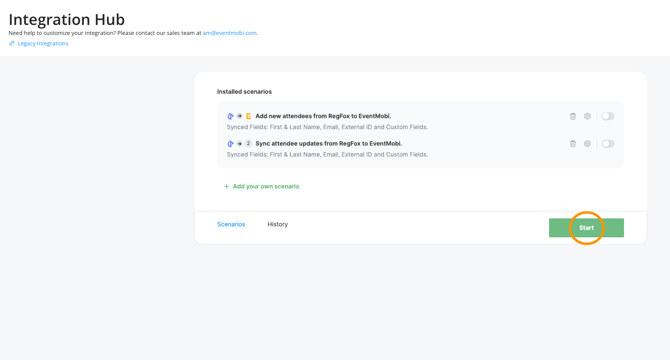
Once the automation is activated, you can find it in the My Installations tab.
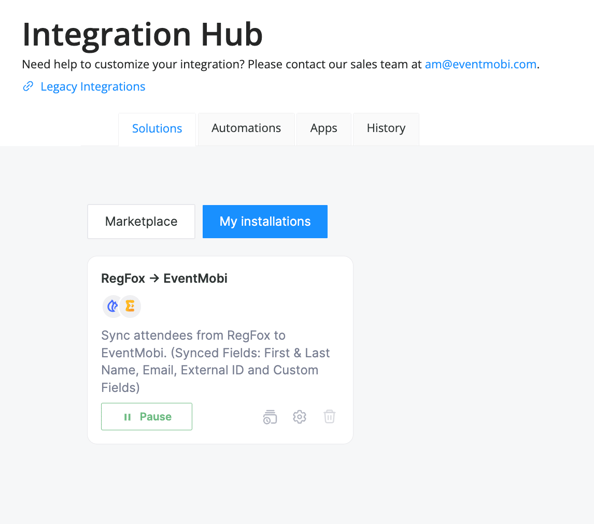
7. Test Your Integration
It is a good idea to run a quick test to make sure everything is syncing as expected.
- Go to your RegFox registration page and add an attendee using a unique email.
- Wait for the integration (usually a minute).
- In EventMobi, navigate to People Library → Attendees.
- Search for your test record to confirm the import.
For additional troubleshooting tips, check our guide, Getting Started with EventMobi Integration Hub, to get the most out of this instruction!