Setting Up an Integration with Gmail
Connecting EventMobi with Gmail automatically sends an email to the attendee whenever a new attendee is added. This ensures your Gmail contact stays accurate and up to date.
New to Integration Hub? Check our guide, Getting Started with EventMobi Integration Hub, to get the most out of this instruction!
What to Know Before You Start
Gmail does not have a template feature. Hence, you will need to add the email template when setting up the integration.
Understanding an email in plain text or HTML format
- Plain Text
Content only: letters, numbers, line breaks, emojis. No images or styling.
Links appear as complete URLs.
Very reliable across all mail apps. Small file size. Great deliverability.
Use when you want maximum compatibility or simple system alerts. - HTML
Supports rich formatting, images, buttons, and layouts with HTML tags.
It can look slightly different across email clients.
Use for branded messages, marketing, or anything that needs visuals.
In EventMobi Integration Hub, we recommend using Plain Text for a straightforward setup with maximum compatibility.
⚙️ Setting Up the Integration
1. Install the Solution in Integration Hub
Head to Experience Manager, then install the Integration Hub and find the EventMobi → Gmail solution.
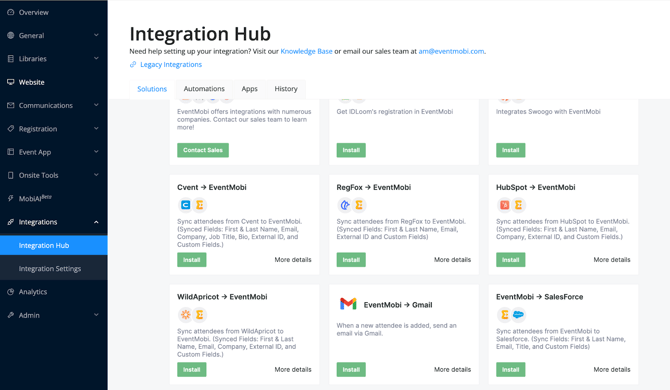
2. Install the Scenarios
To install, click Install next to each scenario.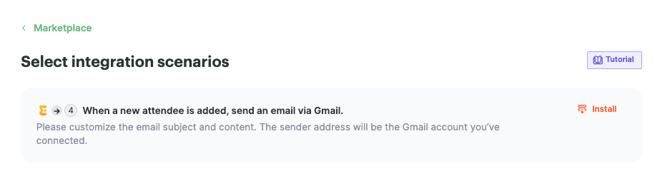
3. Grant EventMobi Access to Gmail
1. Click Grant Access to open the configuration screen. 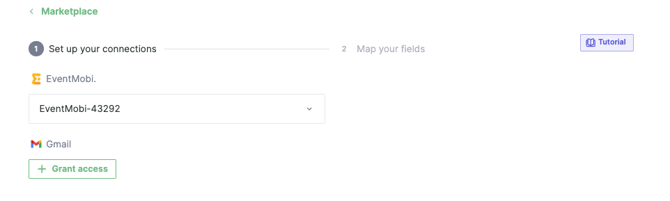
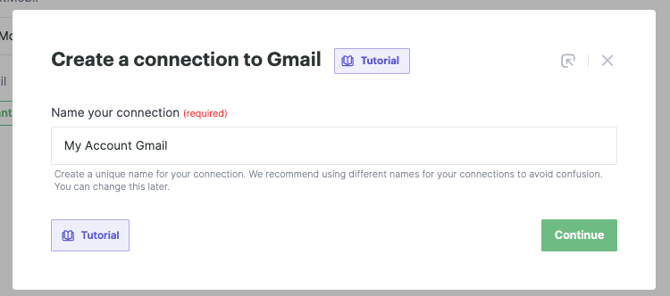
2. Click continue and grant access to Gmail by logging in.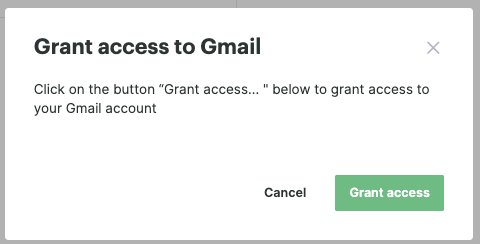
3. Log in to Gmail
4. Open Send an Email
- Update your email subject, content, and the body.
- For Form - ID, please select your Gmail email address
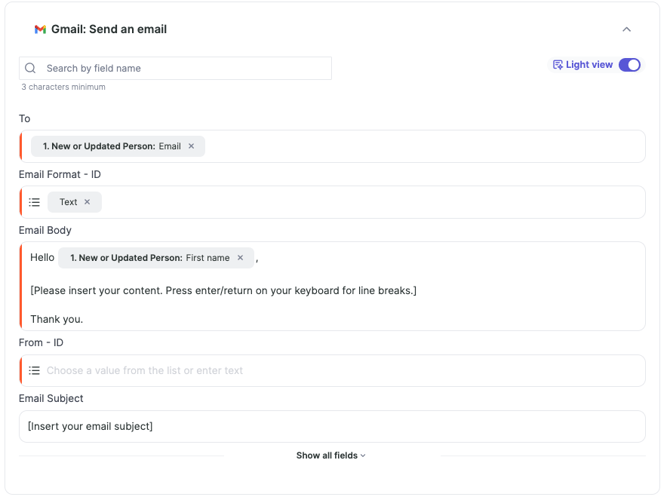
4. Go Live
Click Start to activate your integration.
This will turn on the automation and begin syncing attendee information from the EventMobi event to Gmail.
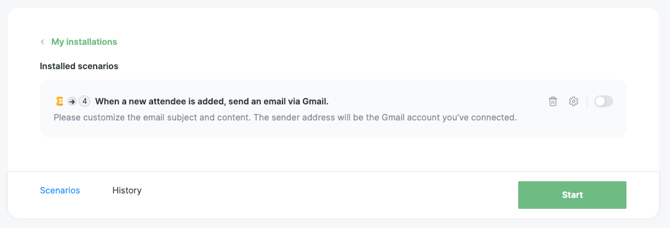
Once the automation is activated, you can find it in the My Installations tab.
5. Test Your Integration
It’s a good idea to run a quick test to make sure everything is syncing as expected.
- Go to your EventMobi People library and add an attendee using a unique email.
- Wait for the integration (usually a minute).
- You should now see an email in your Gmail inbox.
- Search for your test record to confirm the import.