To help your attendees engage with the content and fellow audience of your sessions, consider using our Session Chat feature. When enabled, attendees will find a Chat option, alongside any Live Polls or Q&A that you have made available.
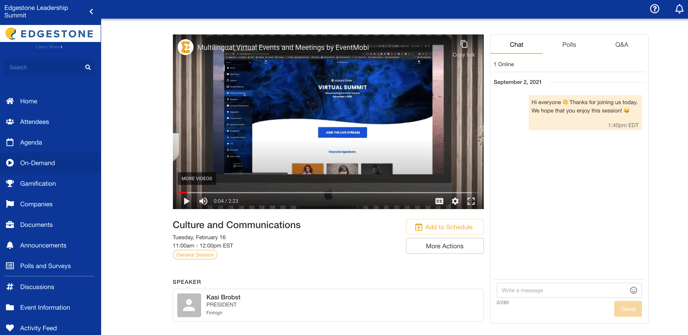
To help in keeping the conversation streamlined and organized, attendees can opt to reply using a thread by hovering over the message that they would like to respond to and selecting the arrow icon that displays in the pop-up menu. This is also where they can reference a timestamp, or even add an emoji to respond.
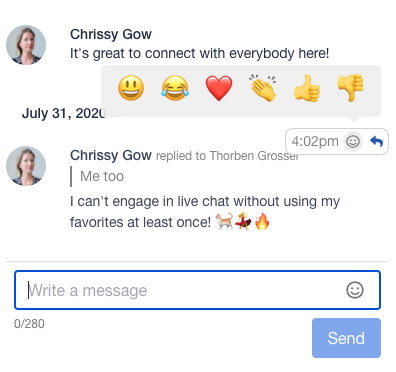
When writing their own chat messages, attendees can select the emoji icon within the message field to pick or search an any emojis that they would like to incorporate.
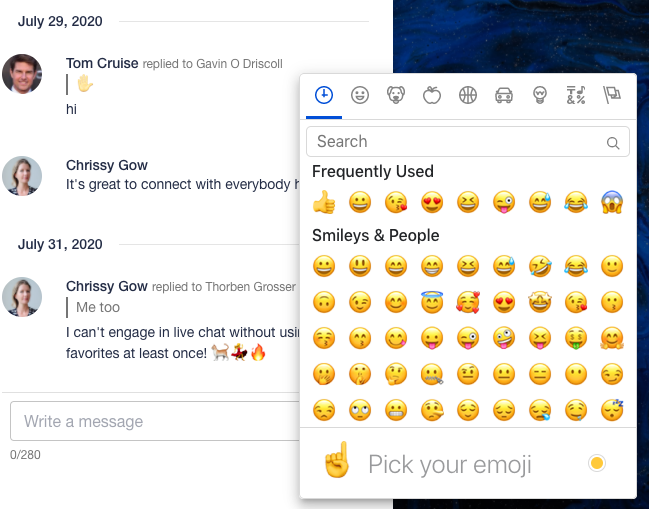
To participate in the session chat, attendees will need to be logged into the Attendee Dashboard (right-hand menu) of the Event Space. By logging in, the session will recognize who the user is, and will also carry over the profile image for their People profile.
At the top of the chat window, attendees will have access to see how many people are logged in and available to chat.
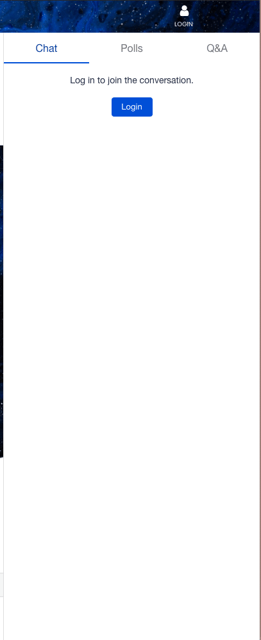
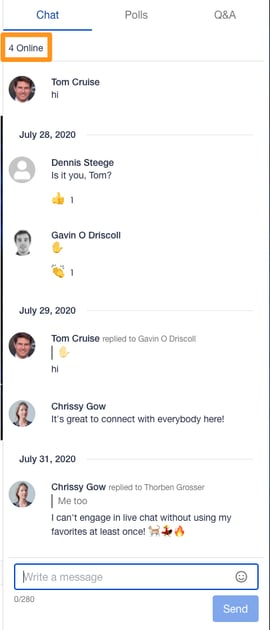
How Do I Make Session Chat Available To My Attendees?
Session chat will need to be enabled for each session that you would like to make it available for. Session chat can be enabled by clicking into any existing session in your Session Library, and selecting the Audience Engagement option available in the top menu. On the page that loads, you will find a toggle to make the chat option visible within the session, to delete any messages that have already been posted, and/or to export the chat transcript.

Can I Moderate the Message in the Session Chat?
Individual messages within the session chat cannot be moderated at this time, however, you will have the option to Delete Messages from the session. Selecting this option from the 'Audience Engagement' area of the session details will result in clearing out all of the chat message history.
Can I Hide/Show the Number of Attendees in the Live Chat?
By default, the number of active attendees can be viewed within the Chat area of the session page. Adjustments can be made to this setting by visiting the Event Space Settings area of the Experience Manager.
Select the Hide online user count on Session Chat checkbox to prevent the number of users from being displayed. You will also have the option of setting a minimum number of online users that need to be active in order for the information to be displayed within the session.
-1.png?width=677&height=481&name=Untitled%20(5)-1.png)
